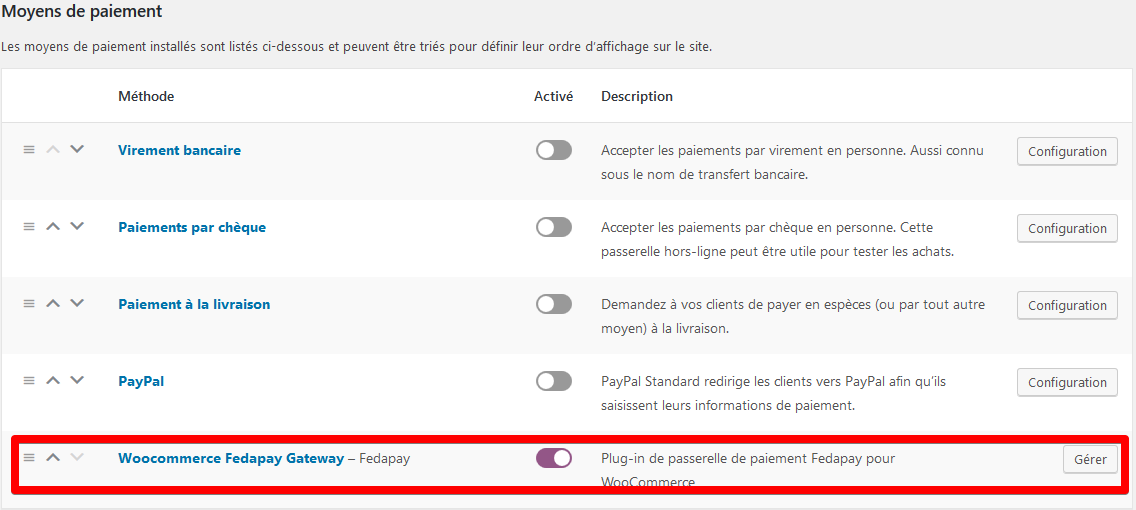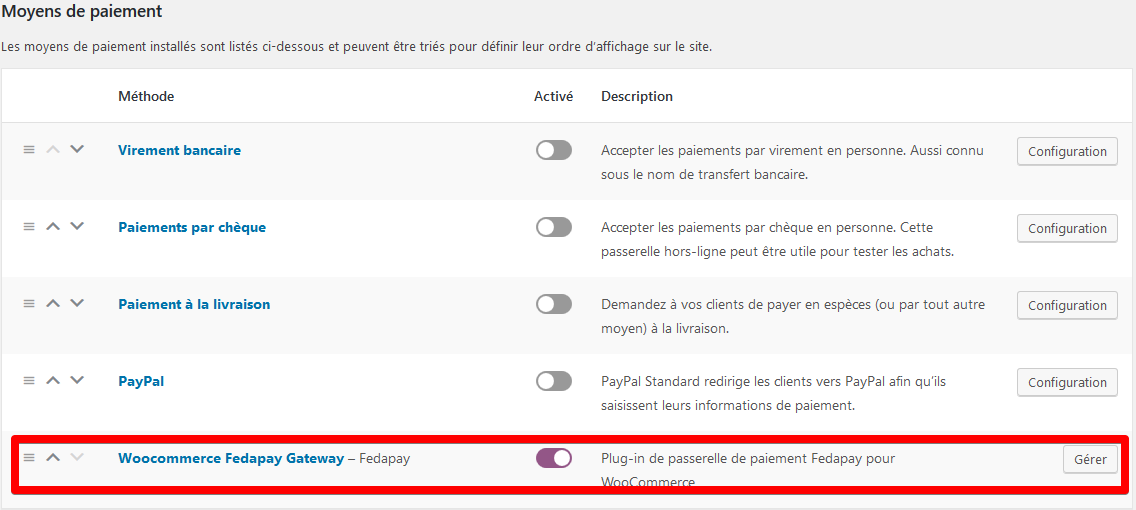1
Download and Install the Plugin
You can download the FedaPay plugin: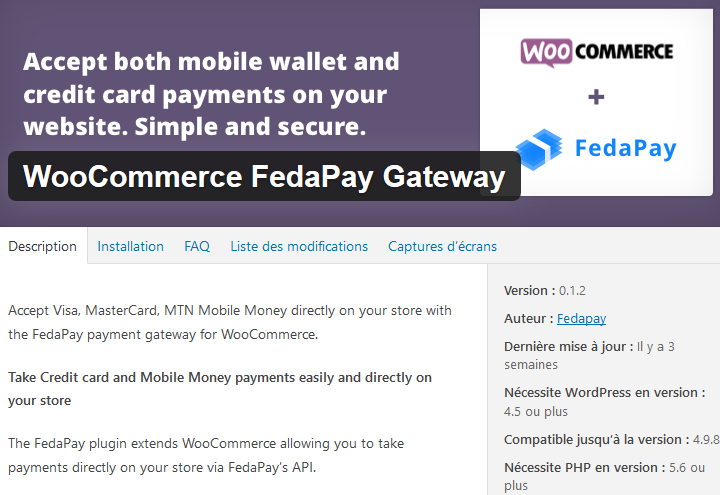
- Directly from this link
- Or from your WordPress dashboard, go to Plugins > Add New and search for “FedaPay WooCommerce.”
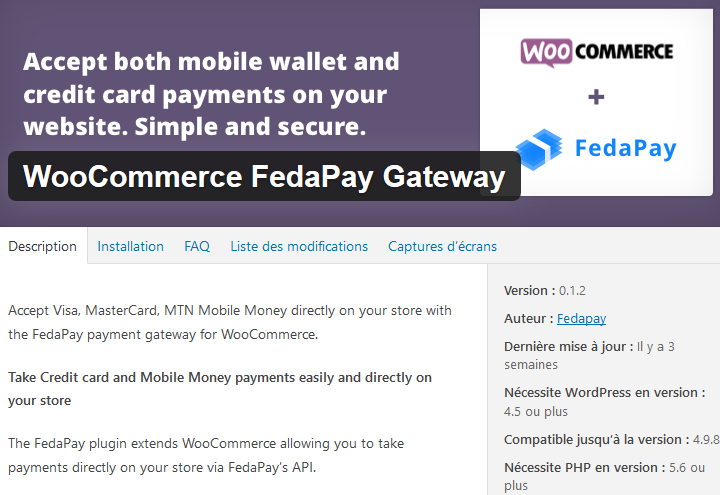
2
Activate the Plugin
Once the plugin is installed, activate it by clicking on Activate. Then, go to the WooCommerce settings to finalize the configuration.
3
Access WooCommerce Settings
To configure FedaPay, go to your WordPress dashboard and click on: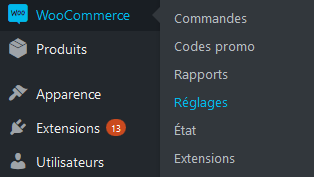
- WooCommerce
- Settings
- Payments
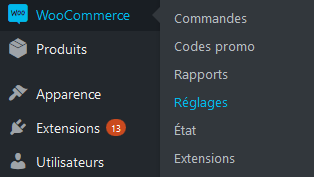
4
Configure the FedaPay Gateway
Click on Configure next to FedaPay to open the configuration options.Here are the key settings to configure: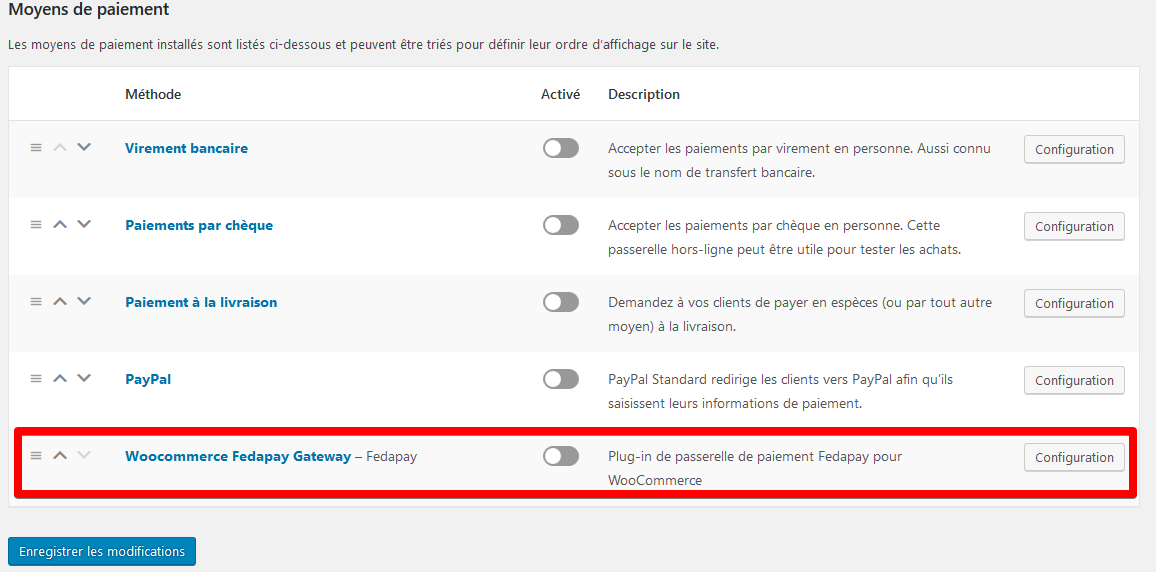
- Enable FedaPay: Check this option to enable FedaPay and start receiving live payments.
- Test Mode (sandbox) : Check this box only if you are testing. Leave it unchecked when you are in live mode to accept real payments.
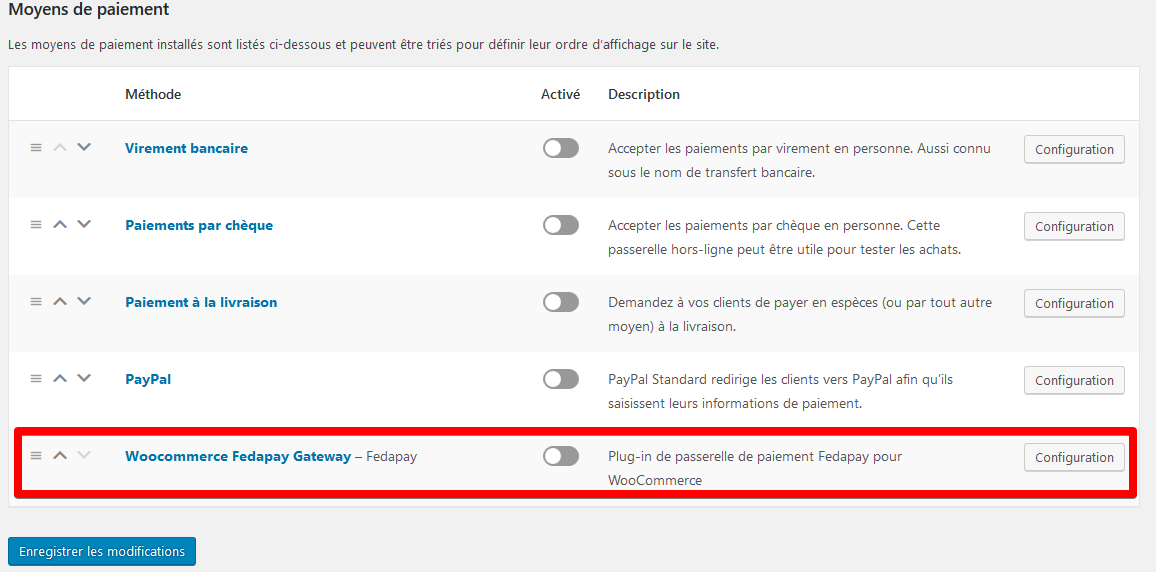
5
Retrieve and Enter Your API Keys
To use FedaPay, you need to enter your API keys (private) for both the test and live environments. Here’s how to retrieve them: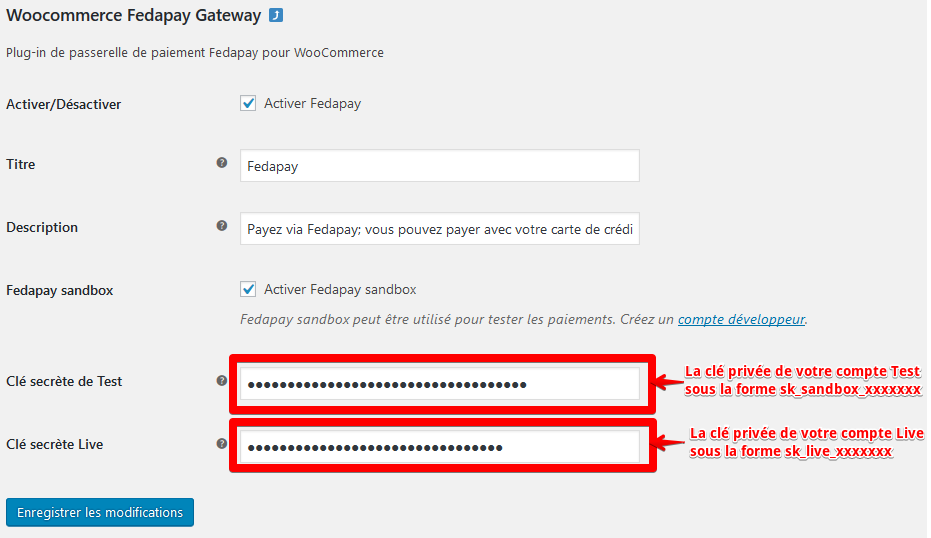
- Log in to your FedaPay account.
- Go to your FedaPay dashboard.
-
Find the API keys for your Sandbox (test) and Live (production) accounts.
- The live mode private key starts with sk_live.
- The sandbox (test) private key starts with sk_sandbox.
- Copy these keys and paste them into the corresponding fields in the WooCommerce settings.
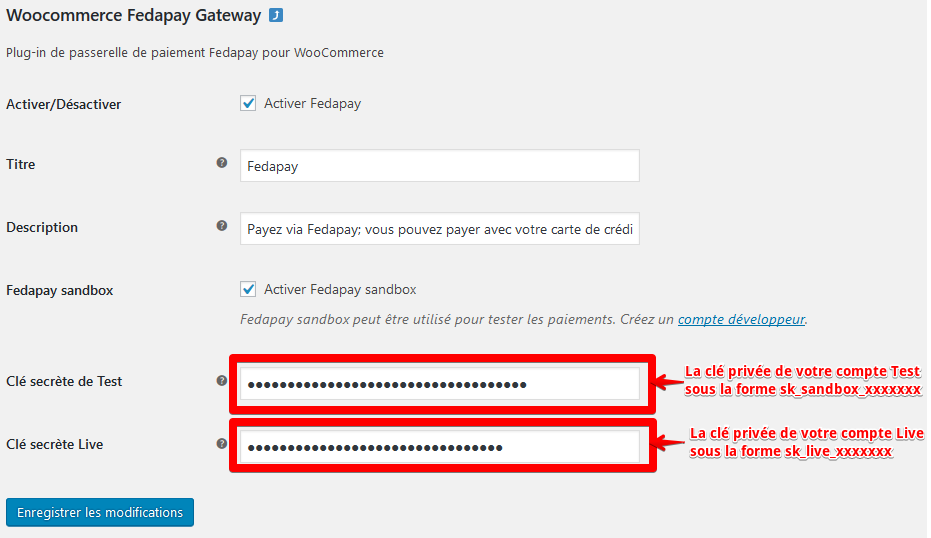
6
Save the Changes
Once the API keys are correctly entered, click on Save changes to finalize the setup.
7
Payment Gateway Ready
Congratulations, your FedaPay payment gateway is now configured and ready to accept payments directly from your WooCommerce store !