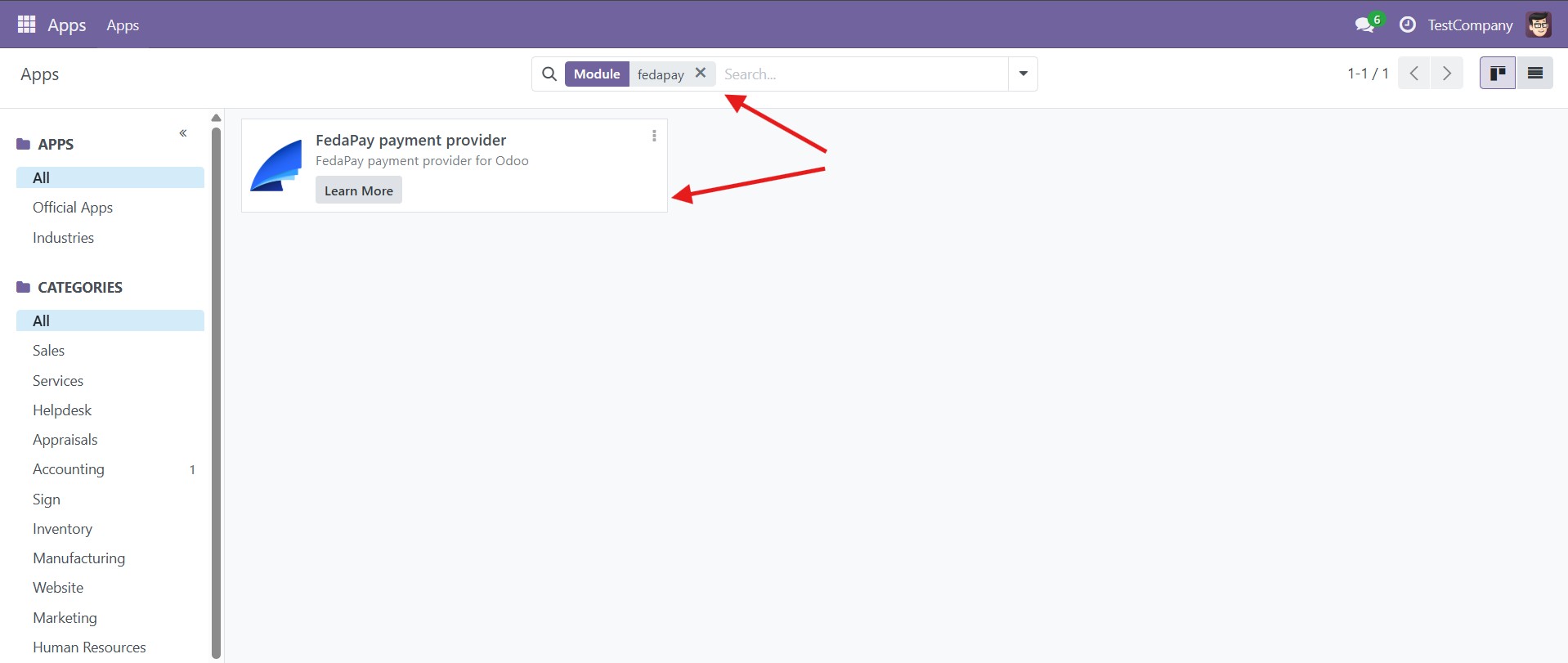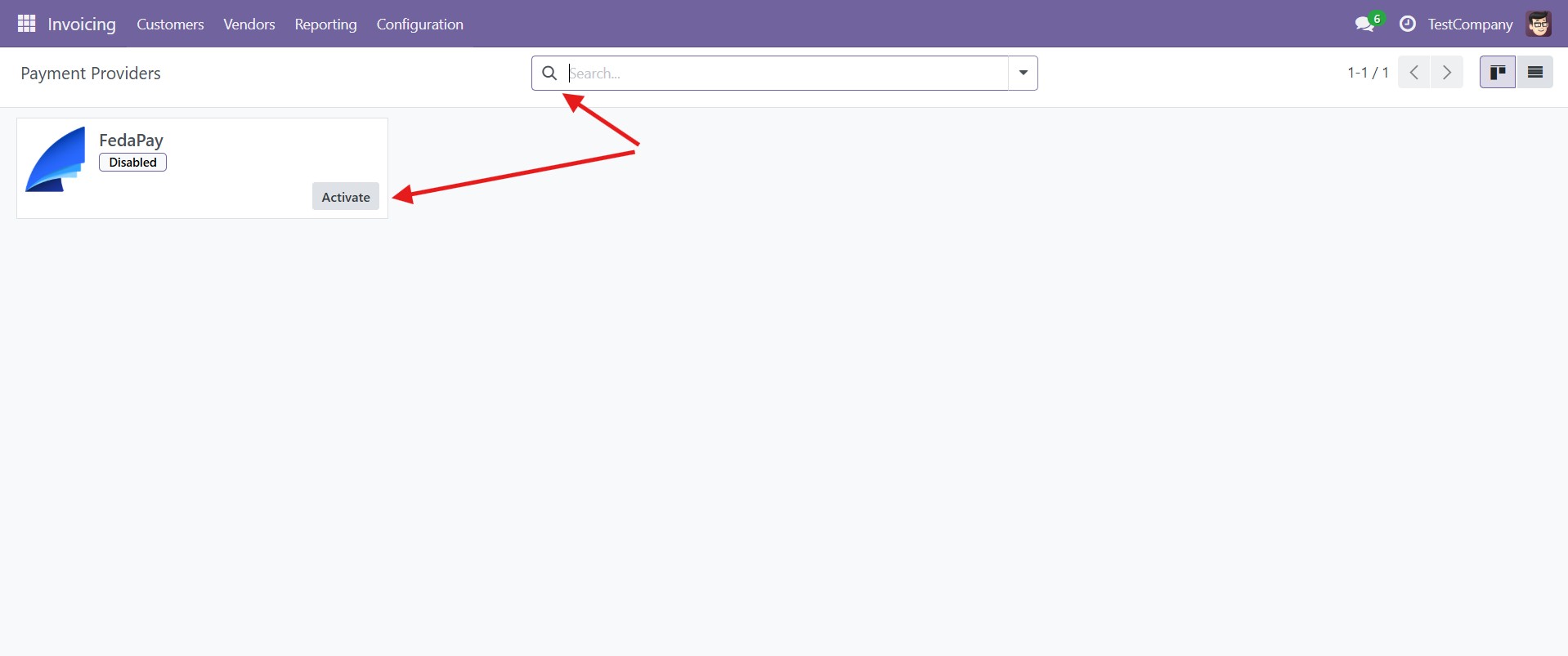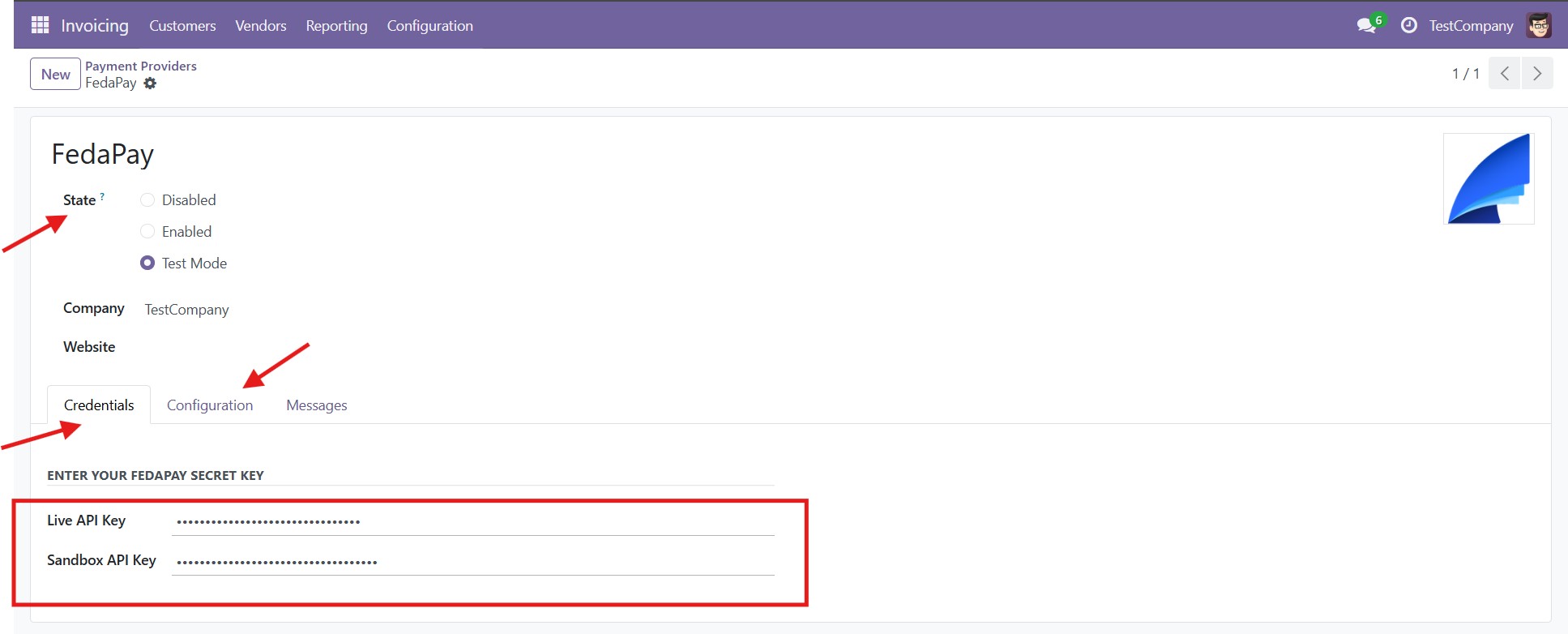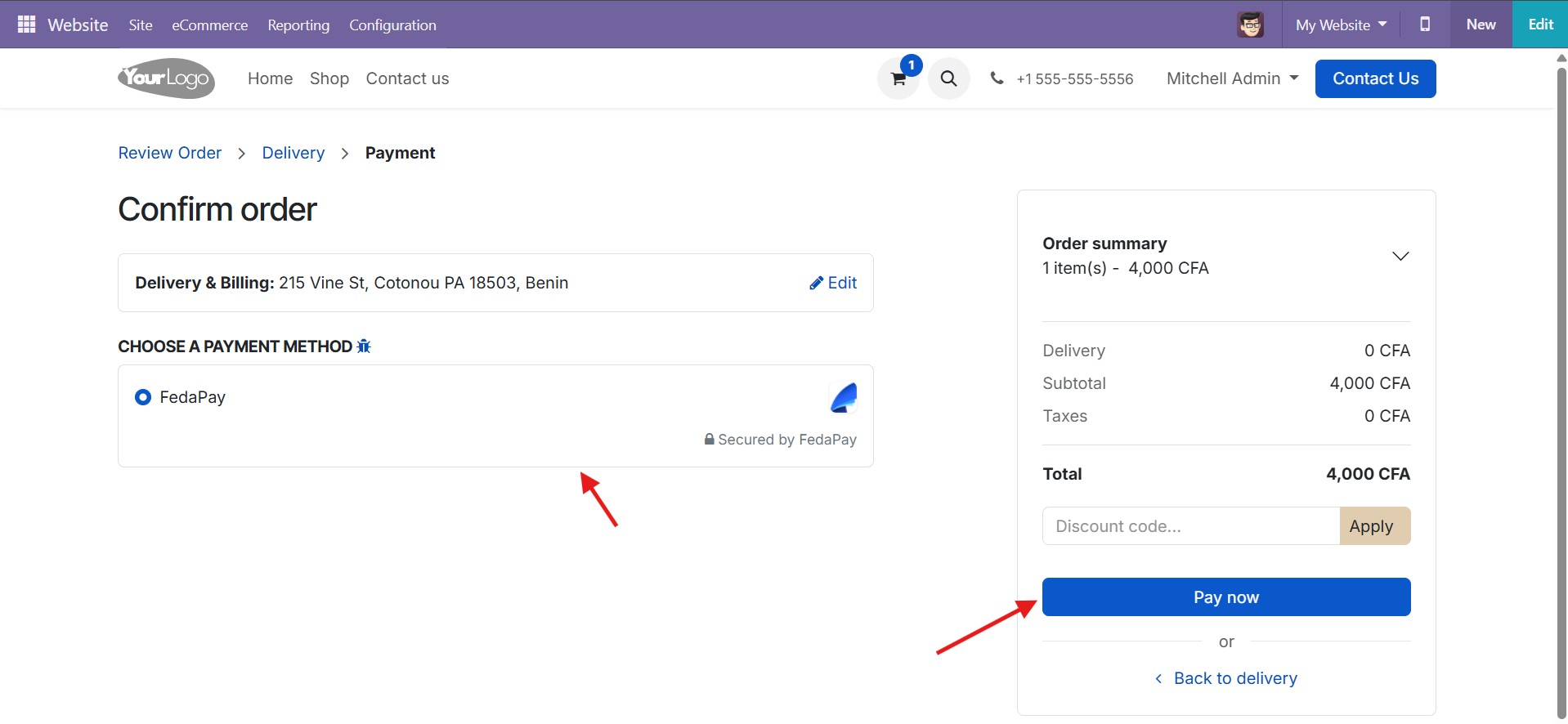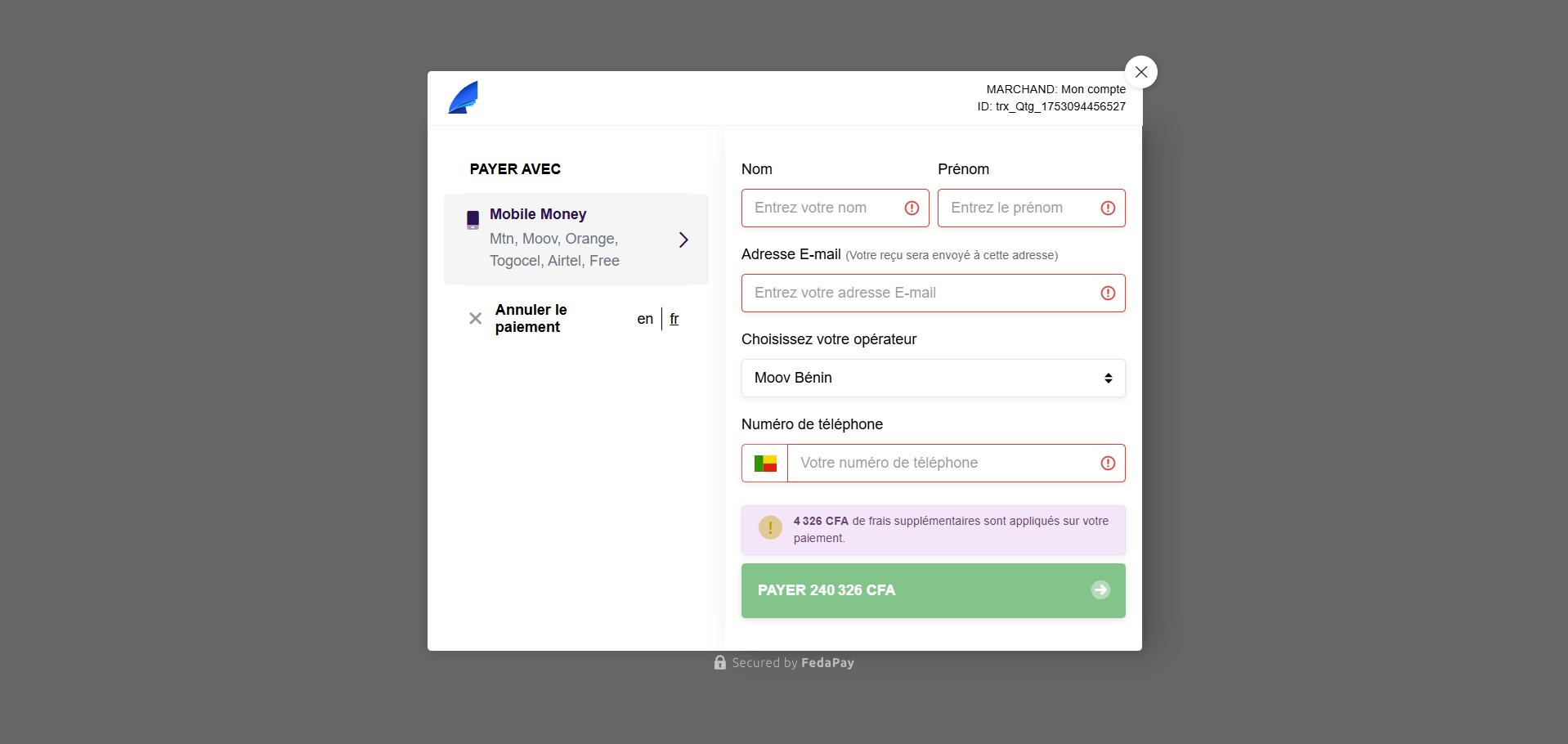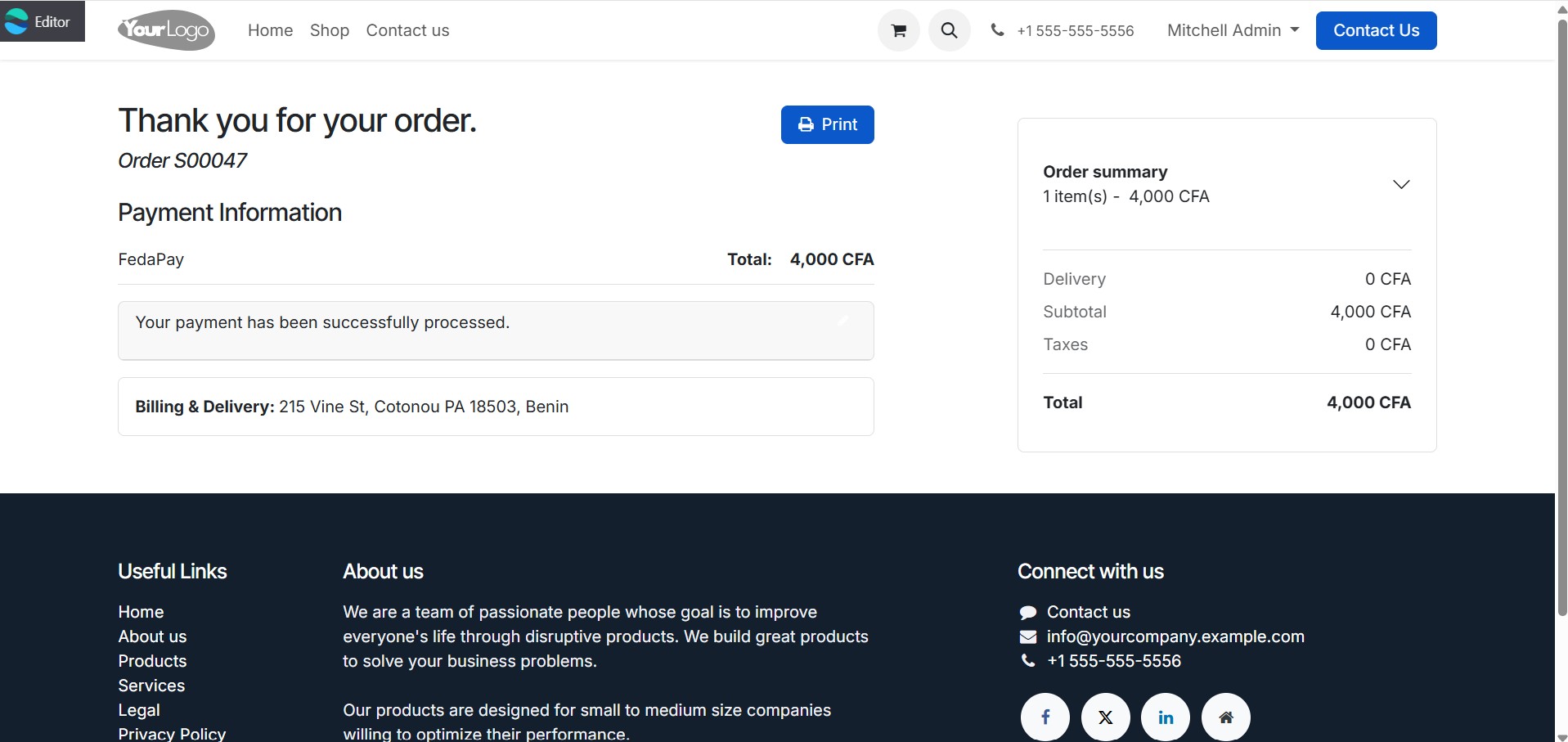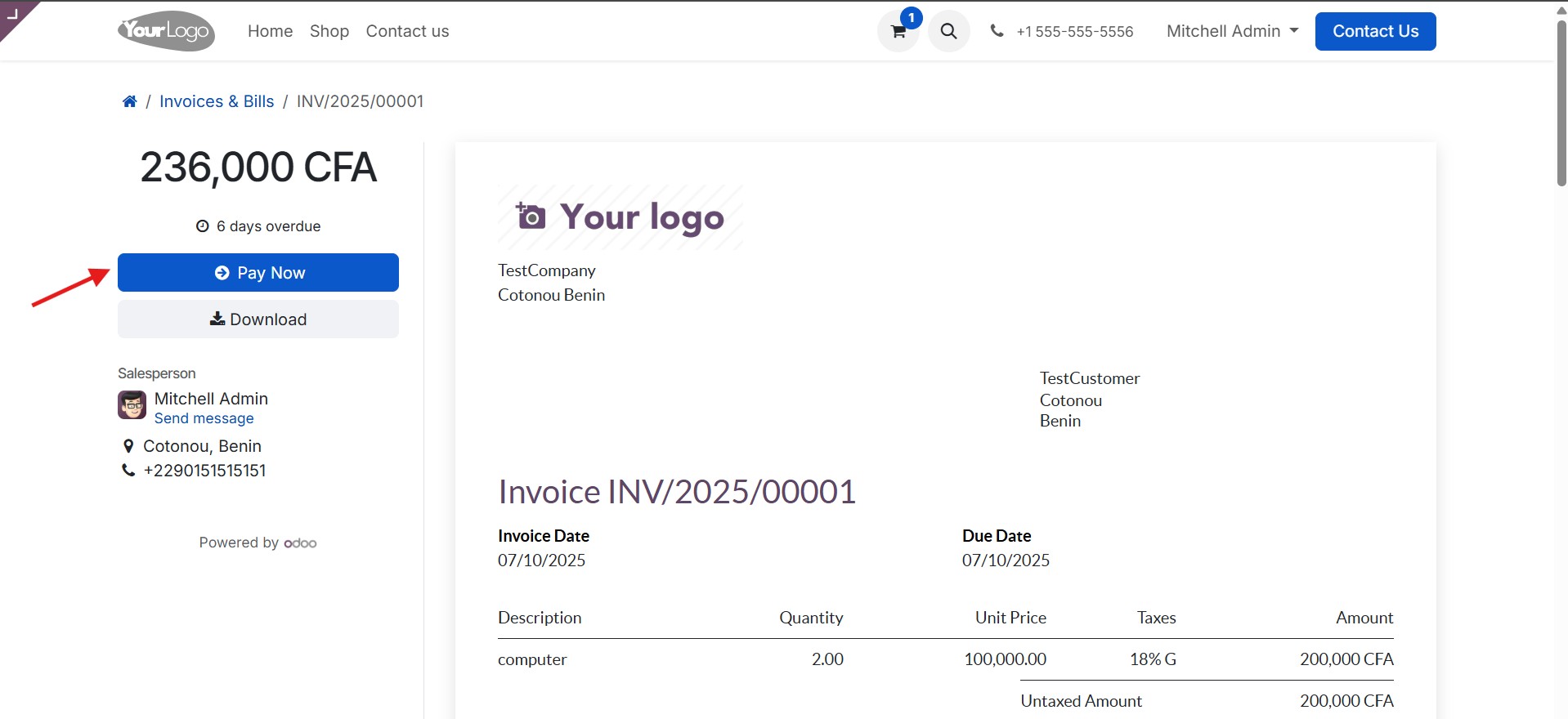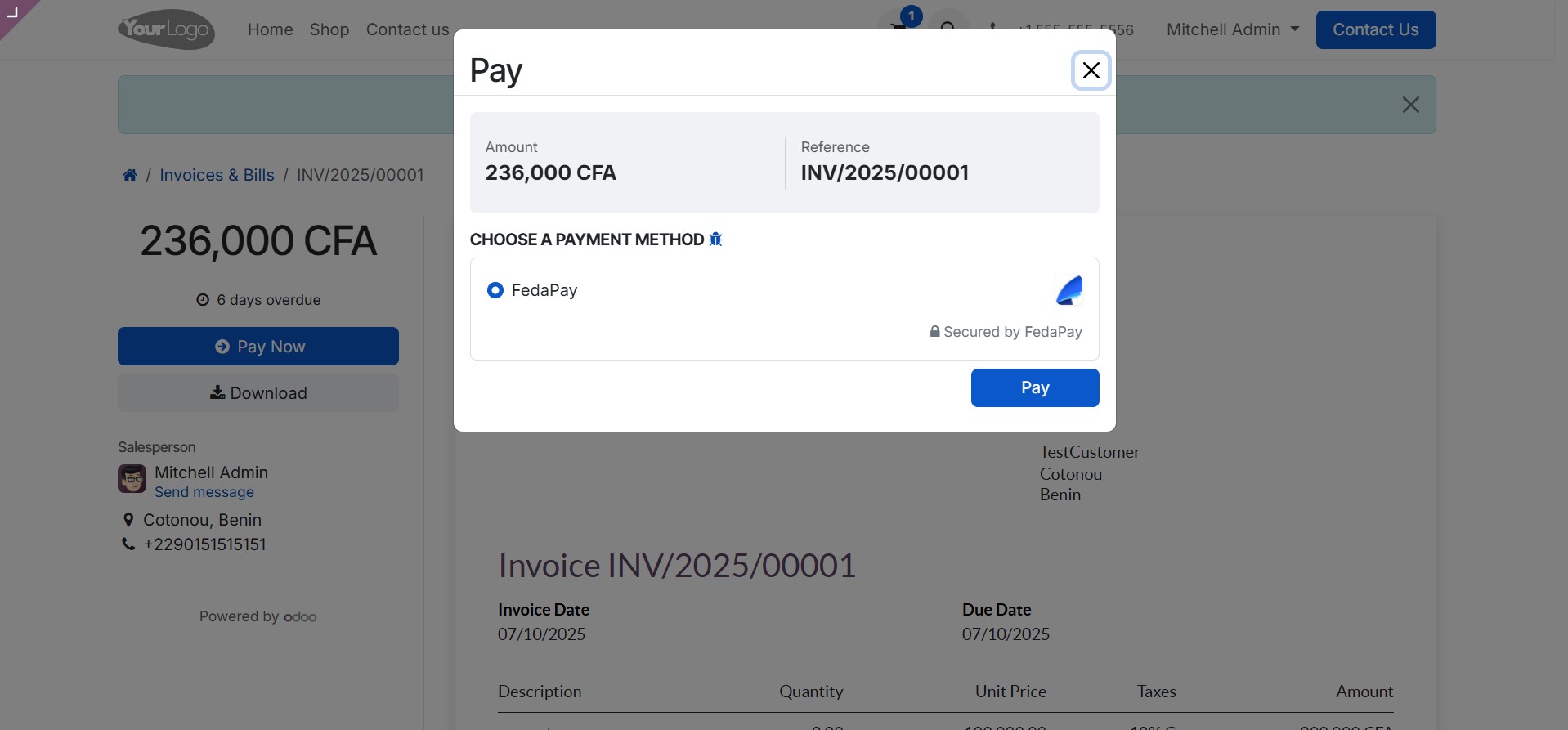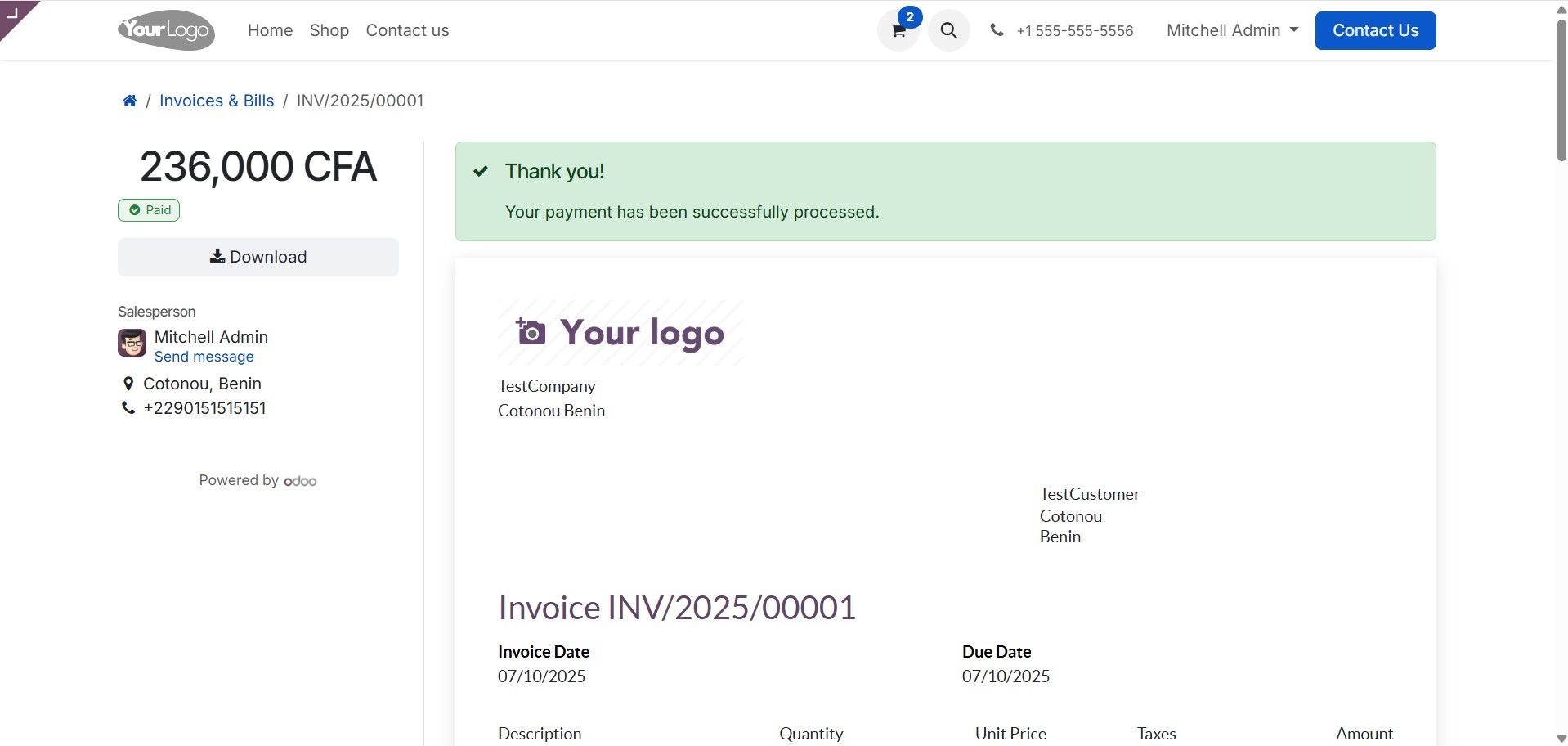Skip to main contentThis module allows you to add FedaPay as a native payment provider in your Odoo environment, so you can securely accept credit card and Mobile Money payments through FedaPay Checkout. It is compatible with Odoo’s eCommerce and Invoicing modules.
Why choose FedaPay?
-
No setup fees or subscriptions
-
You only pay when you receive a payment
-
Automatic payouts every 3 days to your bank account or Mobile Money wallet
-
Fast, reliable, and secure infrastructure
Installation & Configuration
- Install the FedaPay Payment Provider module
In your Odoo interface:
-
Go to the Apps menu
-
Search for and install the FedaPay Payment Provider module
-
Ensure all required modules are activated (eCommerce, Invoicing)
- Access the Payment Service Provider configuration
Depending on your use case (eCommerce or invoicing):
- Go to Website → Configuration → Payment Providers
or
Invoicing → Configuration → Payment Providers
- From the list, click on FedaPay to open its configuration form
- Configure FedaPay in Odoo
a) Operation mode
-
Test: to simulate transactions without real impact
-
Live: to accept real payments
Only activate Live mode after successful testing.
b) “Credentials” tab
Enter your FedaPay API secret key based on the selected mode (Test or Live)
c) “Configuration” tab
-
Select the accounting journal to associate with the transactions (e.g. Bank, Mobile Money)
-
Click “Save” to apply your settings.
Demo & Use Cases
- Payment through an Odoo eCommerce site
Once FedaPay is configured:
-
The user adds products to their cart
-
At checkout, FedaPay appears as an available payment method
- Redirect to FedaPay Checkout
-
The user is automatically redirected to the secure FedaPay payment page
-
They enter their payment details (Mobile Money or card)
- Payment confirmation
After a successful transaction:
-
The user is redirected back to the Odoo payment confirmation page
-
The order status is automatically updated
- Invoice payment via Sign & Pay
For invoices generated with the Invoicing module:
-
The client receives a link with the Sign & Pay option
-
They click Pay with FedaPay
- Processing and confirmation
-
The client is redirected to FedaPay to complete the payment
-
After payment, they are automatically redirected back to Odoo with confirmation
Best practices:
- Enable Webhooks from your FedaPay dashboard for accurate payment status synchronization.
Additional Resources
Module available on the Odoo App Store – payment_fedapay