1
Download and Install the Plugin
Download the FedaPay plugin for OpenCart by clicking here.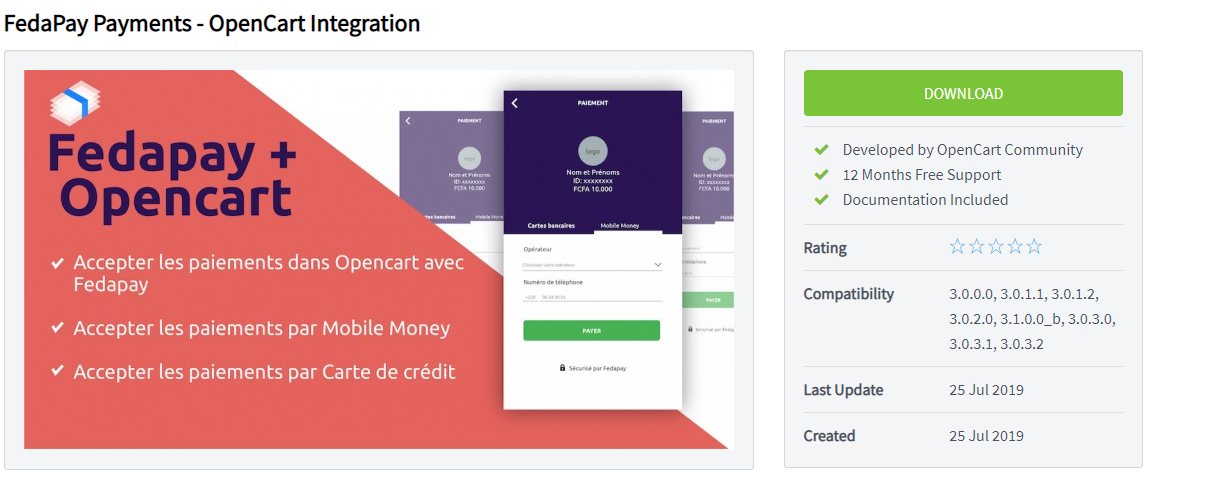 Installation Steps :
Installation Steps :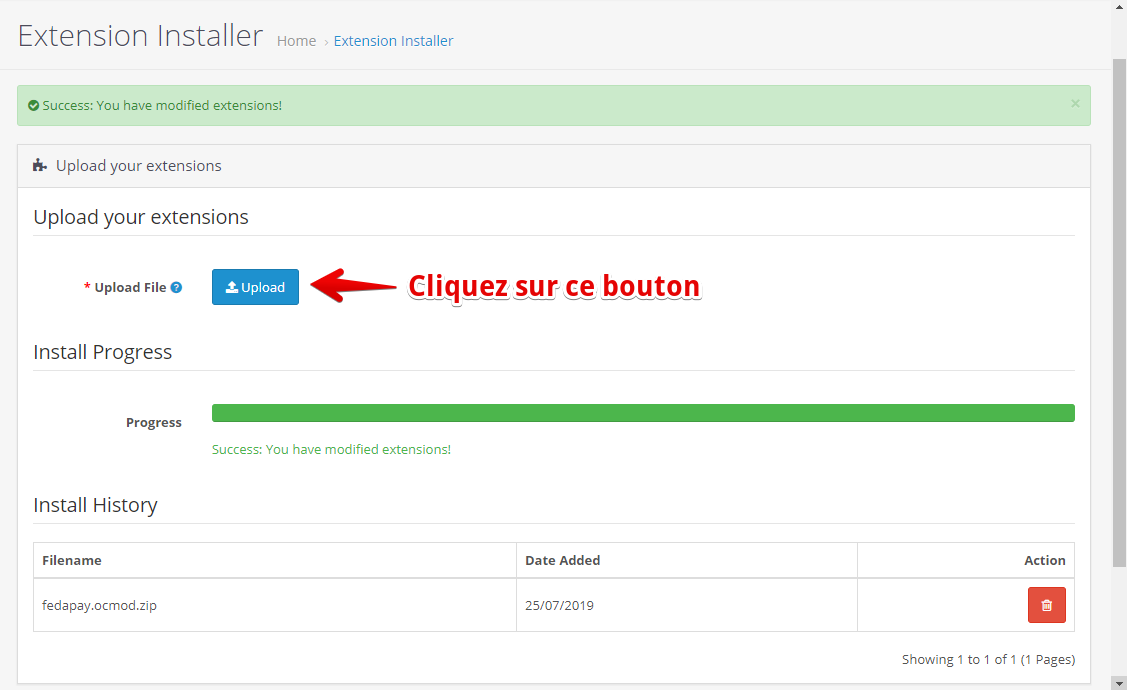
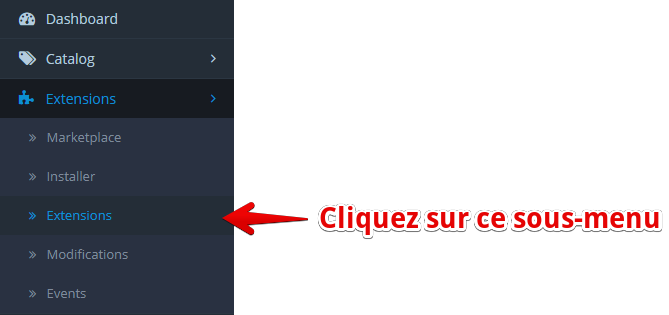
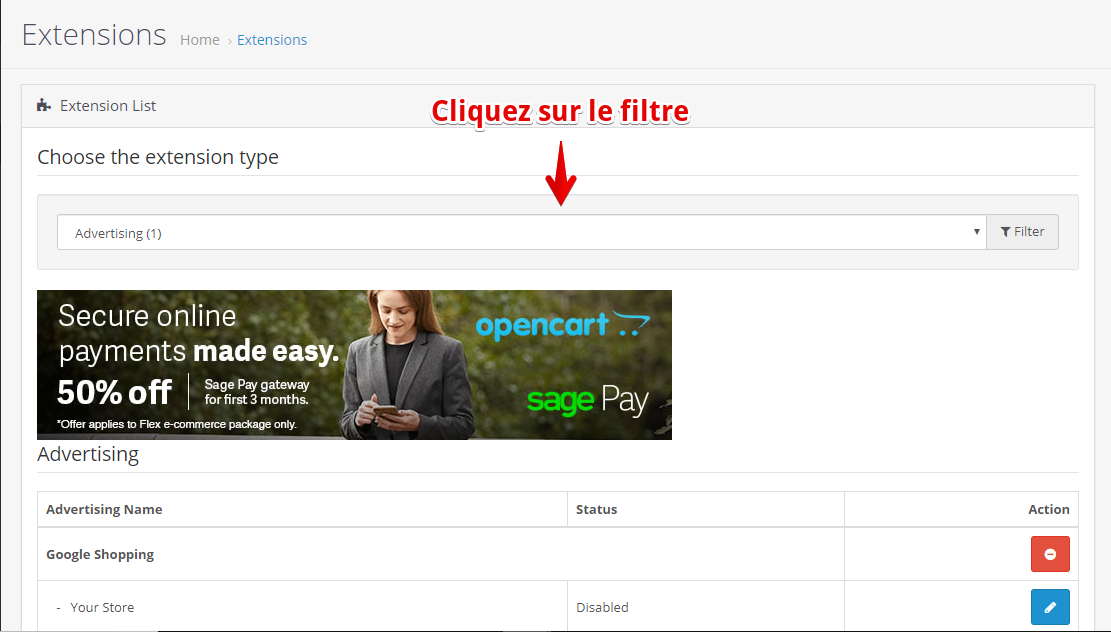
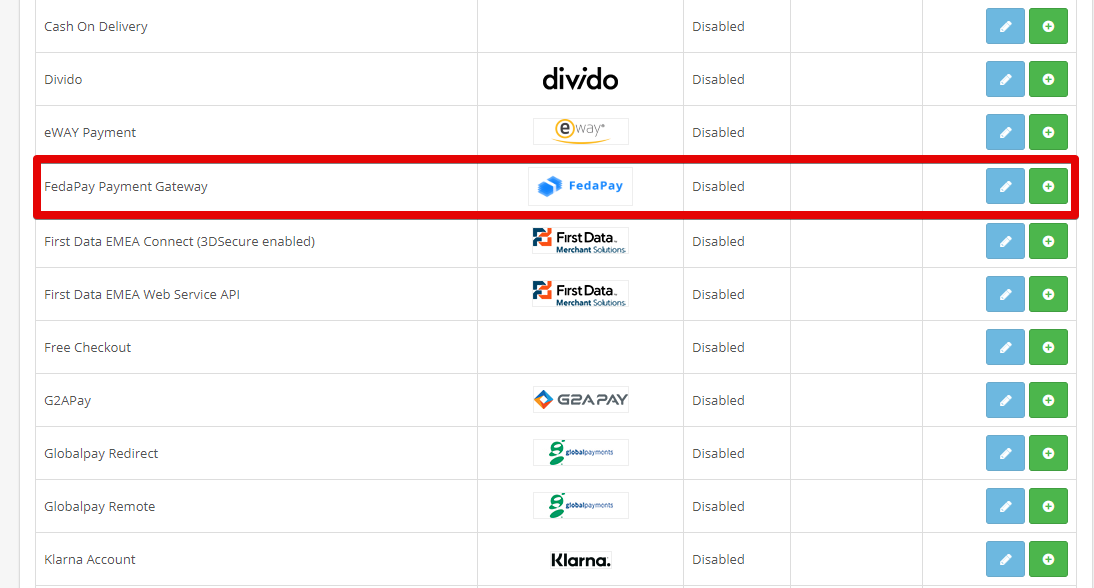
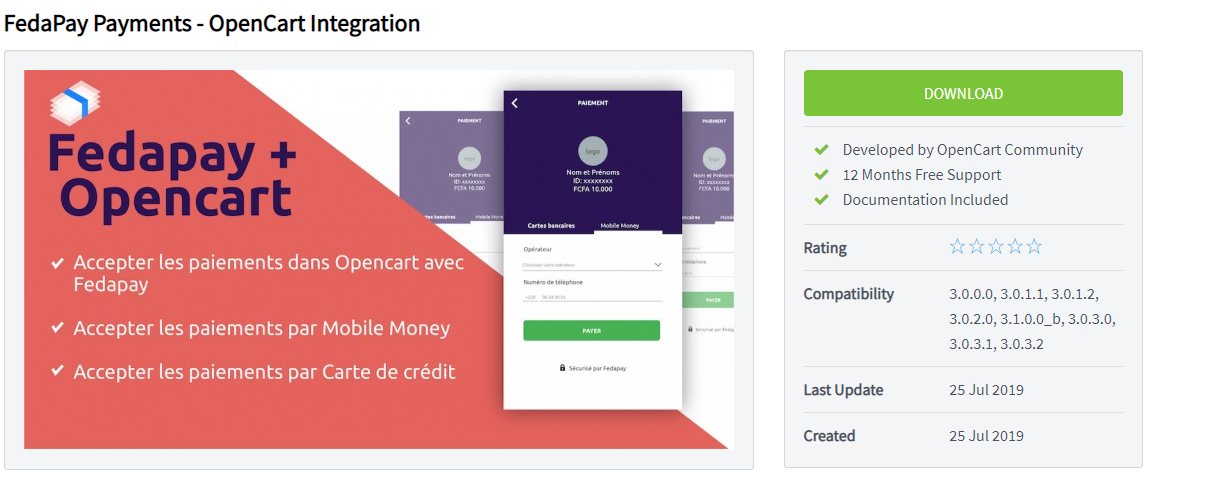 Installation Steps :
Installation Steps :- Go to your OpenCart dashboard.
-
Click on Extensions > Install.
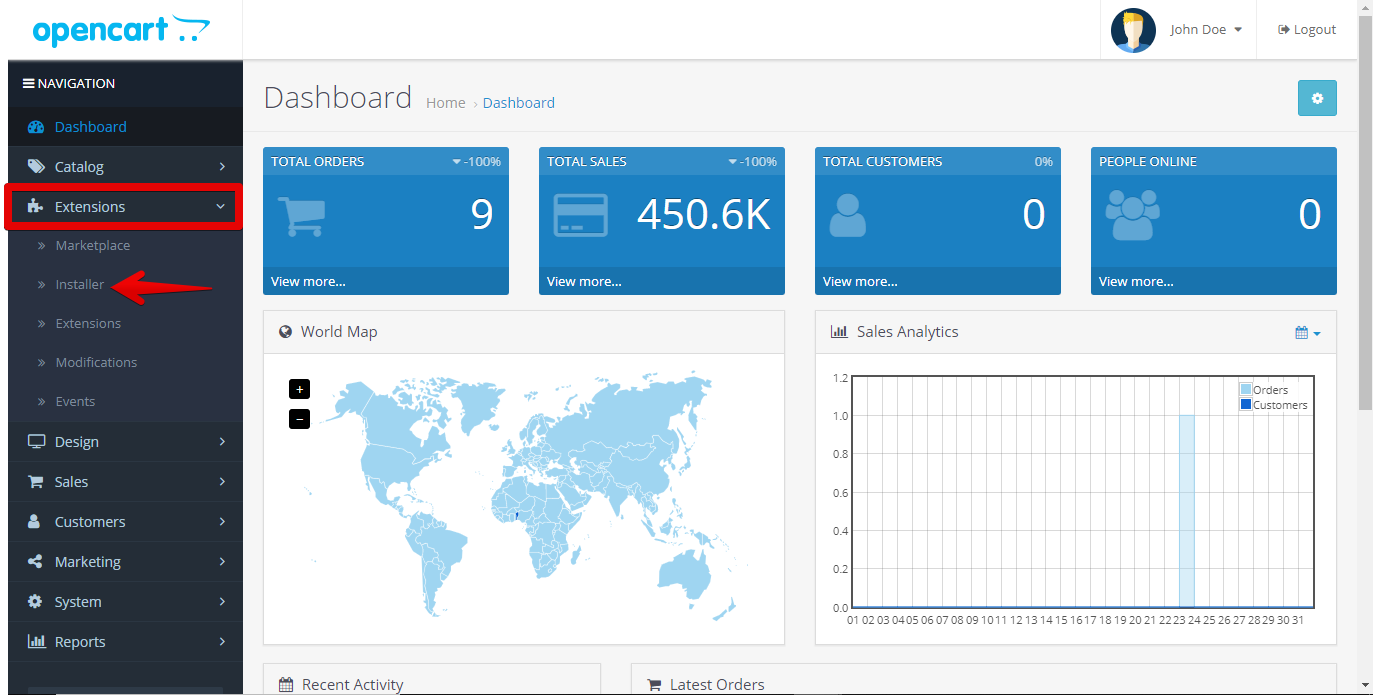
- Click the Upload button to upload the plugin you downloaded.
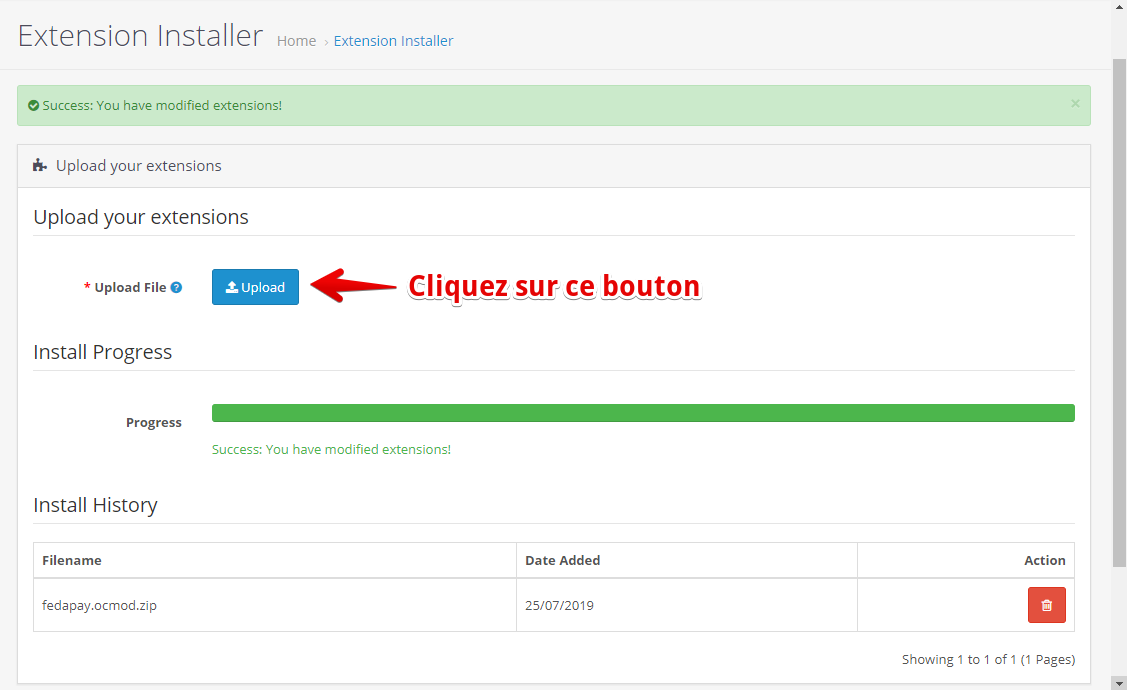
Important: Do not change the name of the plugin file (fedapay.ocmod.zip) during upload, or the installation will fail.
- Once the upload is complete, click on the Extensions sub-menu to see the list of available extensions.
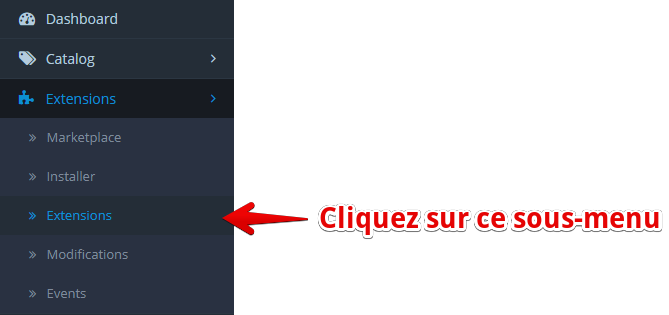
- Filter by category Payments.
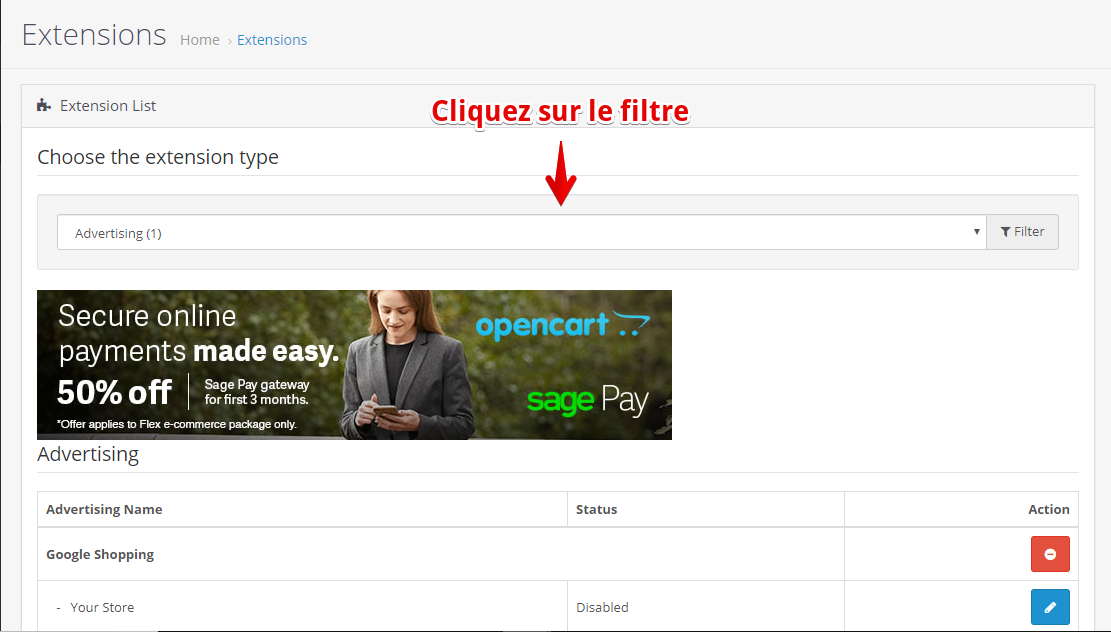
- Find FedaPay in the list of payment methods.
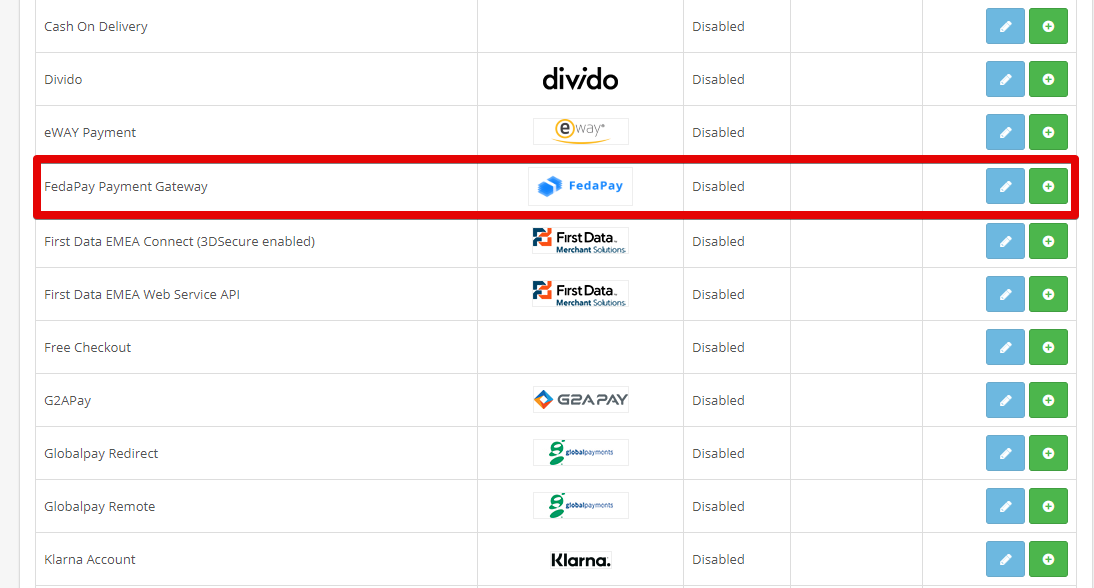
-
Click the green button to install FedaPay.

2
Configure the FedaPay Plugin
Once installed, you need to configure FedaPay to work with your store.
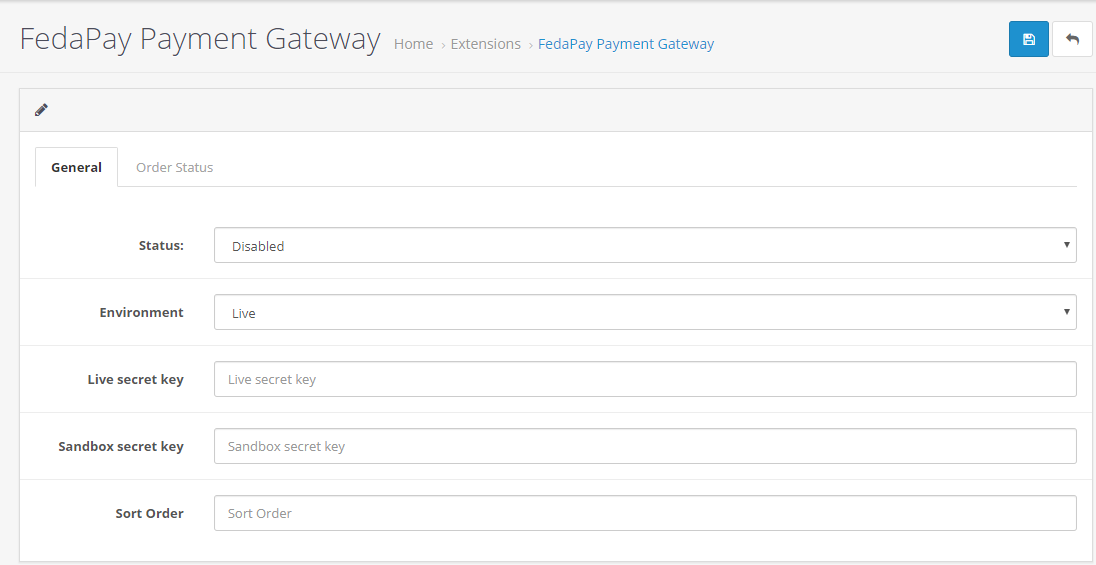
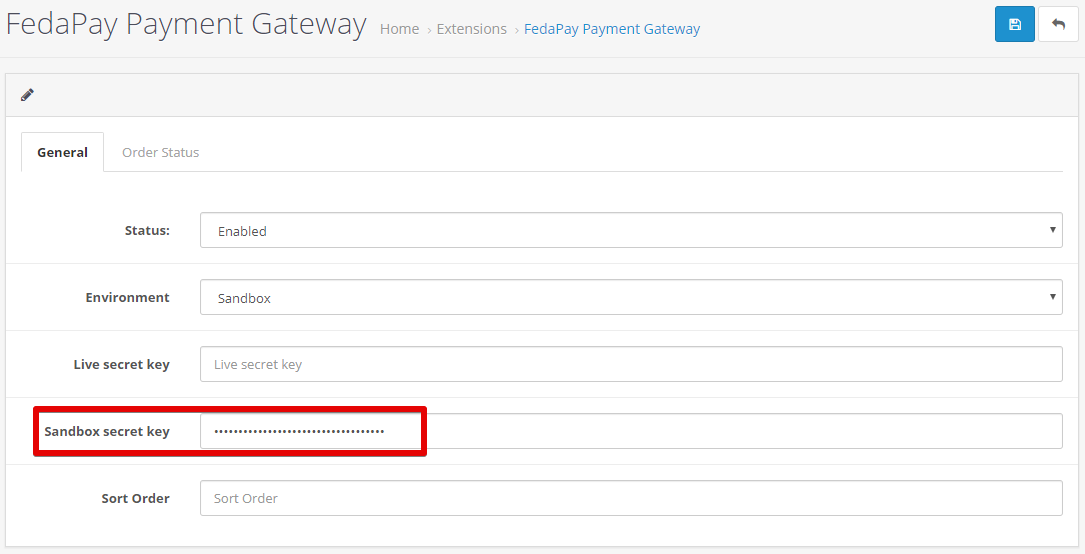
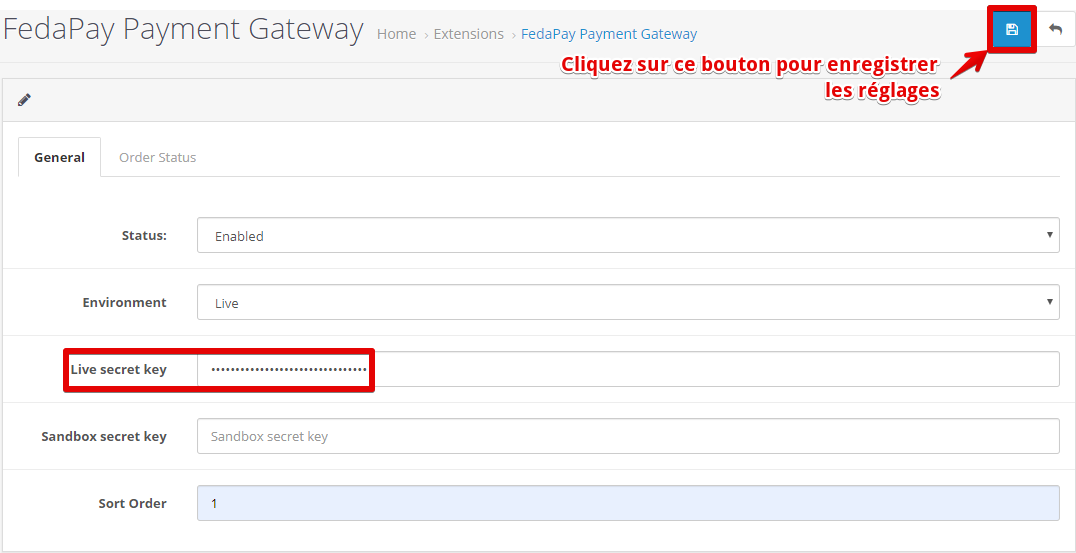
- Click the blue Configure button to access FedaPay’s settings.

- Enable FedaPay by changing the Status from “Disabled” to “Enabled”.
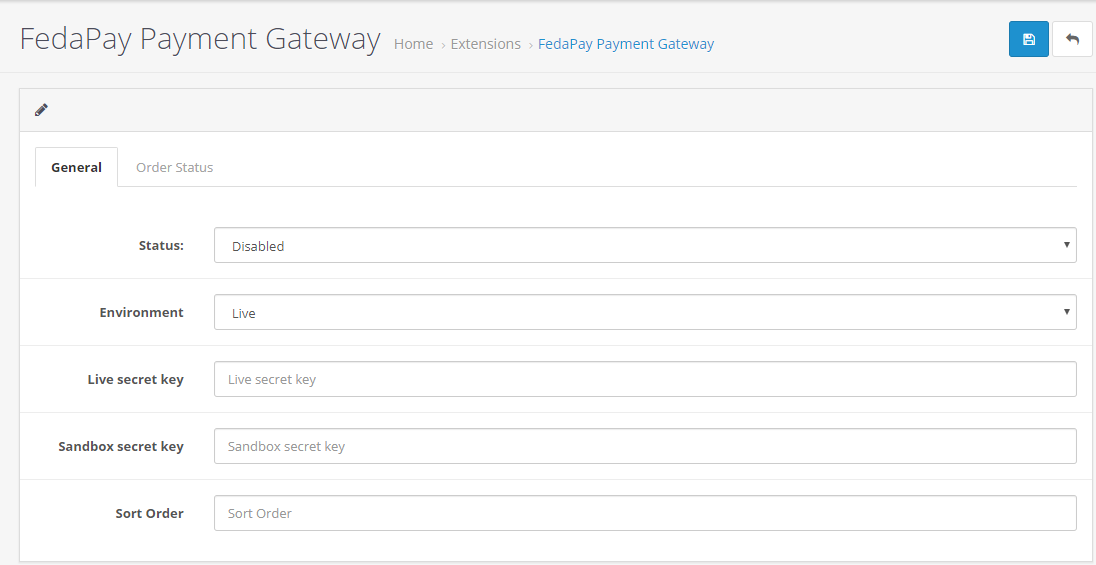
-
Choose the environment according to your needs :
- Sandbox if you want to test with a test account.
- Live to start accepting real payments with your FedaPay account.
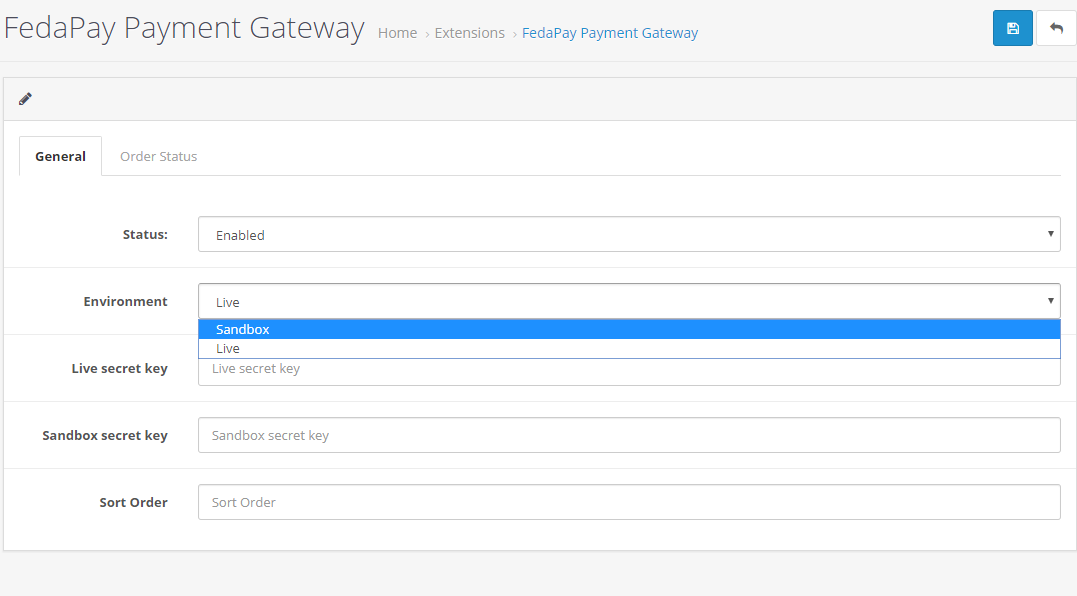
-
Depending on your selected environment, copy and paste the API secret key from your FedaPay account.
- If you selected Sandbox, copy the API key from your FedaPay Sandbox account.
- If you selected Live, copy the API key from your FedaPay Live account.
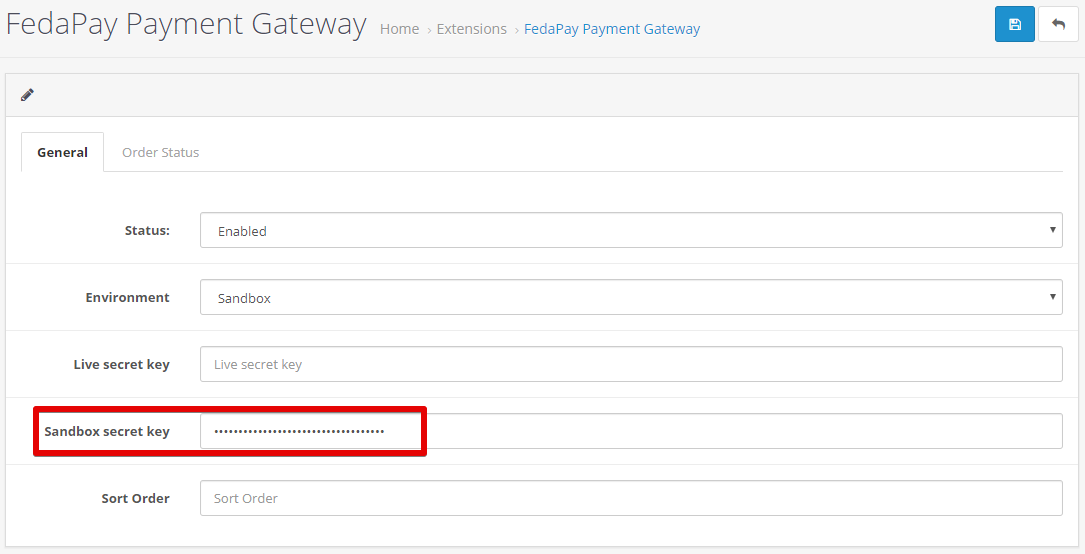
- Sort Order : This field allows you to define the display order of FedaPay if you have multiple payment options. Fill in this field as per your preferences.
- Click the Save button at the top right to save your settings.
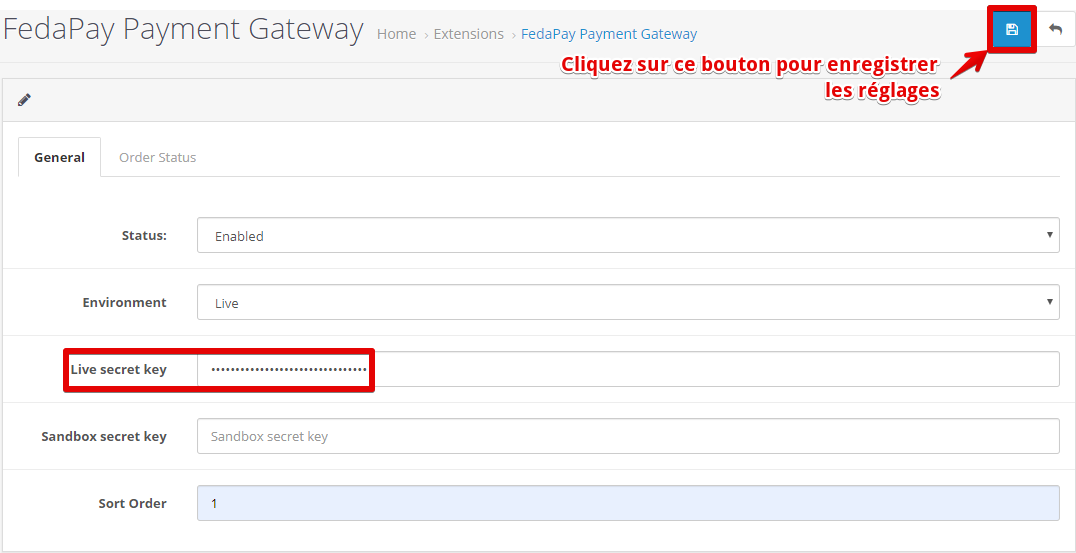
3
Add and Configure the FCFA Currency
FedaPay only supports FCFA as the currency, so you need to add it and set it as the default currency.Steps to add FCFA :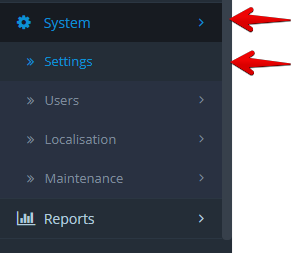
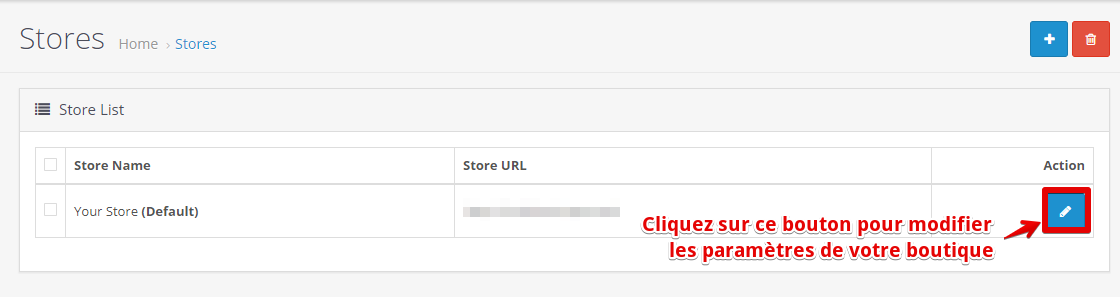
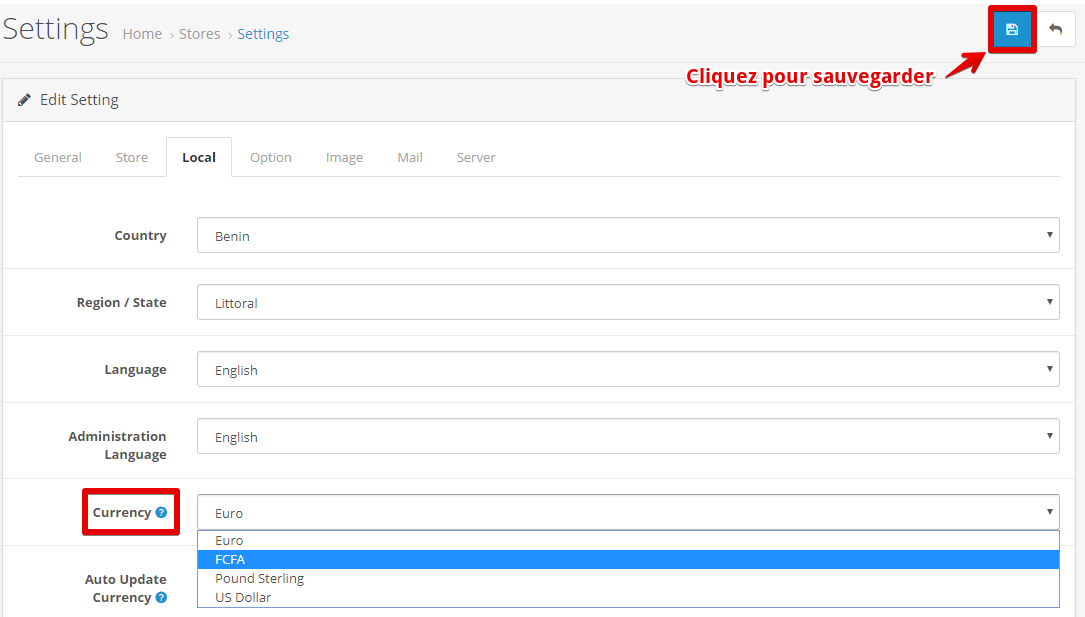
-
Click on System > Localization > Currencies.
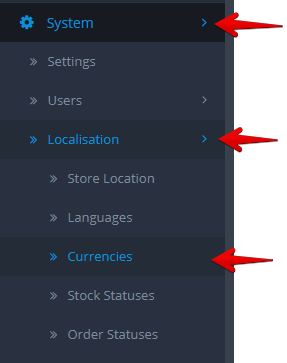
-
Click the blue Add a currency button.
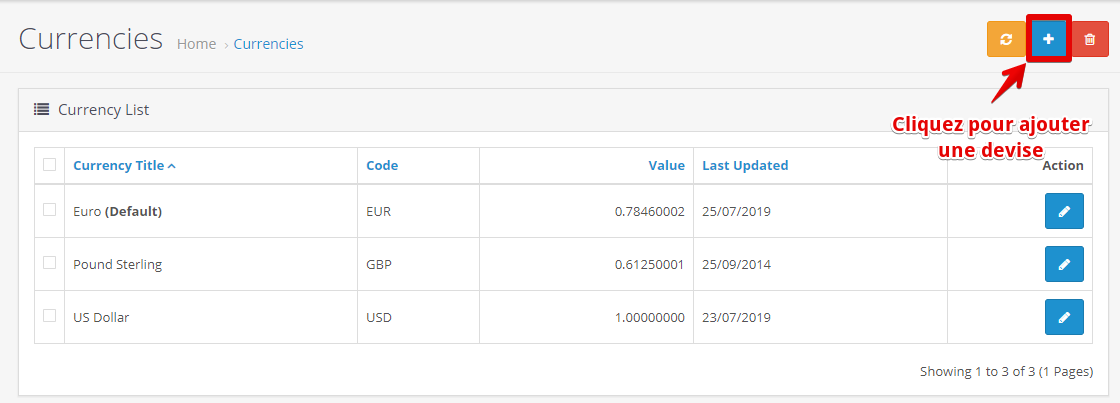
-
Fill in the information for FCFA (name, symbol, conversion rate) and save.

- Go to System > Settings.
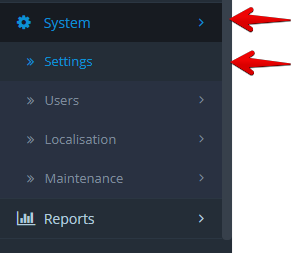
- Click the Edit button to access your store’s settings.
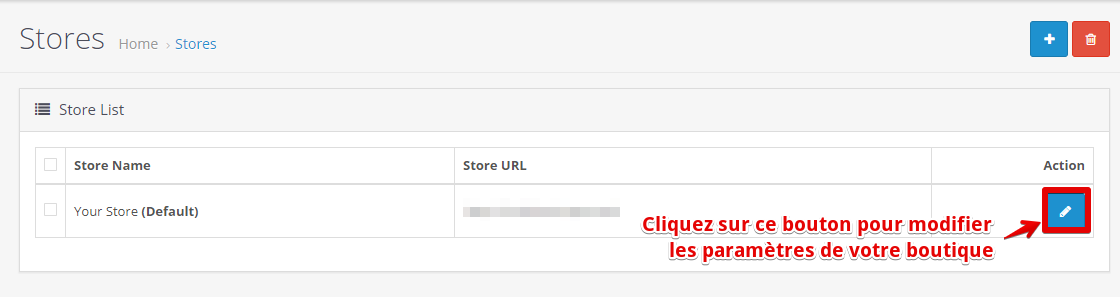
- Go to the Local tab, then in the Currency option, select FCFA from the currency list.
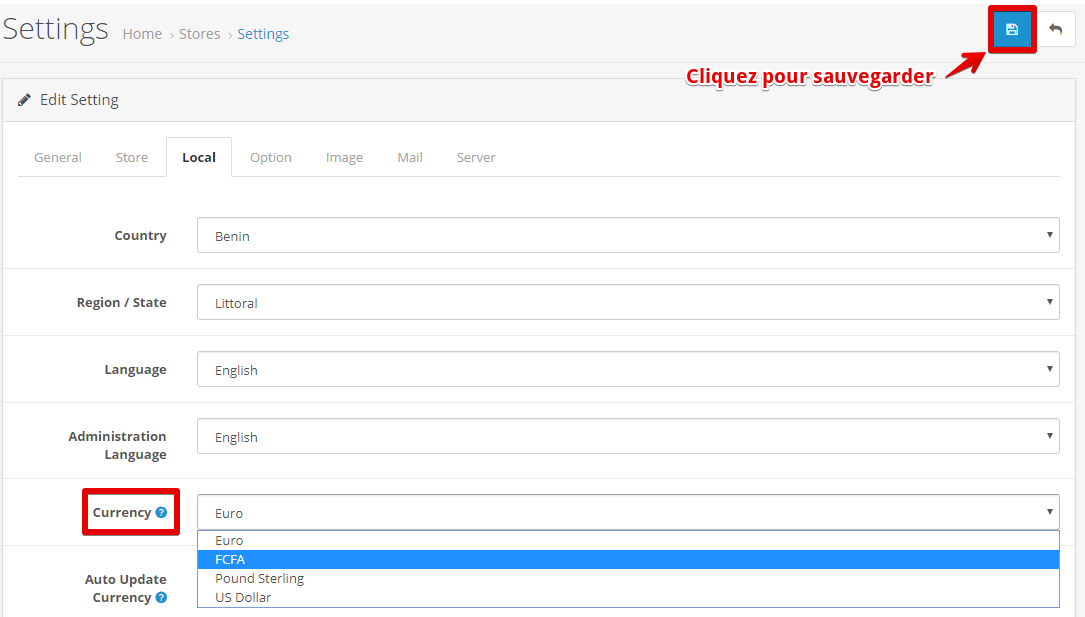
- Click Save.
4
Complete the Integration
Your OpenCart store is now ready to accept payments via FedaPay !

