Overview of Collects
Collects are automatically classified into three categories:- All: all recorded transactions
- Successful: collects completed successfully
- Pending: collects created but not yet paid
Create a New Collect
To manually record a transaction: 1- Click on “Add a Collect.” 2- Fill in the required fields:- Client (select from registered clients)
- Amount to collect
- Currency
- Description (optional)

View Existing Collects
To access your recorded transactions: 1- Click on “Collects” in the main menu. 2- A list of all collects is displayed, showing:- Amount
- Client’s name
- Status
- Creation date
- Click “Edit details” to adjust fields (amount, description, etc.)
- Click “Delete” to remove it permanently
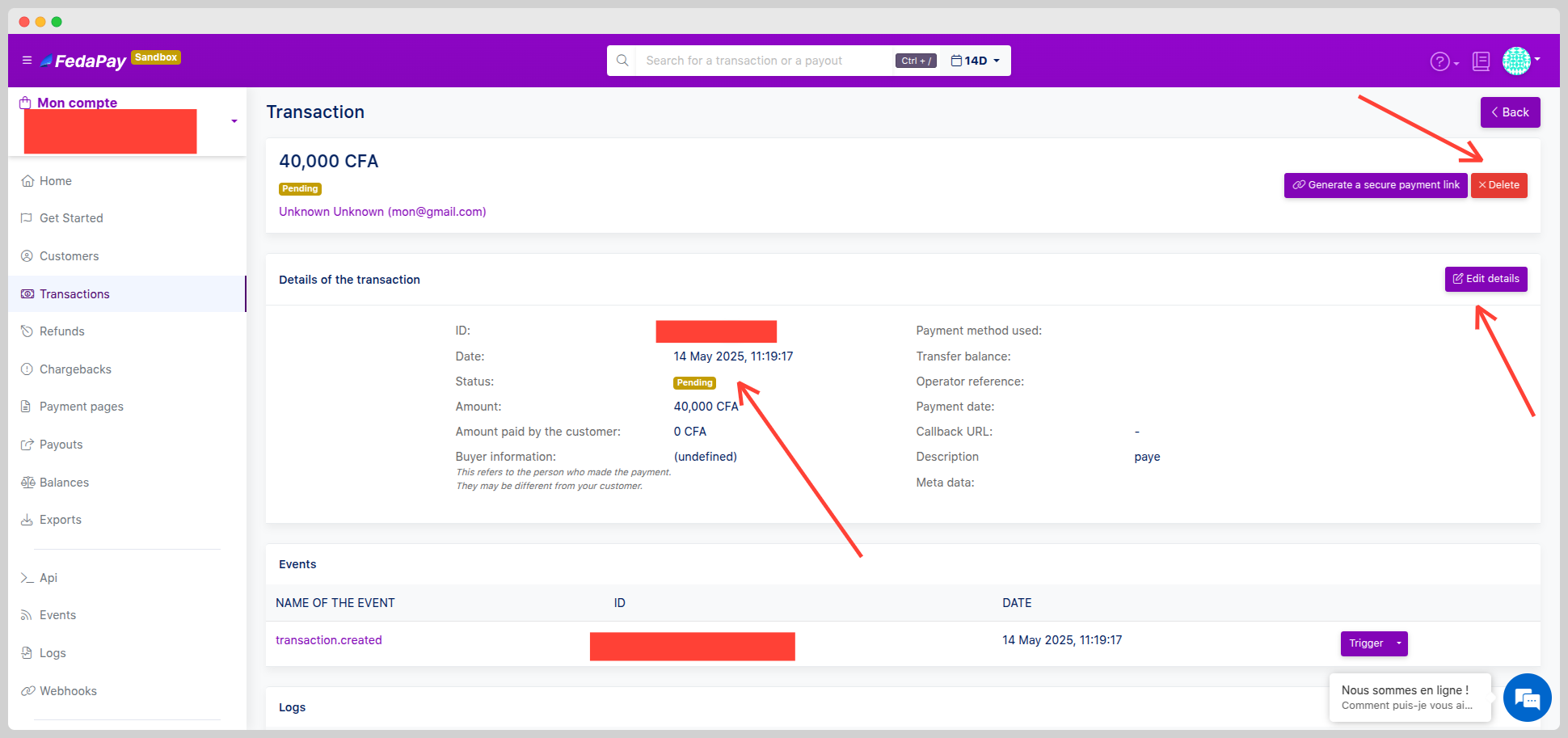
Filters and Export
Use smart filters to sort your collects by:- ID
- Reference
- Amount
- Status
- Payment method
Key Takeaways
- Create and manage your collects manually or automatically.
- Monitor the progress of your transactions in real time.
- Customize your analysis using filters and CSV exports.

