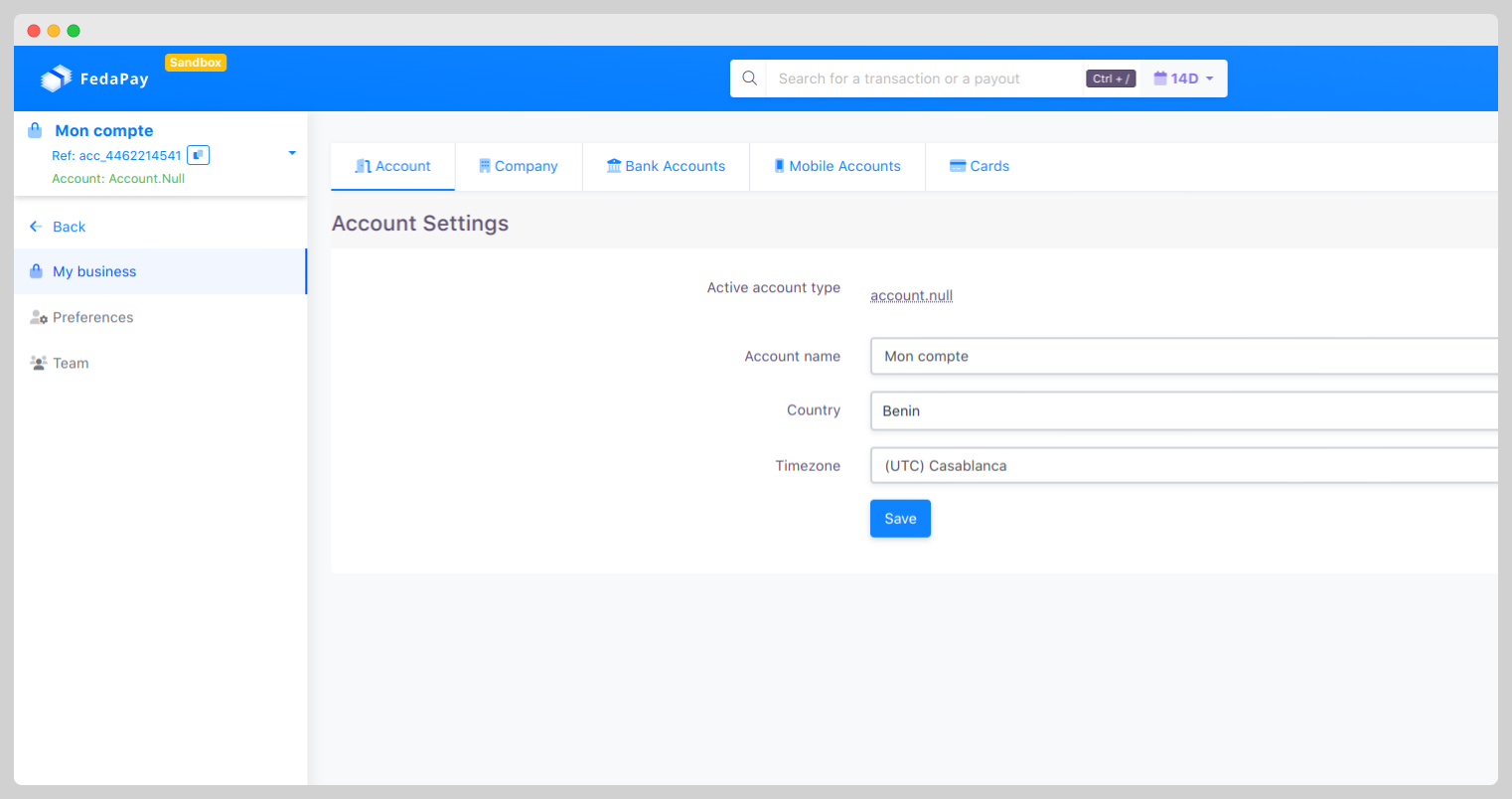
Account
This tab allows you to manage general details of your FedaPay account.- Account Name : Edit the name of your FedaPay account.
- Country and Time Zone : Select the country where your business is registered, as well as your time zone.
Tip: Don’t forget to click Save to save your changes.
Business
In this tab, enter the necessary information to identify your business and validate your FedaPay account.- Business Name
- Business Address
- Business Registration Number
Tip: Complete all fields and click Save to successfully validate your account.
Bank Accounts
This tab allows you to add bank account information to which you want to transfer your earnings via bank transfer. Add a Bank Account :- Click Add a bank account.
- Fill out the form with the following information :
- Bank Name
- Country of Bank (where your account is domiciled)
- Account Title (as indicated on your bank statement)
- Account Number (IBAN) and SWIFT Code
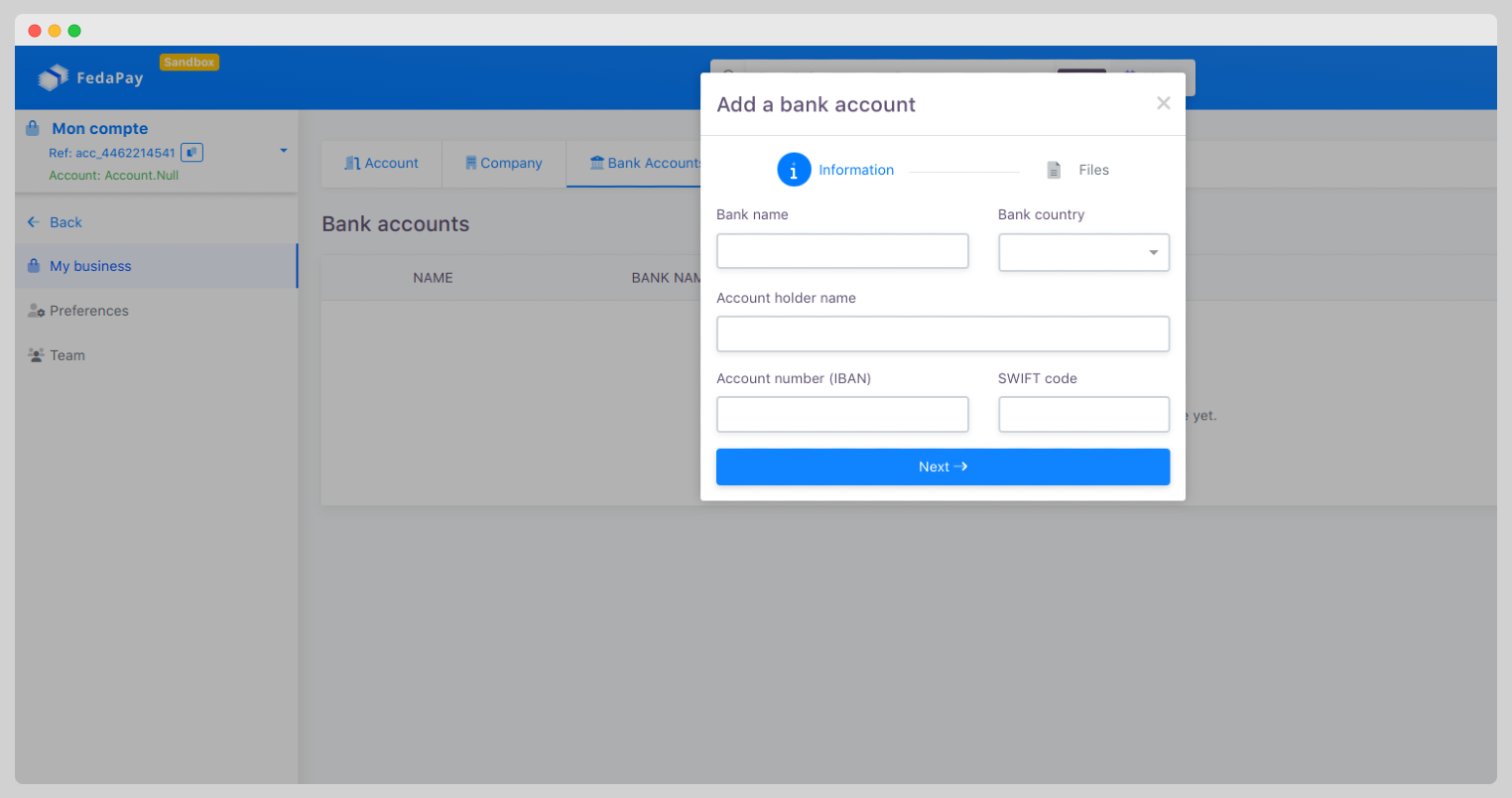 Once you’ve filled in this information, click Next to move on to the documents stage.
Documents :
Once you’ve filled in this information, click Next to move on to the documents stage.
Documents :
- Identity Document Type (ID card or passport)
- Identity Document: Upload a copy of the selected document.
- Bank Statement (RIB): Upload a copy of your bank statement.
Mobile Money Accounts
In this tab, set up mobile money numbers to which you’d like to transfer your earnings. The supported payout methods for deposits currently include MTN Benin, MTN Ivory Coast, Moov Benin, Moov Togo, and Togocel. Add a Mobile Money Account :- Click Add a mobile account.
-
Complete the form with the following details :
- Mobile Money Account Holder (Full Name)
- Country Code and Mobile Money Number
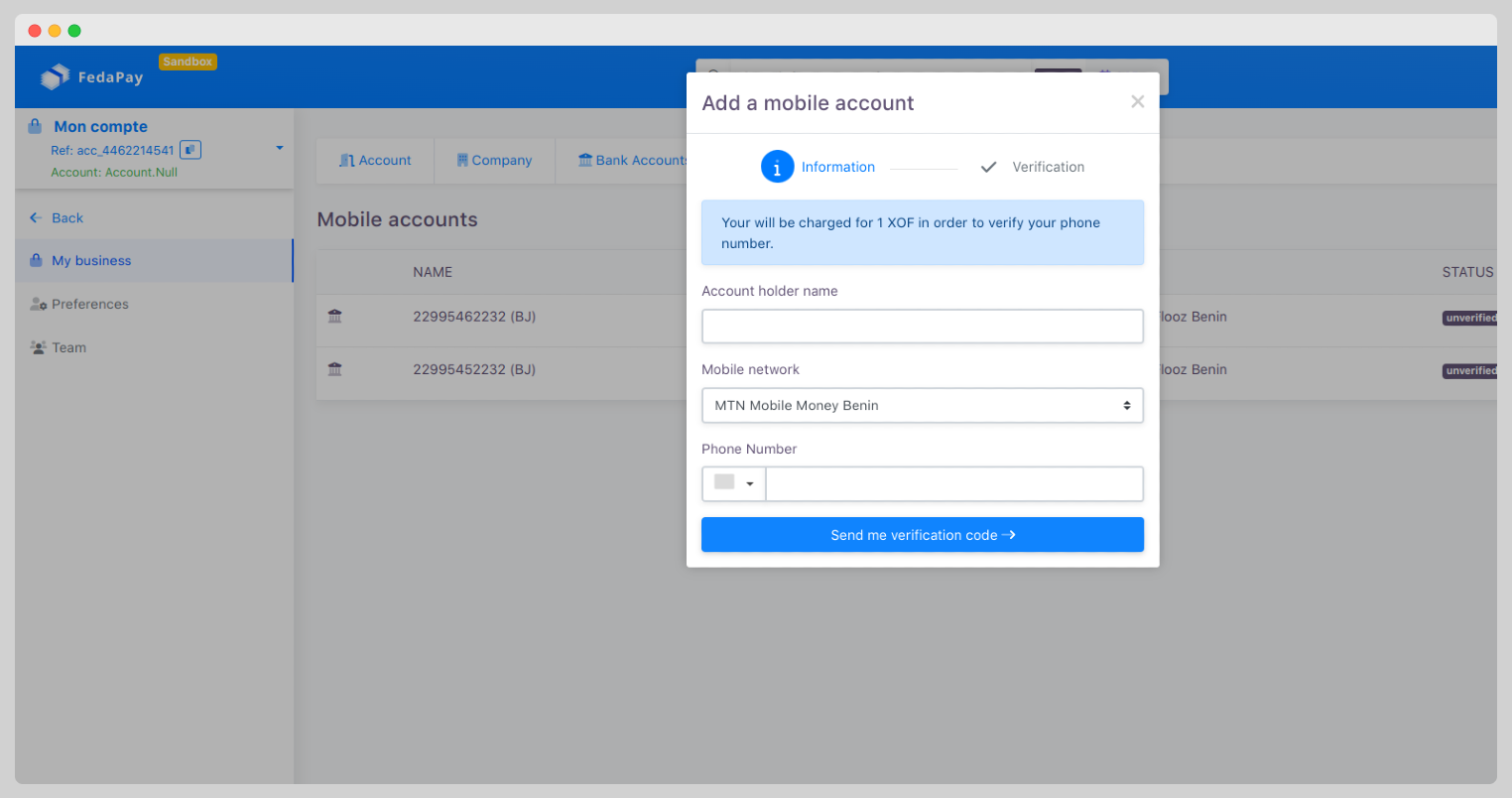
- Click Send Verification Code.
- Enter the verification code received via SMS in the designated space and click Verify.
Preferences
To set your preferences, go to Business Settings > Preferences in the dashboard. You’ll see an interface with five main tabs that allow you to personalize various aspects of your account: Payment Methods, Fees, Currencies, Notifications, and Payment Page.- Payment Methods : View the list of payment methods available through FedaPay and activate those you want to offer your clients.
- Fees : Choose how to handle transaction fees. Check the boxes of the payment methods where you want clients to cover the fees. Uncheck if you prefer to cover them yourself.
- Currencies : Enable the currencies you want to offer. Options include Euro (EUR), Guinean Franc (GNF), and CFA Franc (XOF).
- Notifications : Customize the notifications you want to receive regarding transactions.
- Approved
- Canceled
- Declined
- Transferred
- Payment Page : Customize the look and content of your payment page by clicking on the Edit button available for each element on the page. Adjust colors, text, and other elements so that your payment page reflects your brand.

