WooCommerce
Integrating FedaPay into your WooCommerce store is simple thanks to our dedicated WordPress plugin. Follow this guide to install and configure the plugin so you can start accepting online payments quickly.1
Download and Install the Plugin
You can download the FedaPay plugin: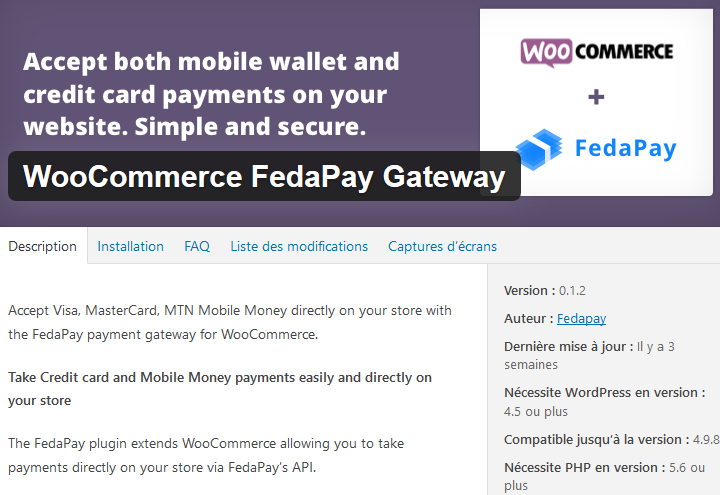
- Directly from this link
- Or from your WordPress dashboard, go to Plugins > Add New and search for “FedaPay WooCommerce.”
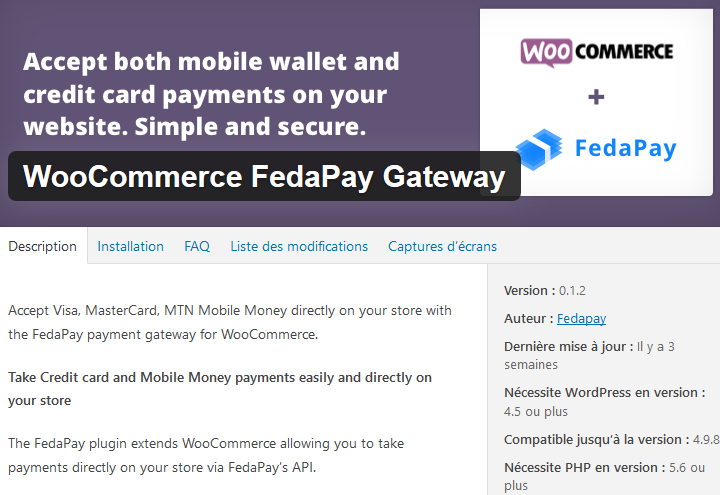
2
Activate the Plugin
Once the plugin is installed, activate it by clicking on Activate. Then, go to the WooCommerce settings to finalize the configuration.
3
Access WooCommerce Settings
To configure FedaPay, go to your WordPress dashboard and click on: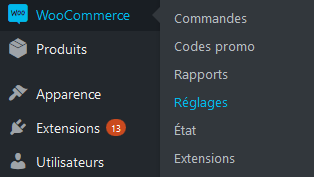
- WooCommerce
- Settings
- Payments
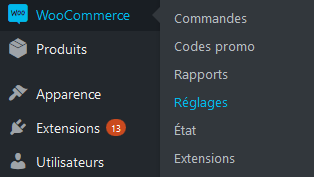
4
Configure the FedaPay Gateway
Click on Configure next to FedaPay to open the configuration options.Here are the key settings to configure: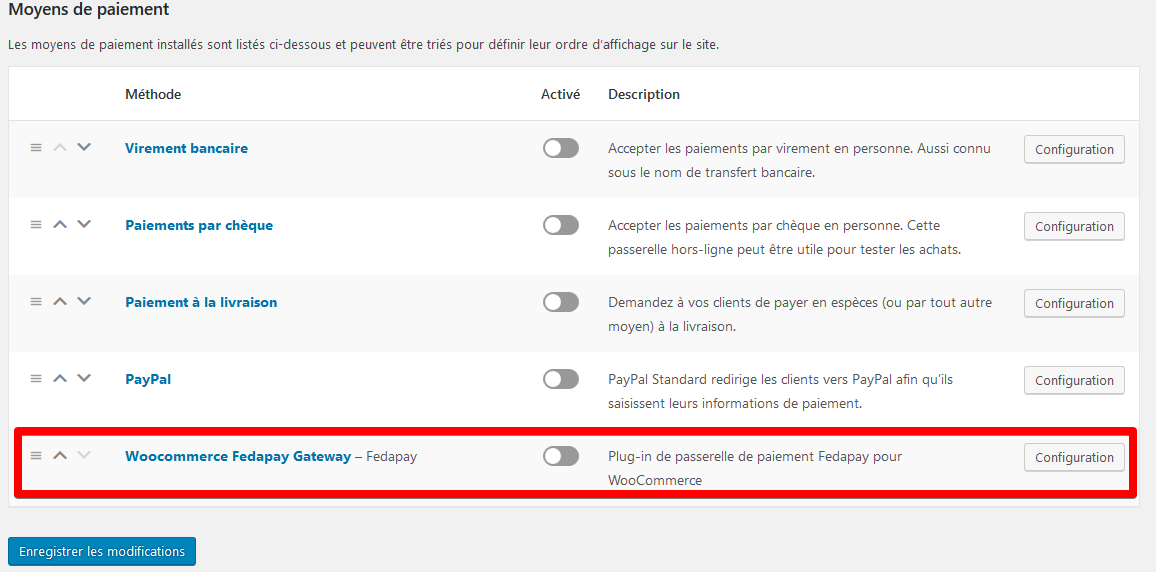
- Enable FedaPay: Check this option to enable FedaPay and start receiving live payments.
- Test Mode (sandbox) : Check this box only if you are testing. Leave it unchecked when you are in live mode to accept real payments.
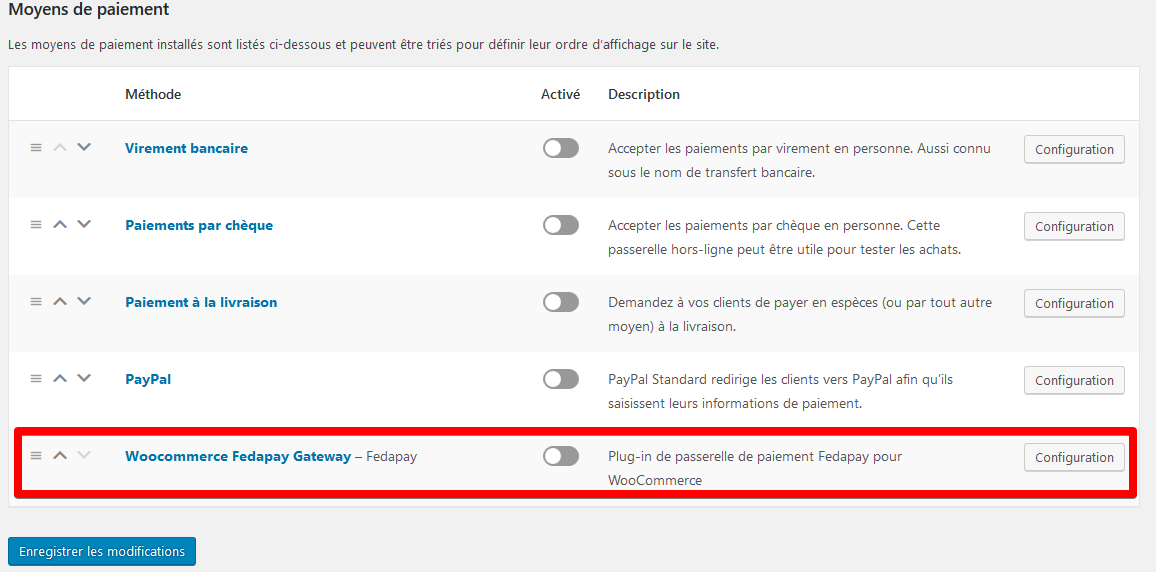
5
Retrieve and Enter Your API Keys
To use FedaPay, you need to enter your API keys (private) for both the test and live environments. Here’s how to retrieve them: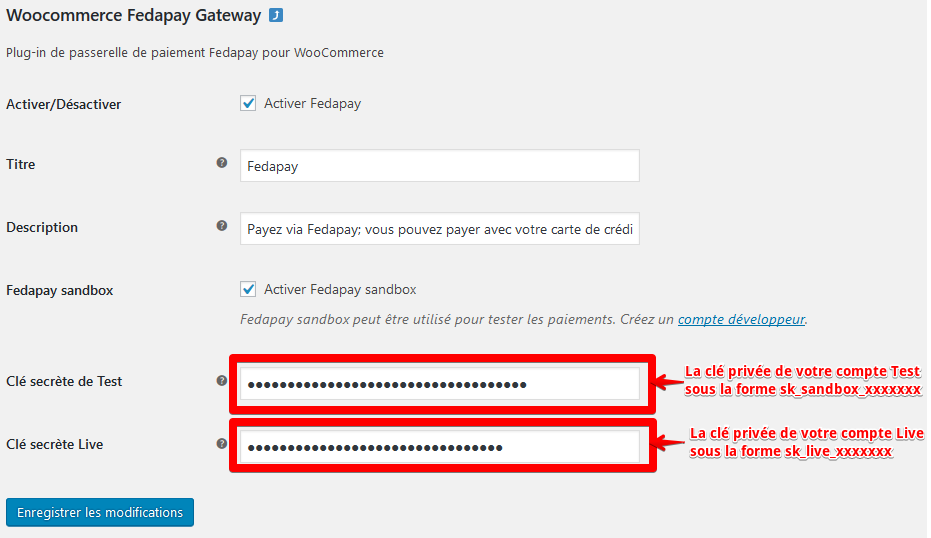
- Log in to your FedaPay account.
- Go to your FedaPay dashboard.
-
Find the API keys for your Sandbox (test) and Live (production) accounts.
- The live mode private key starts with sk_live.
- The sandbox (test) private key starts with sk_sandbox.
- Copy these keys and paste them into the corresponding fields in the WooCommerce settings.
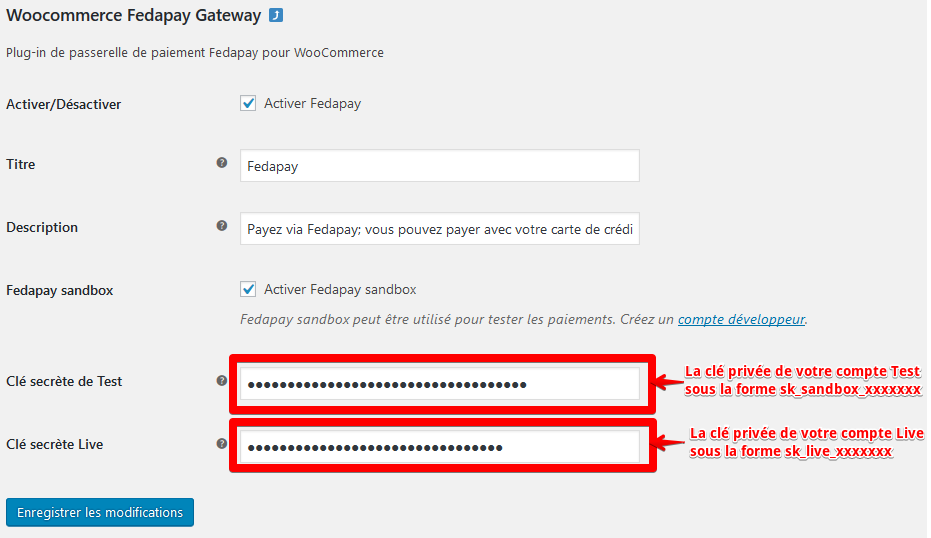
6
Save the Changes
Once the API keys are correctly entered, click on Save changes to finalize the setup.
7
Payment Gateway Ready
Congratulations, your FedaPay payment gateway is now configured and ready to accept payments directly from your WooCommerce store !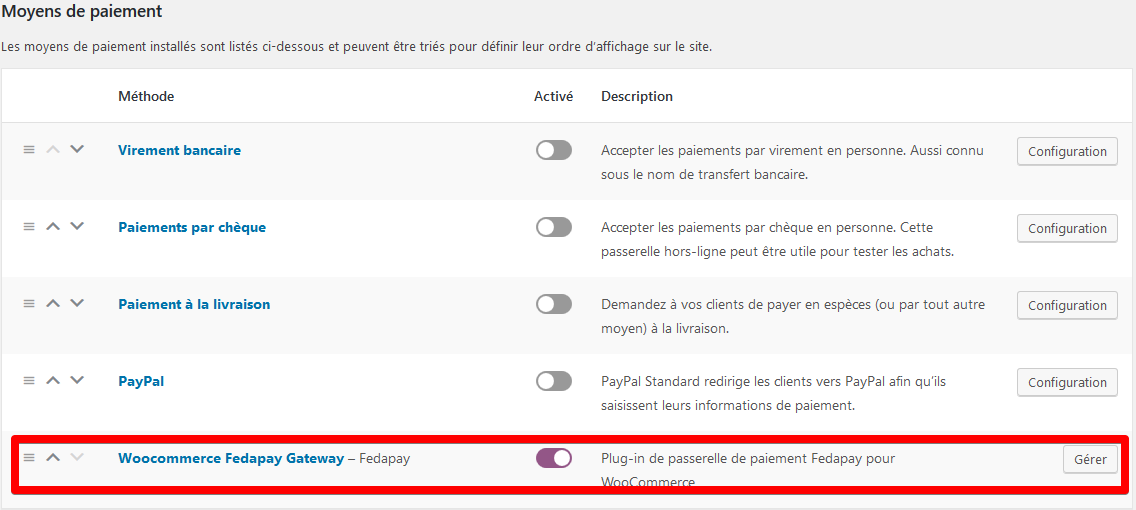
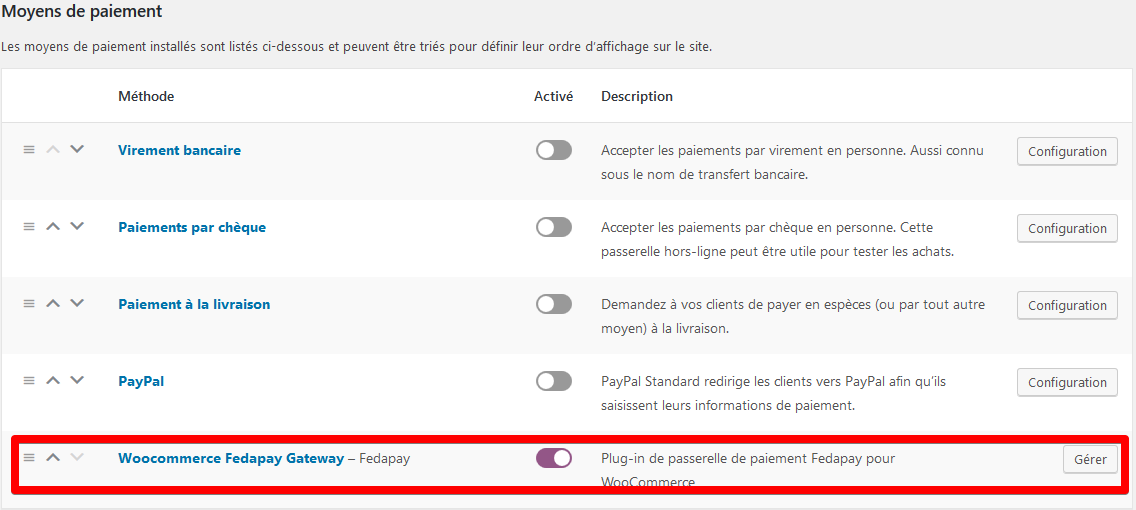
PrestaShop
Integrating FedaPay into your PrestaShop store is easy with our dedicated plugin. Follow this guide to install and configure FedaPay quickly, so you can start accepting online payments with ease.1
Download and Install the Plugin
You can download the FedaPay plugin for PrestaShop by clicking here.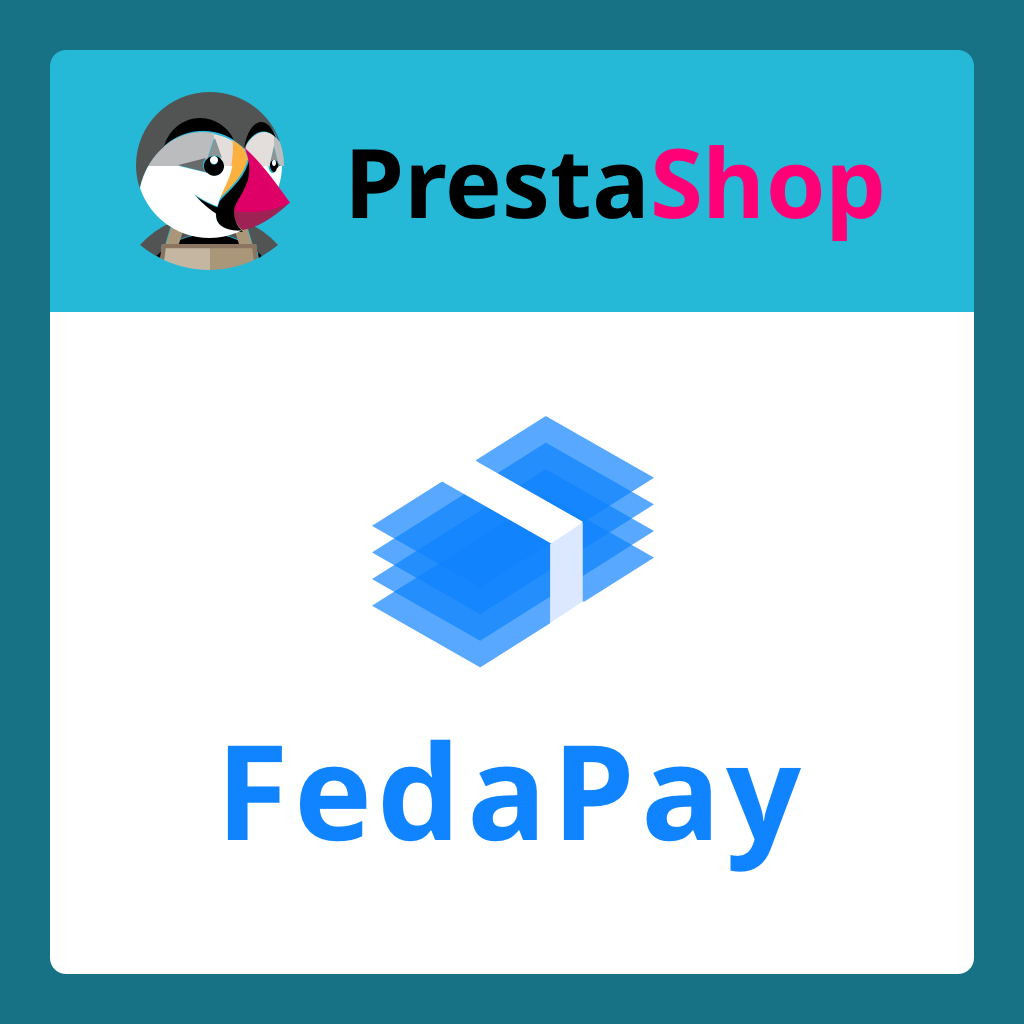 Installation Steps :
Installation Steps :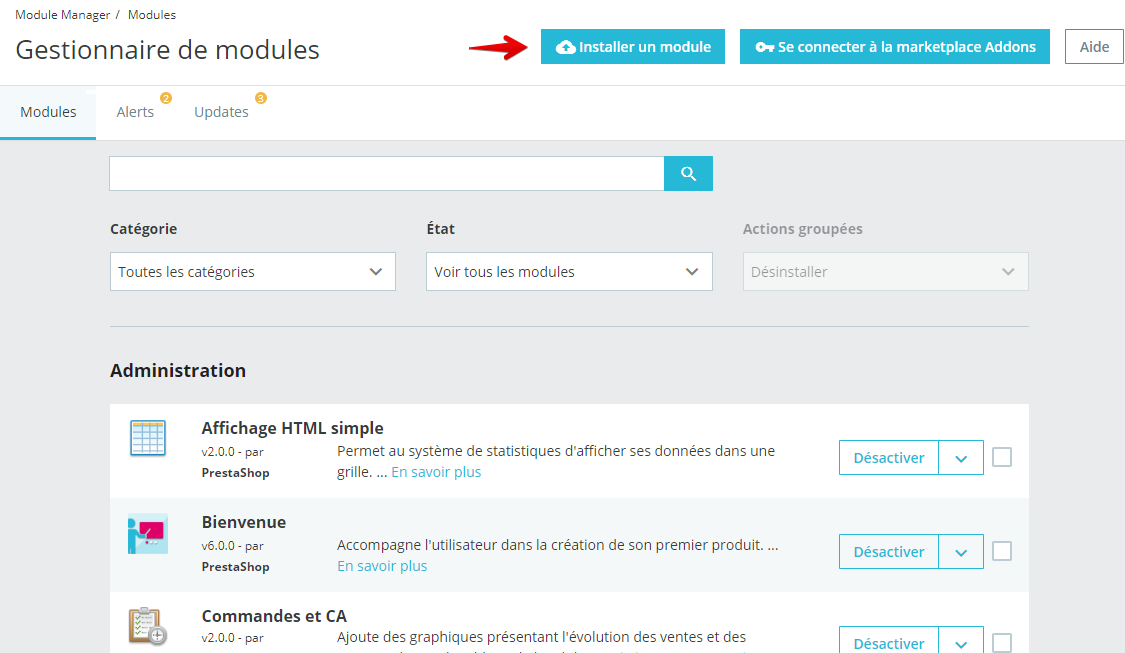
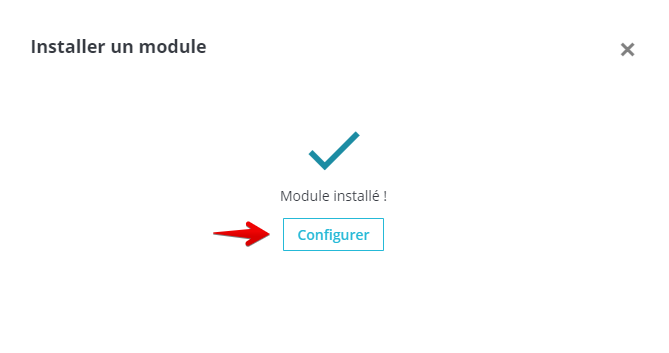
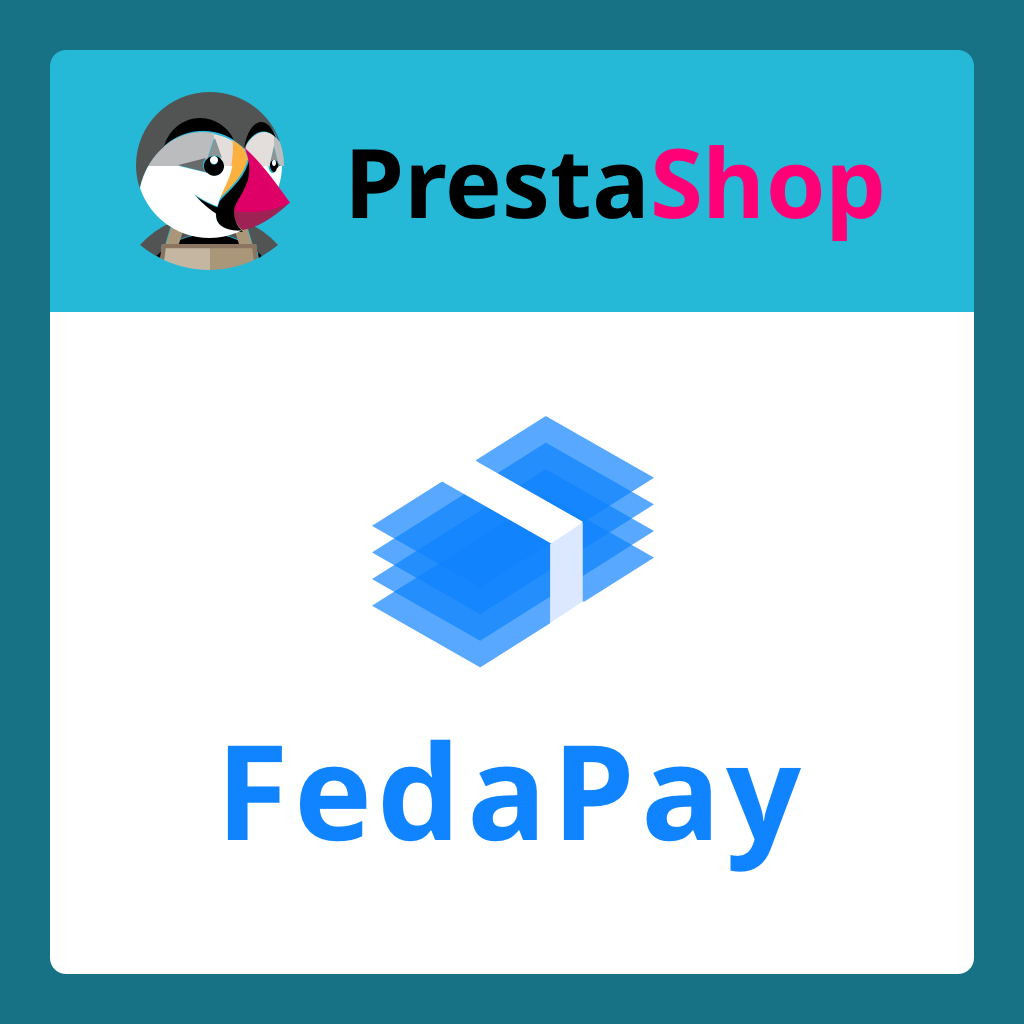 Installation Steps :
Installation Steps :- Go to your PrestaShop dashboard.
-
Click on Modules > Module Manager.
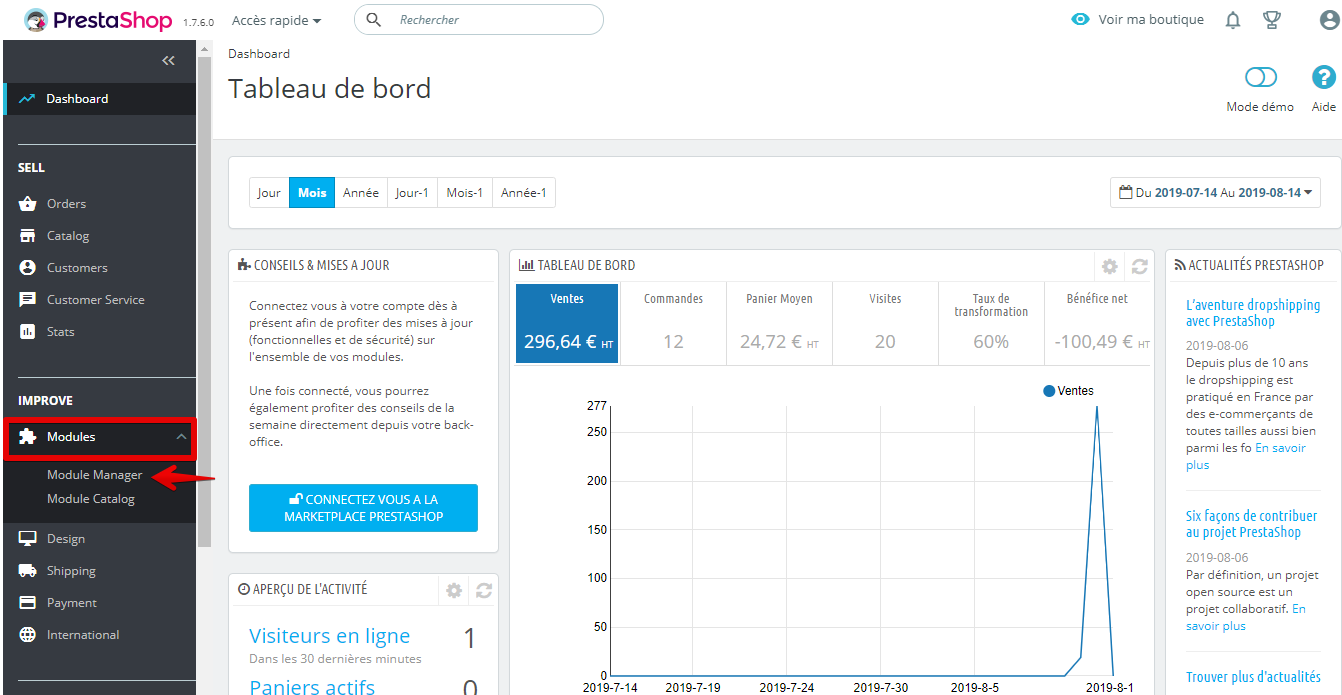
- Click on Install a module.
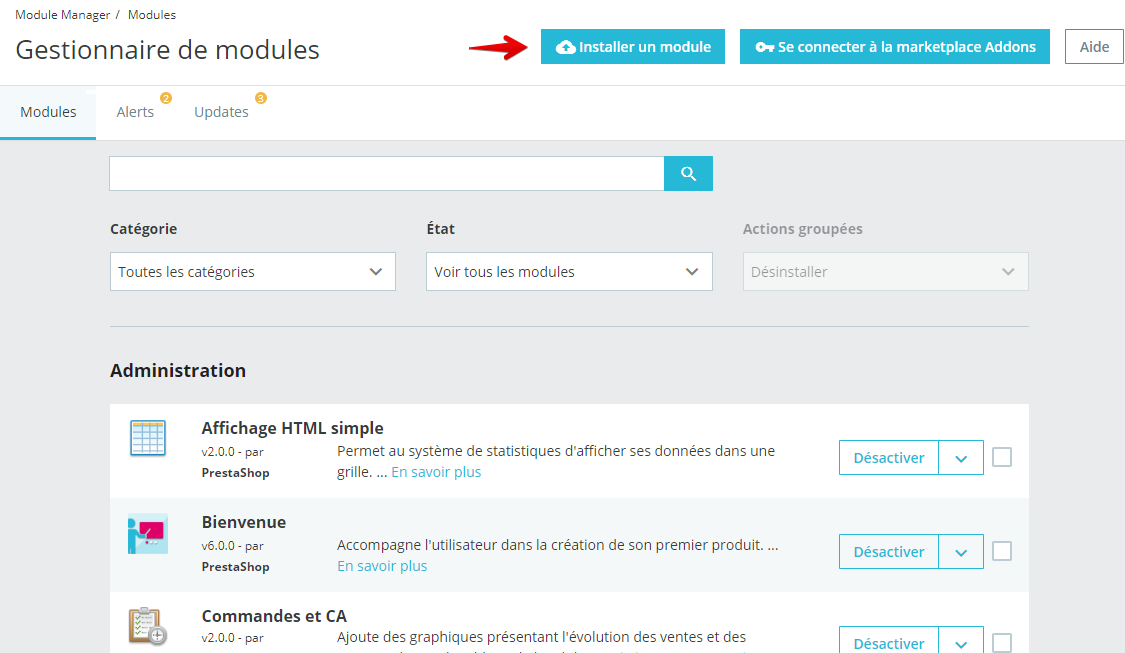
-
Upload the plugin file you downloaded.
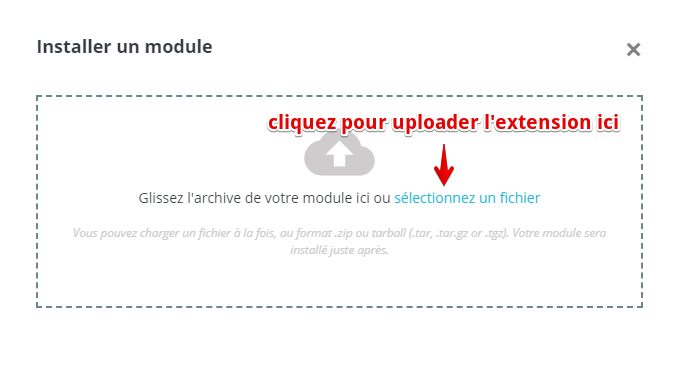
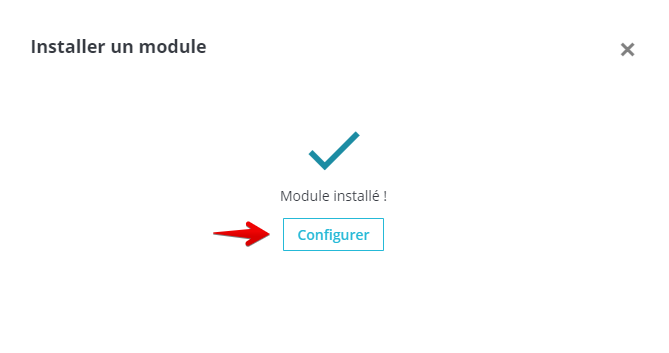
2
Configure the FedaPay Plugin
After installation, click on Configure to access FedaPay’s settings.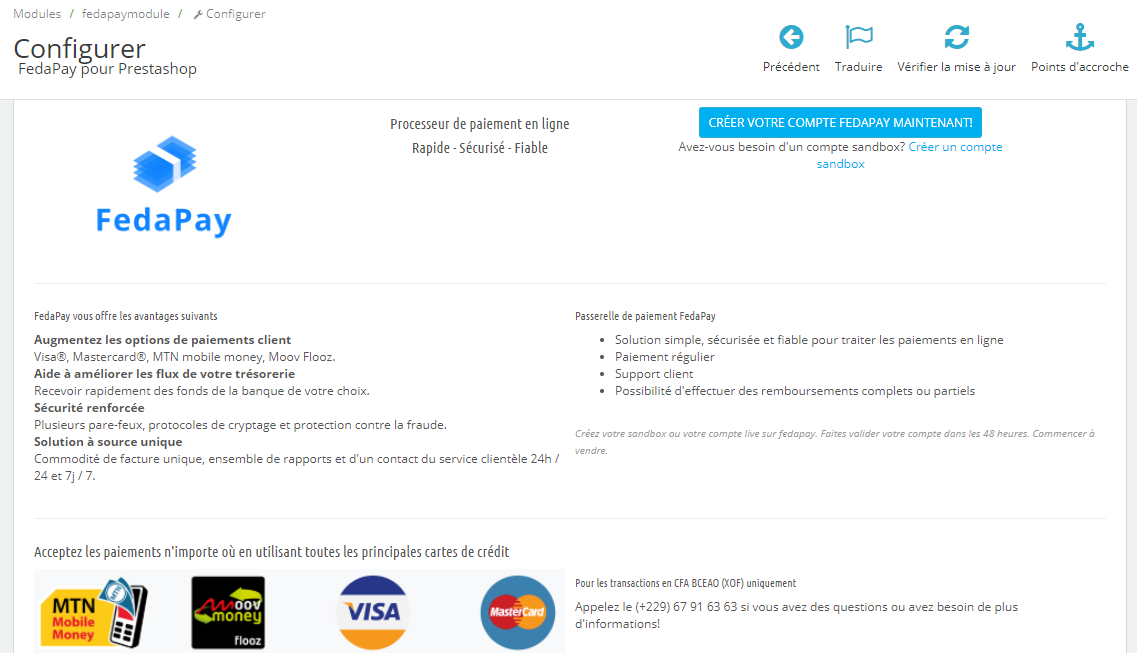 You can configure the plugin to work in either Test Mode (Sandbox) or Live Mode depending on your needs:Test Mode (Sandbox) :
You can configure the plugin to work in either Test Mode (Sandbox) or Live Mode depending on your needs:Test Mode (Sandbox) :
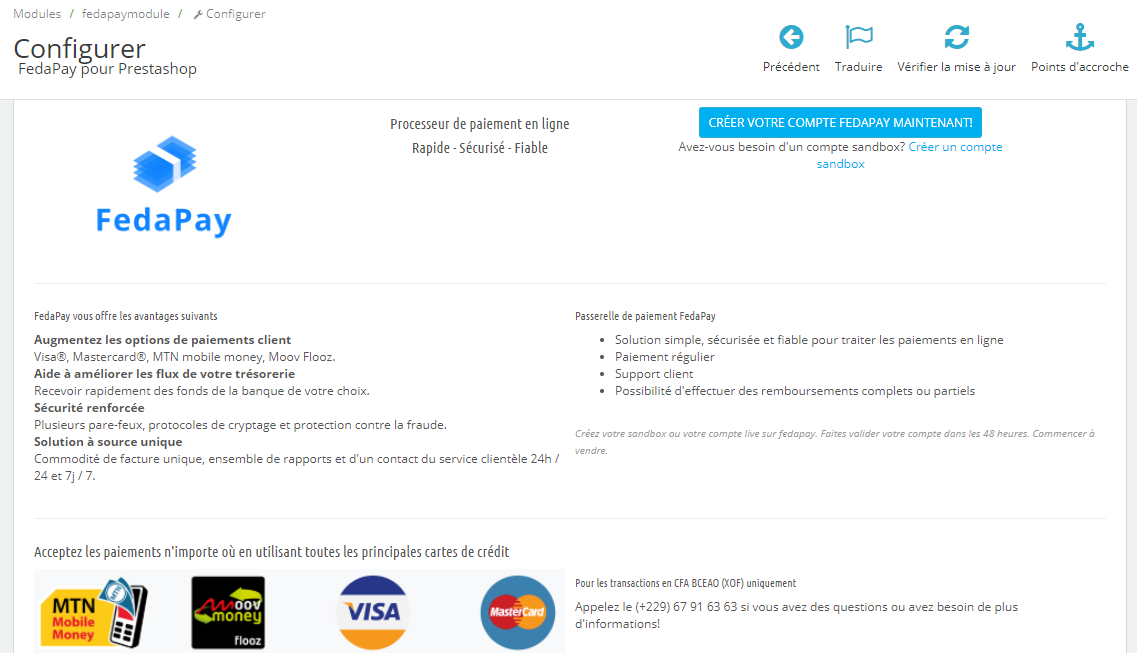 You can configure the plugin to work in either Test Mode (Sandbox) or Live Mode depending on your needs:Test Mode (Sandbox) :
You can configure the plugin to work in either Test Mode (Sandbox) or Live Mode depending on your needs:Test Mode (Sandbox) :- Log in to your FedaPay Sandbox account.
- Go to the API menu and copy the test secret key (sk_sandbox).
-
Paste this key into the corresponding field in PrestaShop.
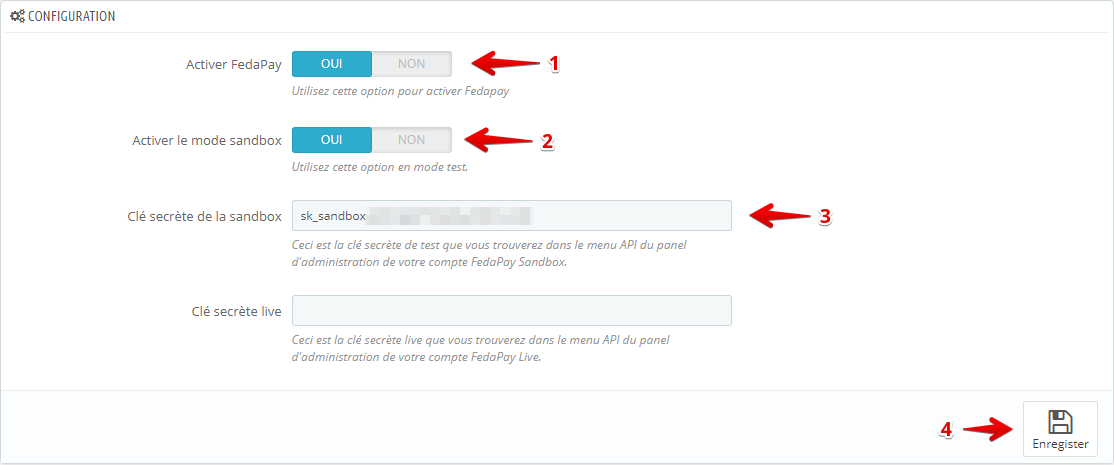
- Log in to your FedaPay Live account.
- Go to the API menu and copy the live secret key (sk_live).
-
Paste this key into the corresponding field in PrestaShop.
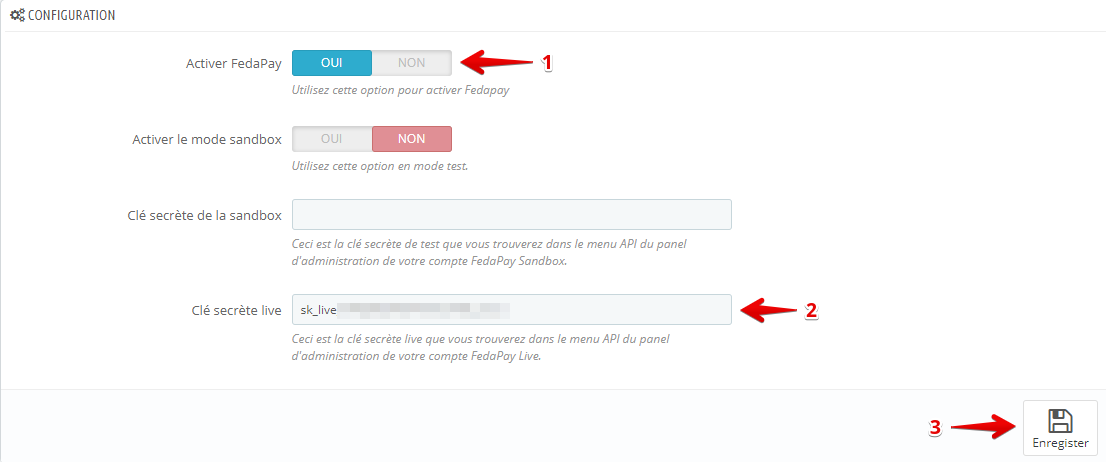
3
Configure the Currency (FCFA)
FedaPay currently only supports FCFA, so you need to configure this currency as the default in PrestaShop.Steps to add FCFA :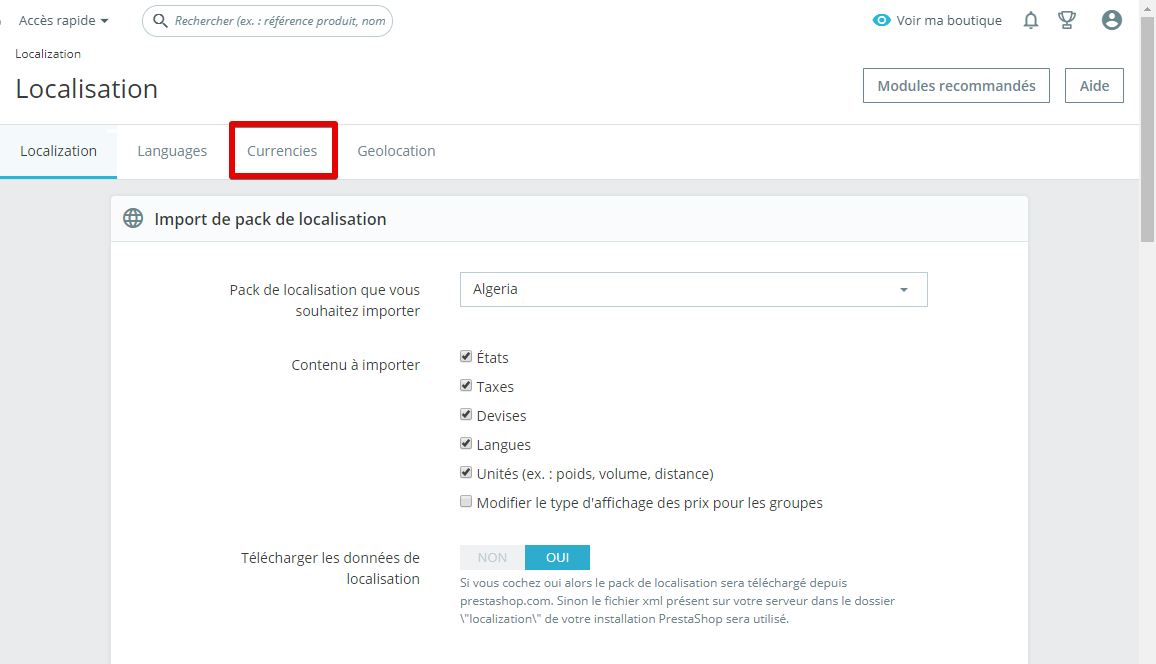
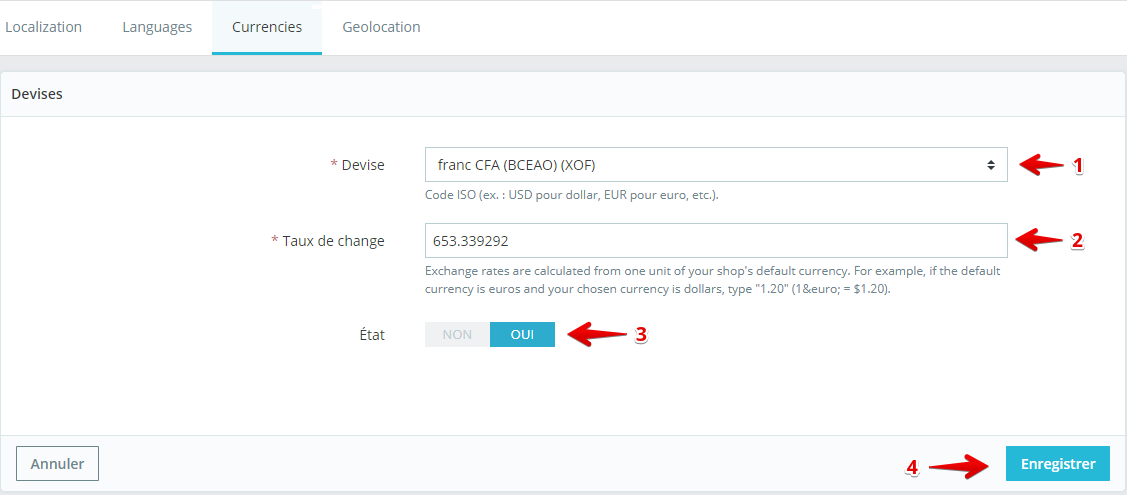 Once FCFA is added, it will appear in your store’s currency list.
Once FCFA is added, it will appear in your store’s currency list.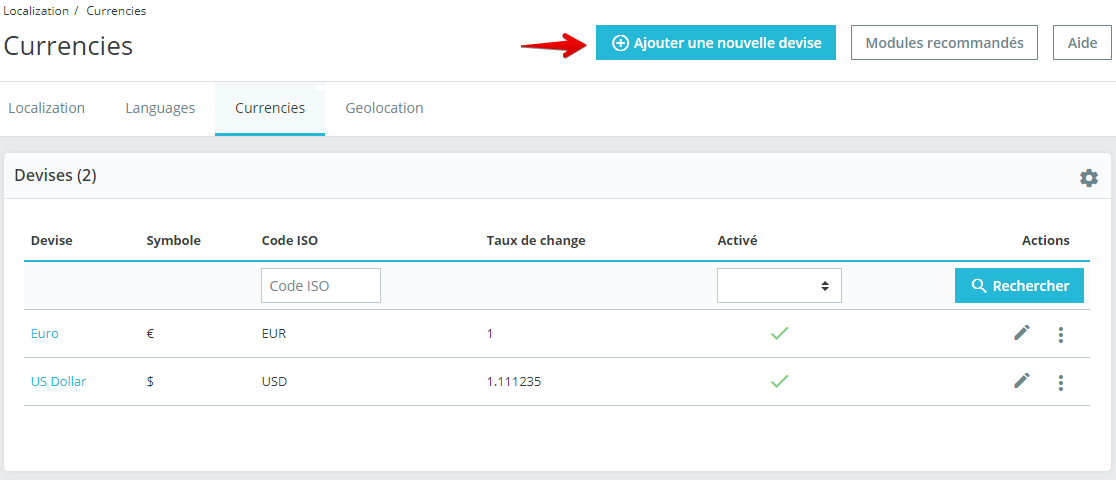 Set FCFA as the default currency :
Set FCFA as the default currency :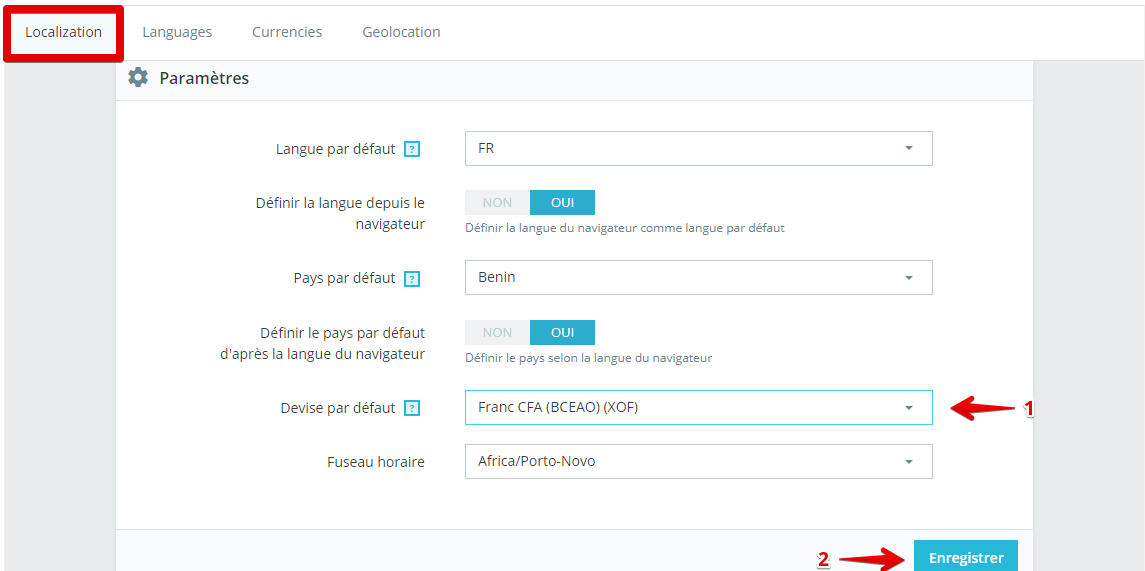
-
Go to International > Localization.
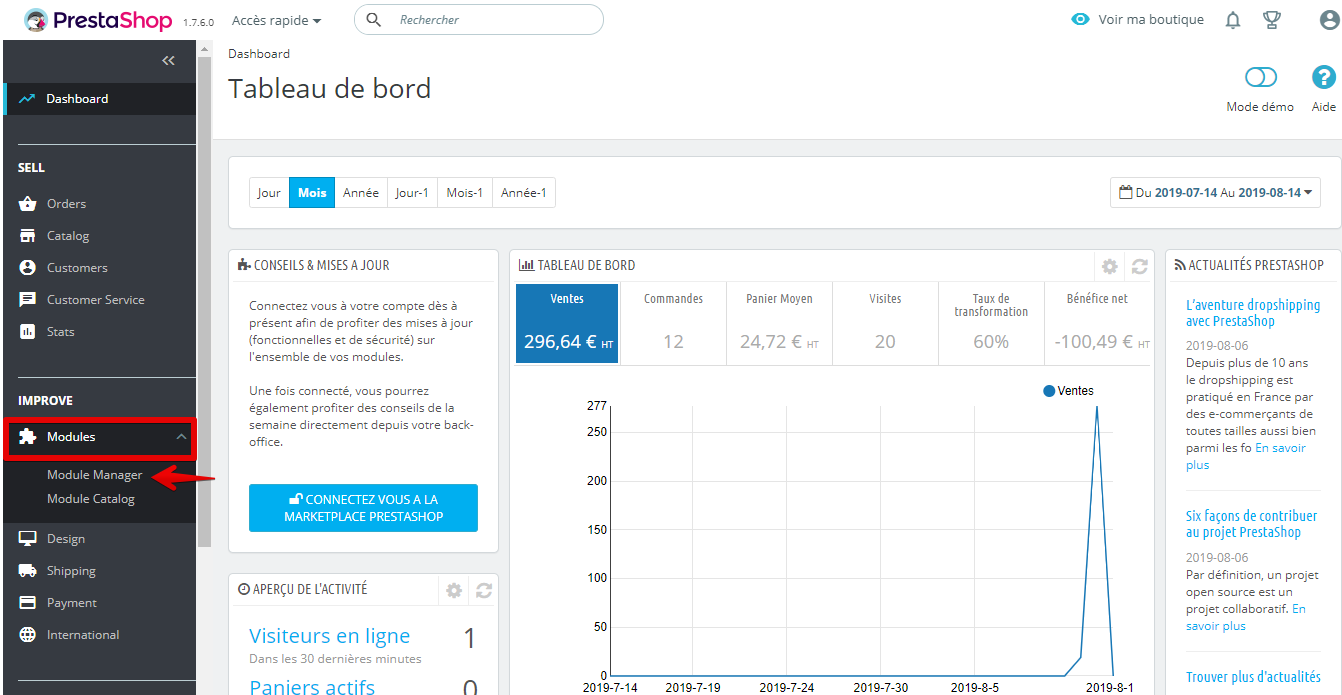
- Click on the Currencies tab.
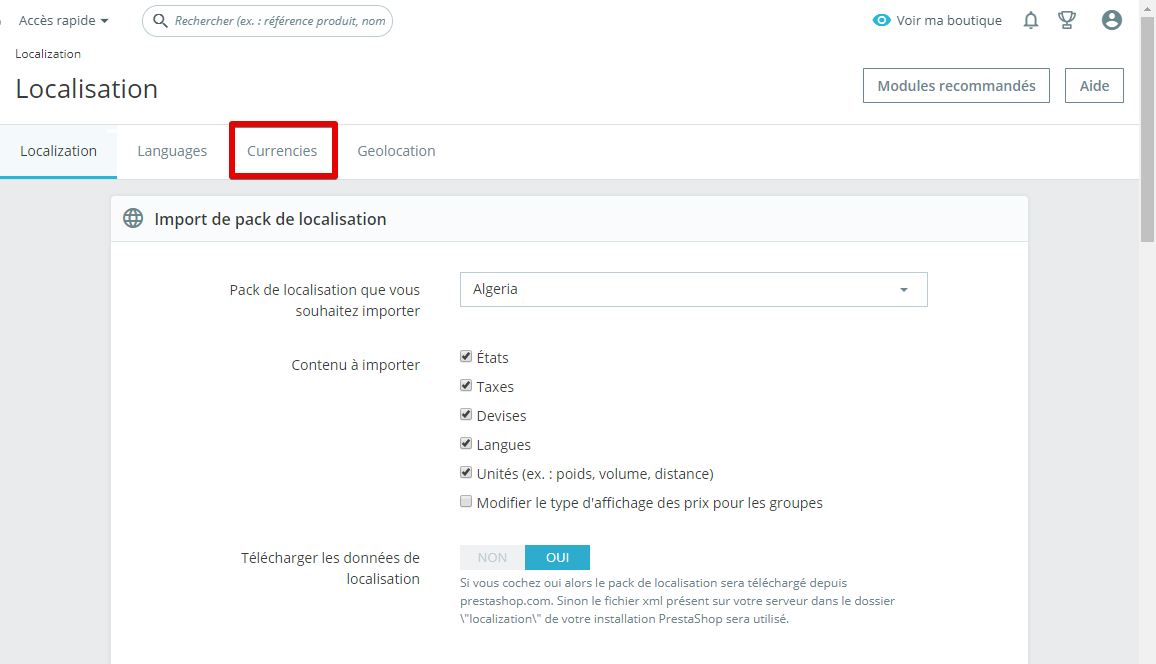
-
Click on Add a currency.
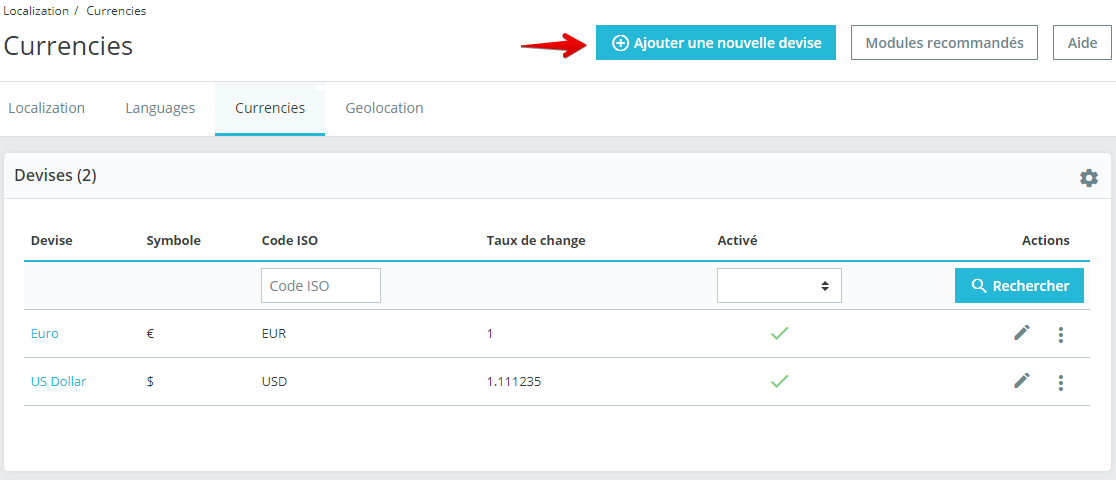
- Select FCFA from the dropdown list.
- Set the conversion rate to Euro (if needed).
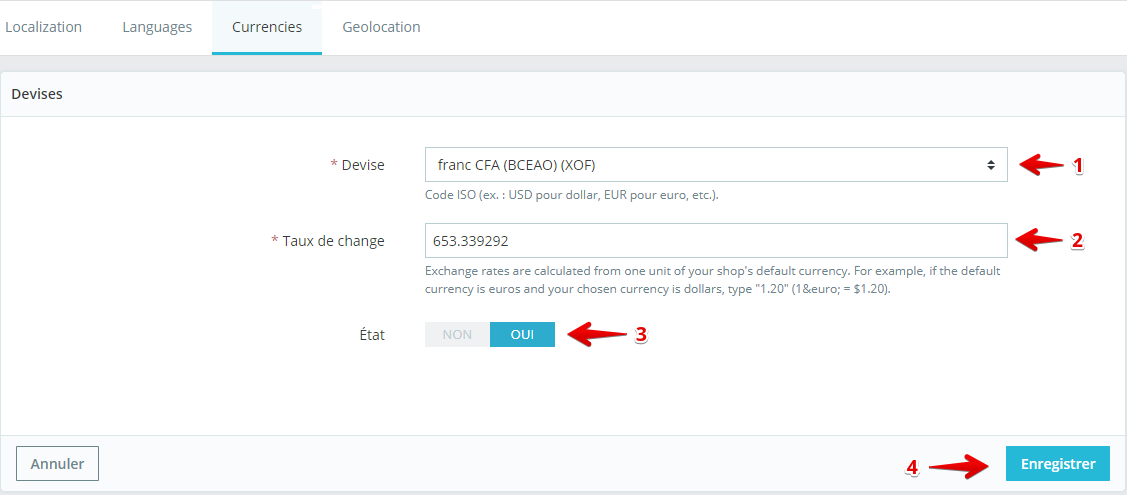 Once FCFA is added, it will appear in your store’s currency list.
Once FCFA is added, it will appear in your store’s currency list.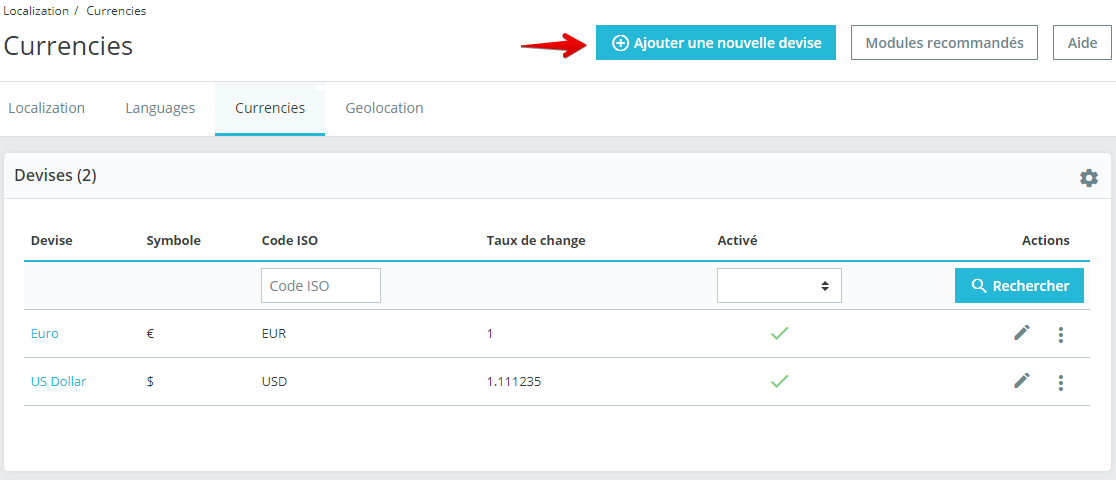 Set FCFA as the default currency :
Set FCFA as the default currency :- Return to Localization.
- Scroll down to the currency settings.
- Choose FCFA as the default currency.
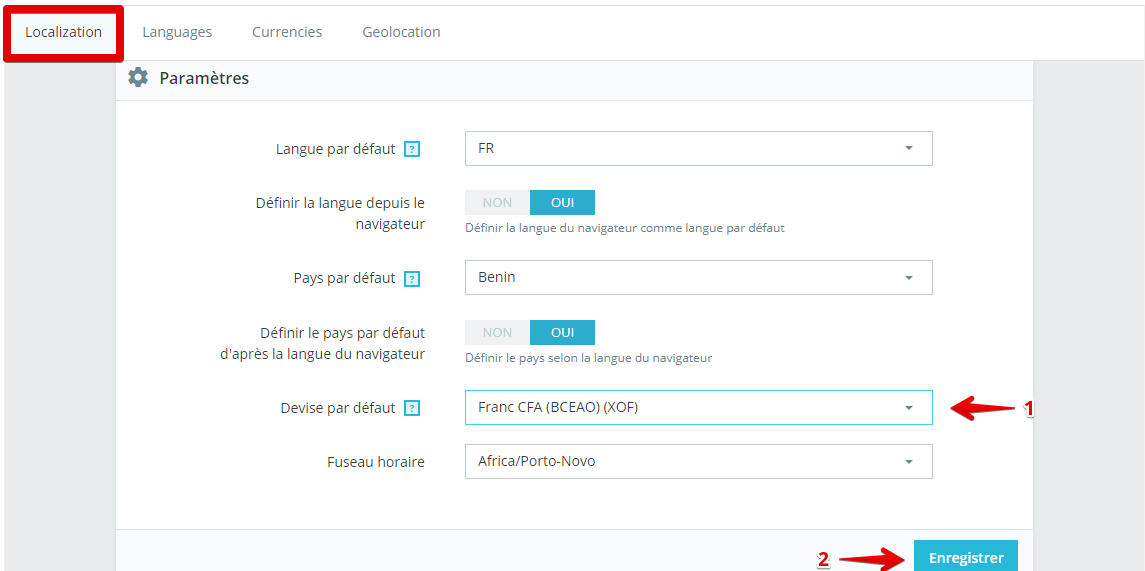
4
Finalize the Configuration
Once all the previous steps are completed, your PrestaShop store will be configured to accept payments via FedaPay.
OpenCart
Integrating FedaPay into your OpenCart store is easy with our plugin. Follow these simple steps to install and configure FedaPay and start accepting payments.1
Download and Install the Plugin
Download the FedaPay plugin for OpenCart by clicking here.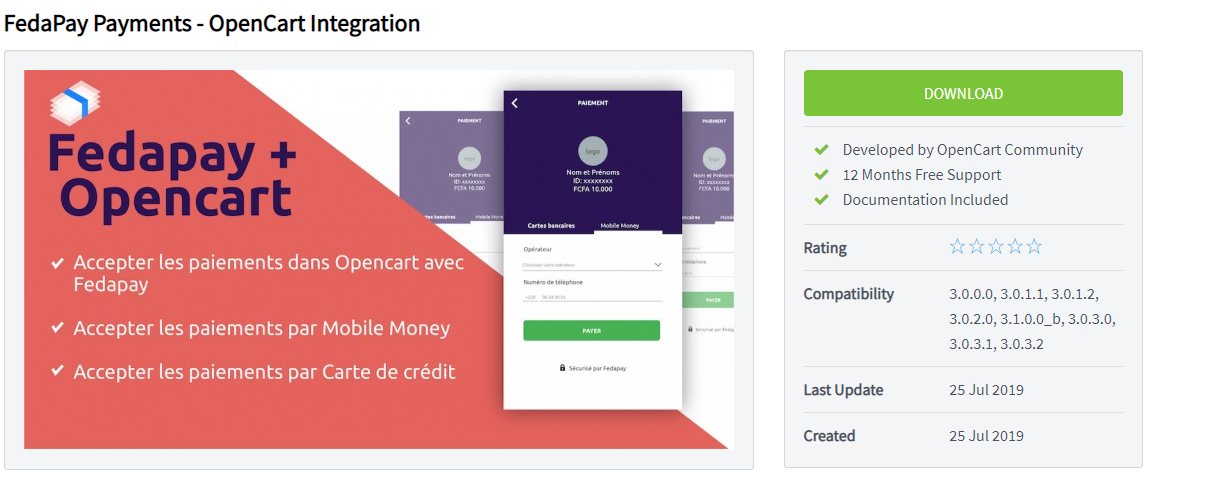 Installation Steps :
Installation Steps :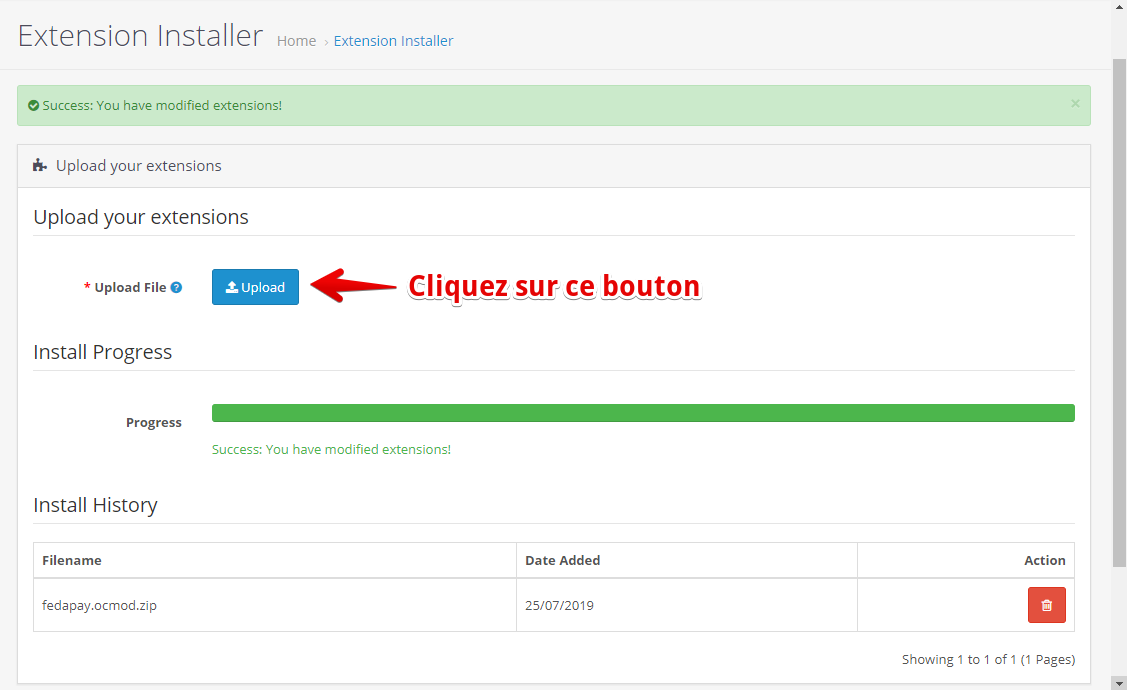
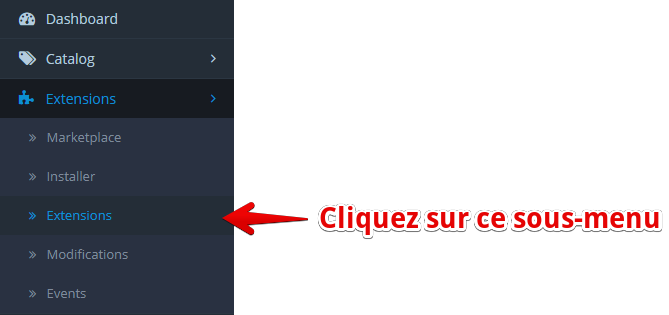
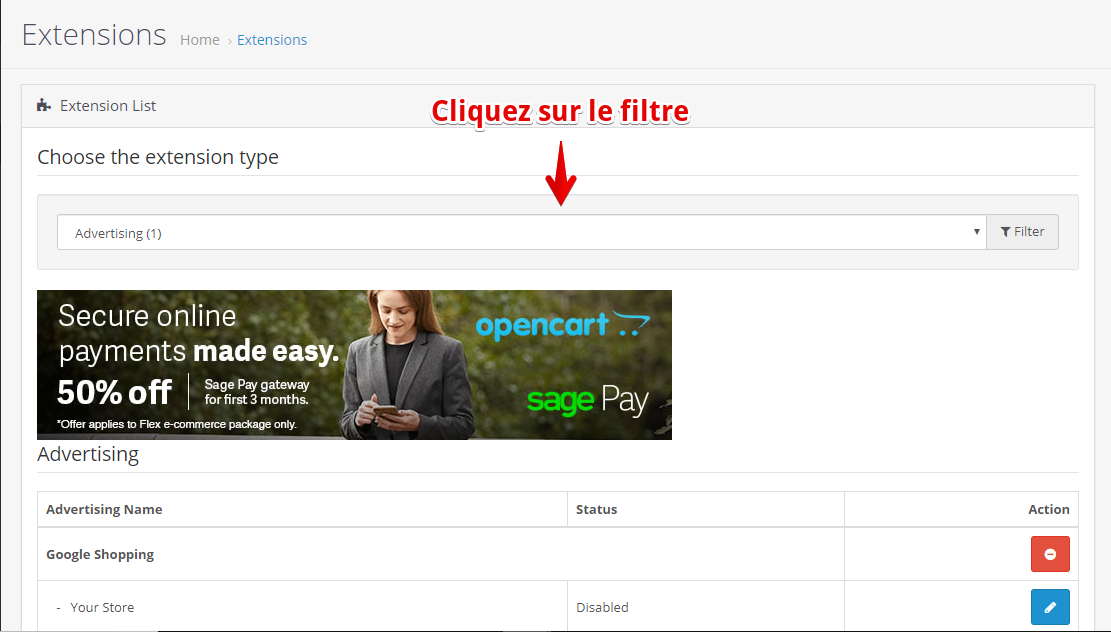
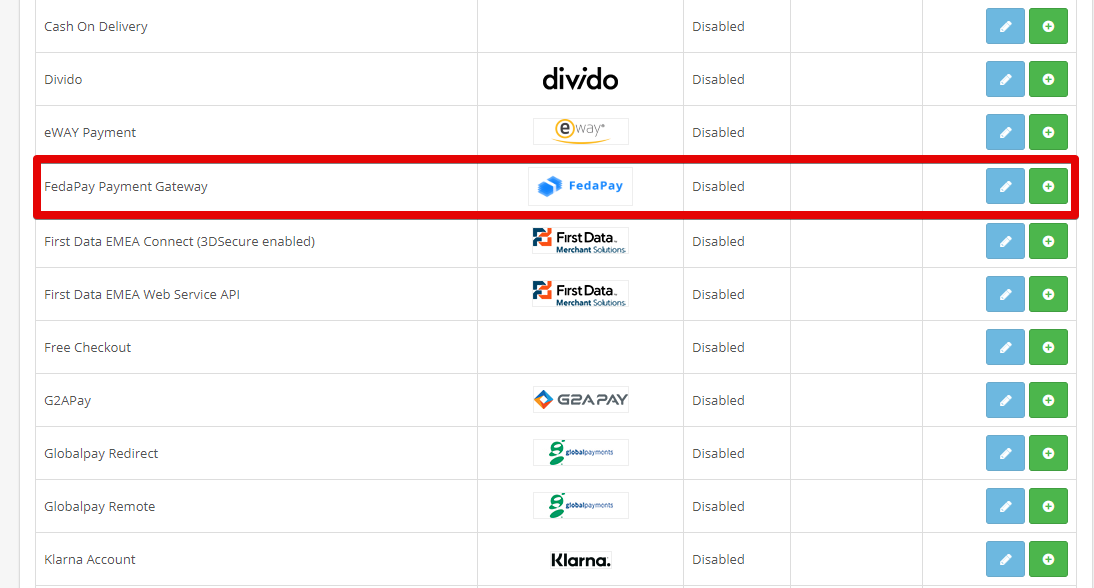
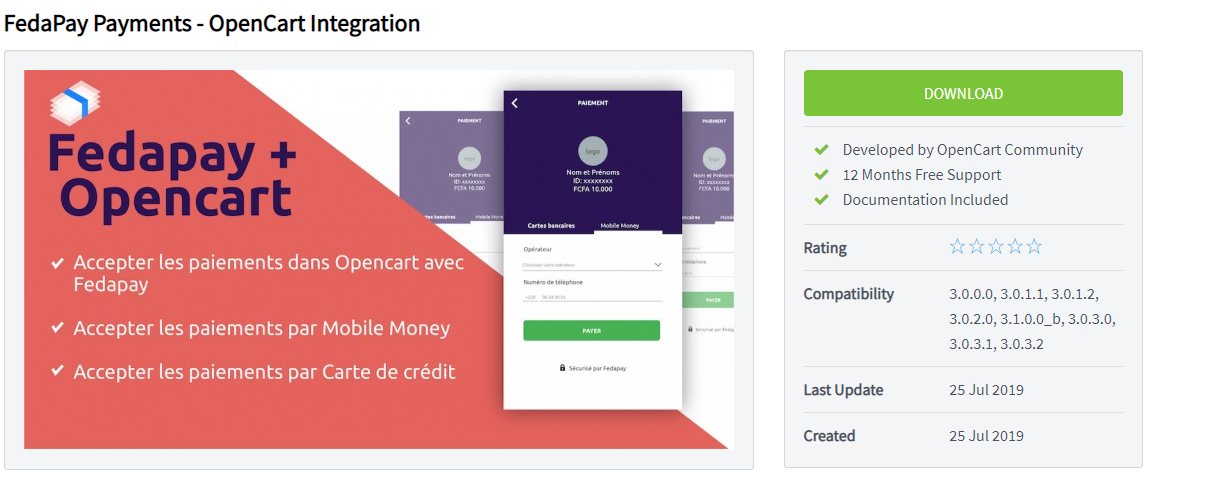 Installation Steps :
Installation Steps :- Go to your OpenCart dashboard.
-
Click on Extensions > Install.
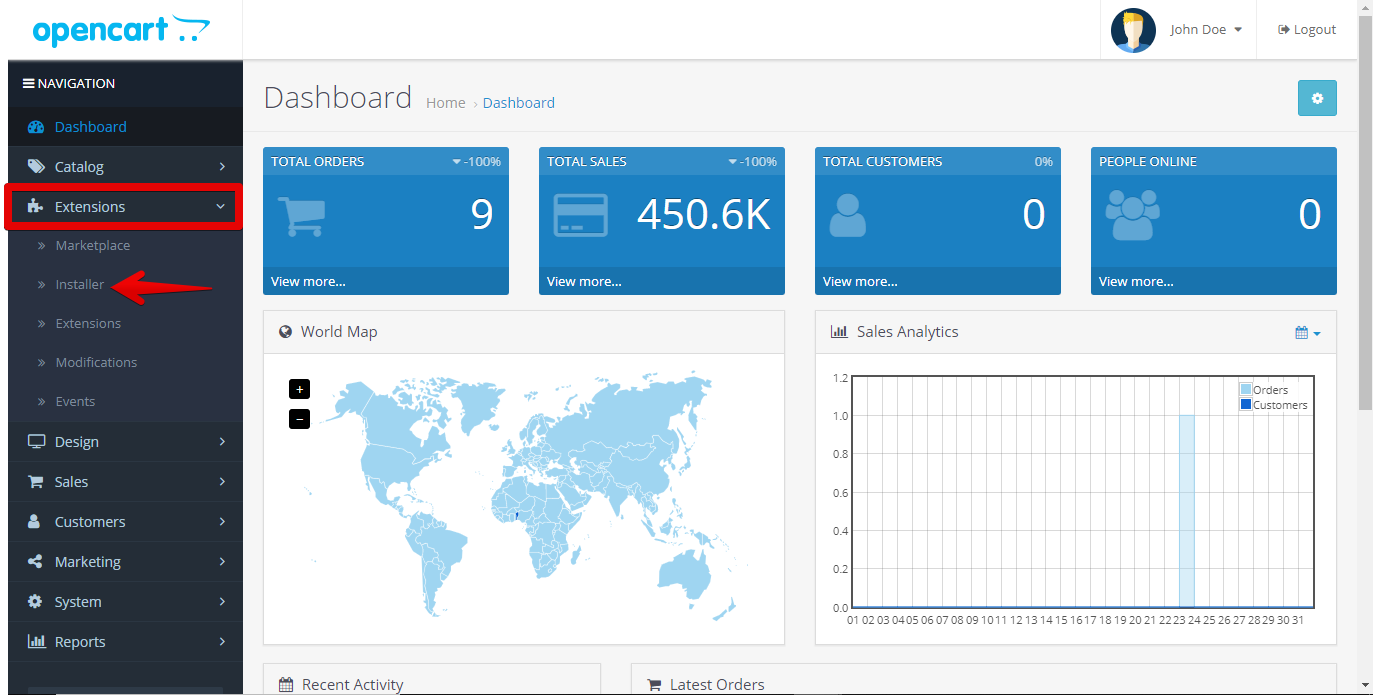
- Click the Upload button to upload the plugin you downloaded.
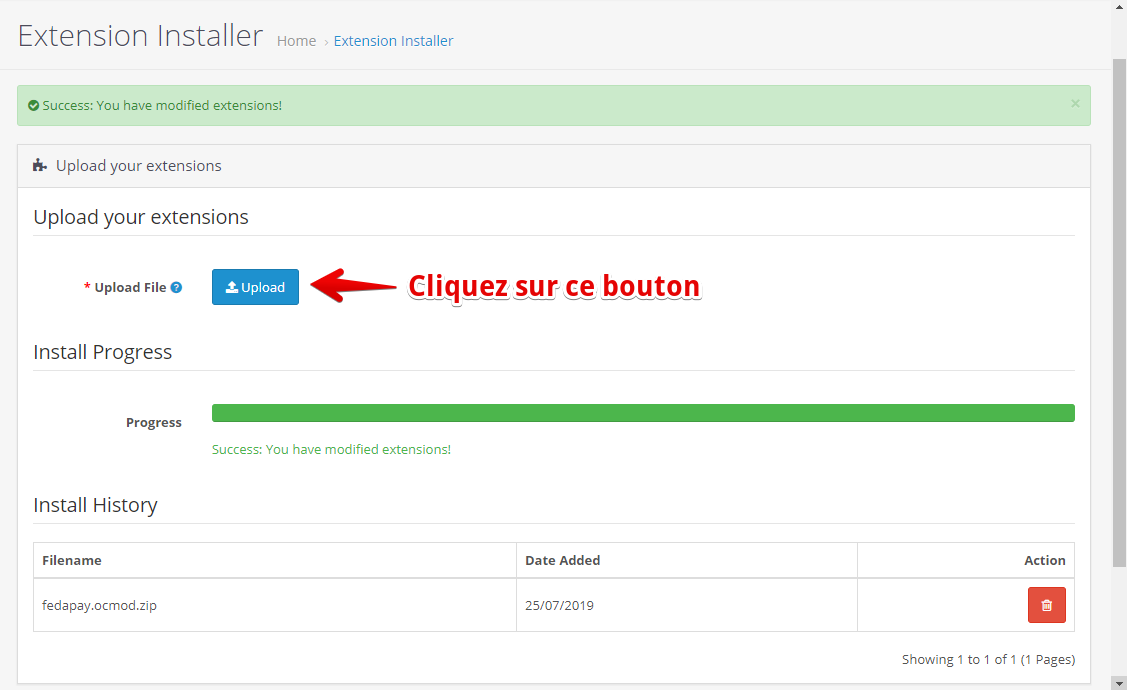
Important: Do not change the name of the plugin file (fedapay.ocmod.zip) during upload, or the installation will fail.
- Once the upload is complete, click on the Extensions sub-menu to see the list of available extensions.
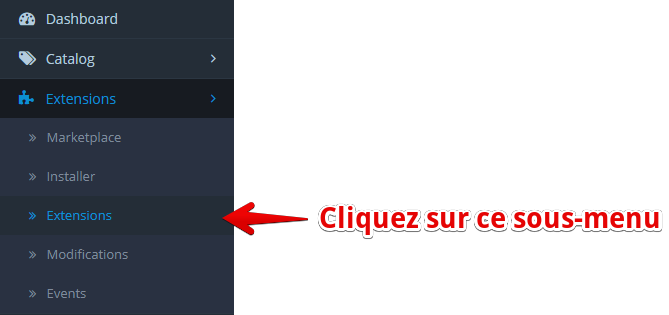
- Filter by category Payments.
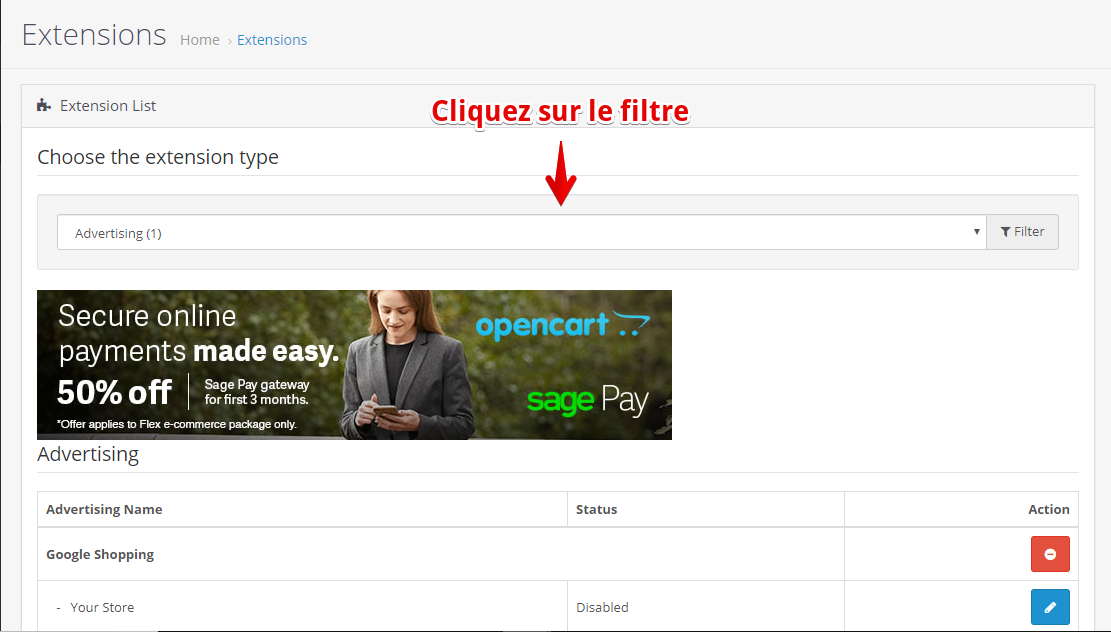
- Find FedaPay in the list of payment methods.
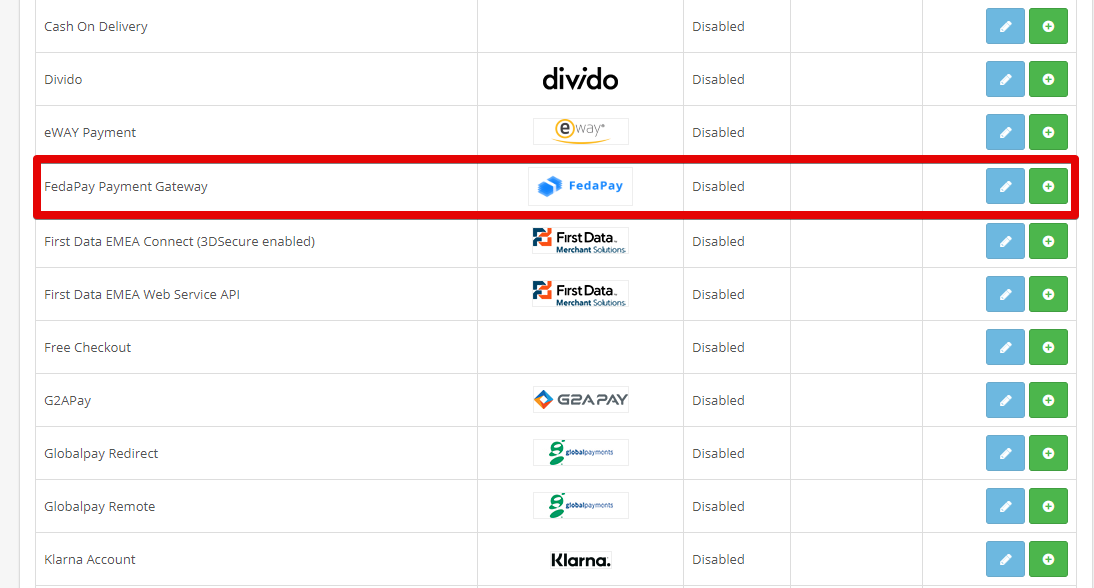
-
Click the green button to install FedaPay.

2
Configure the FedaPay Plugin
Once installed, you need to configure FedaPay to work with your store.
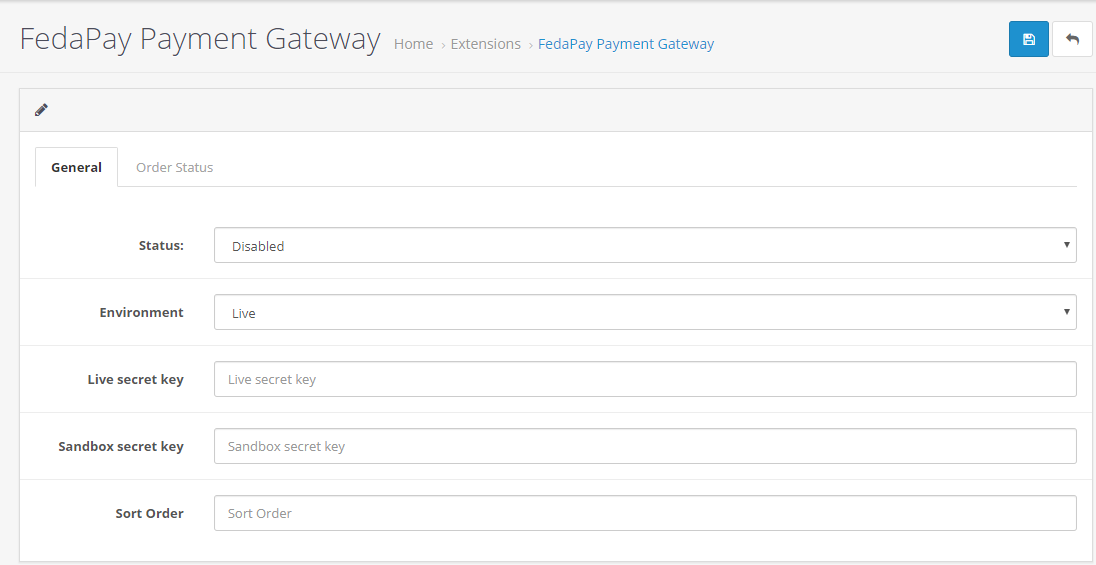
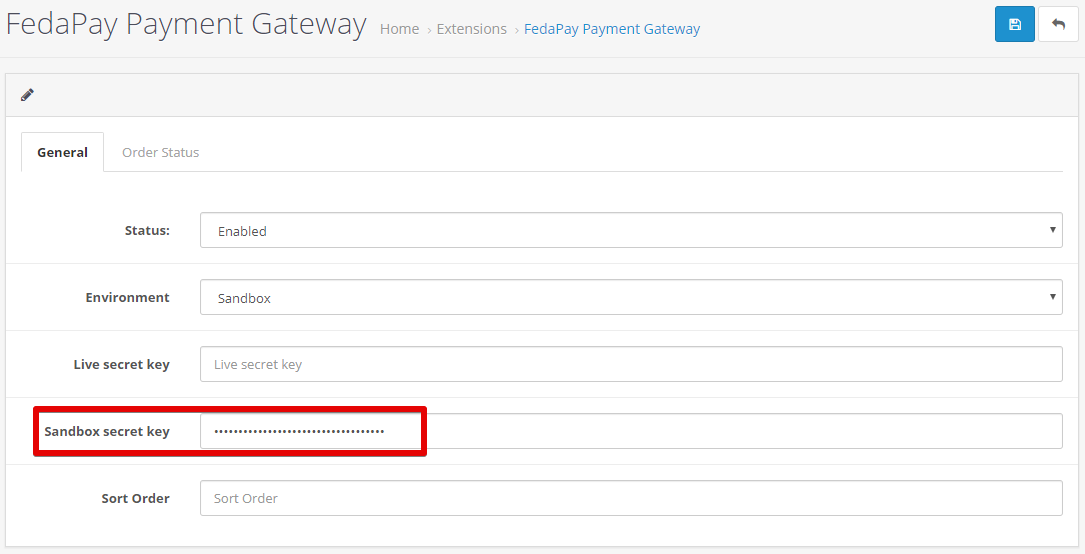
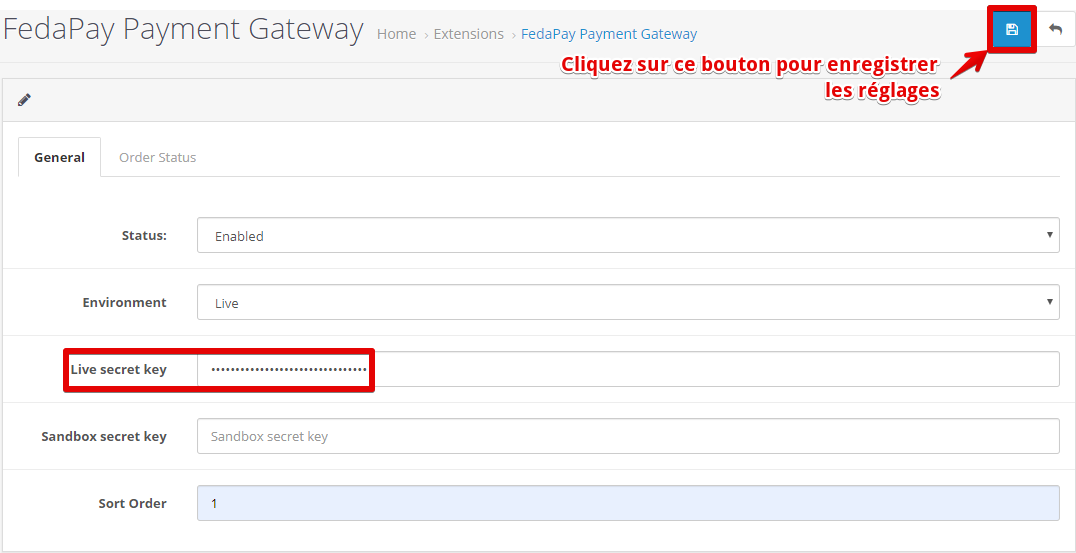
- Click the blue Configure button to access FedaPay’s settings.

- Enable FedaPay by changing the Status from “Disabled” to “Enabled”.
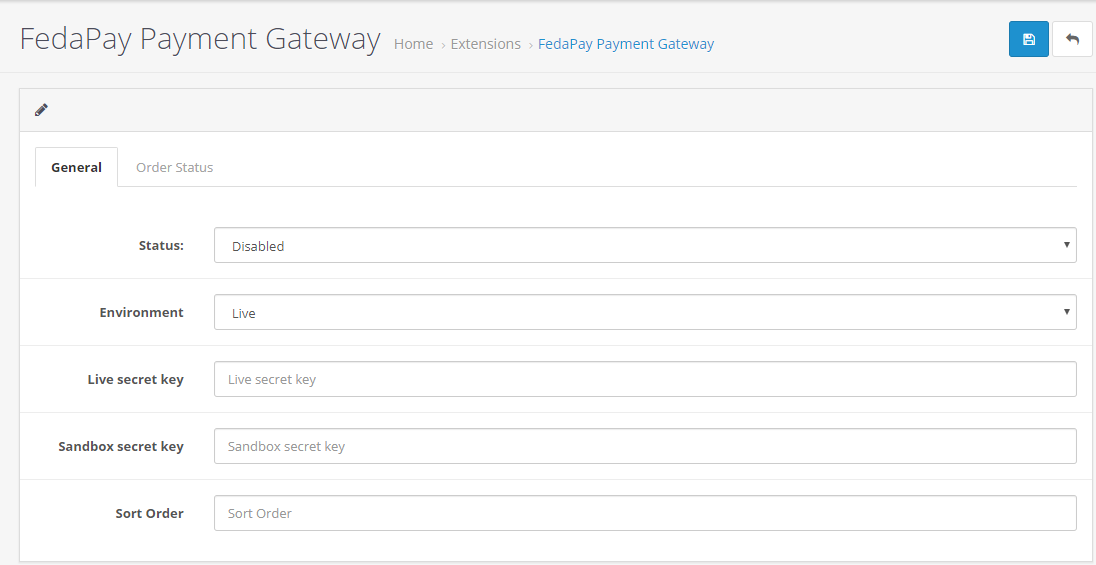
-
Choose the environment according to your needs :
- Sandbox if you want to test with a test account.
- Live to start accepting real payments with your FedaPay account.
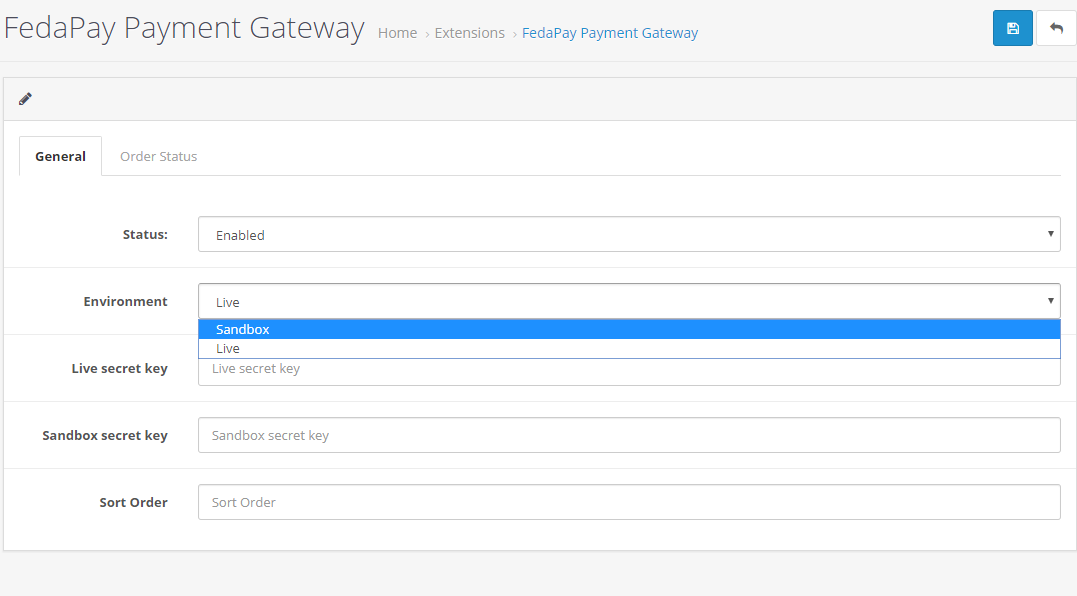
-
Depending on your selected environment, copy and paste the API secret key from your FedaPay account.
- If you selected Sandbox, copy the API key from your FedaPay Sandbox account.
- If you selected Live, copy the API key from your FedaPay Live account.
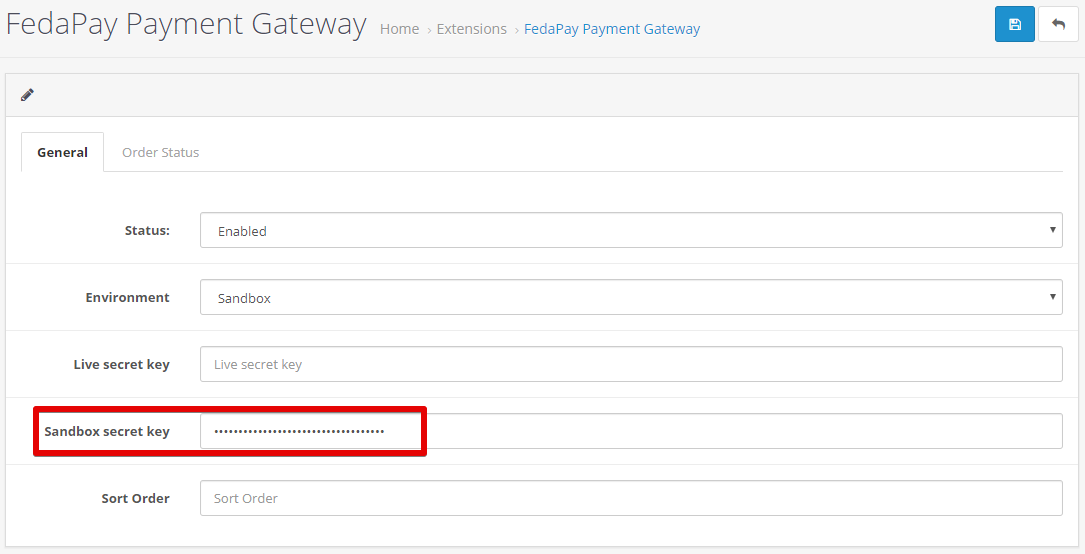
- Sort Order : This field allows you to define the display order of FedaPay if you have multiple payment options. Fill in this field as per your preferences.
- Click the Save button at the top right to save your settings.
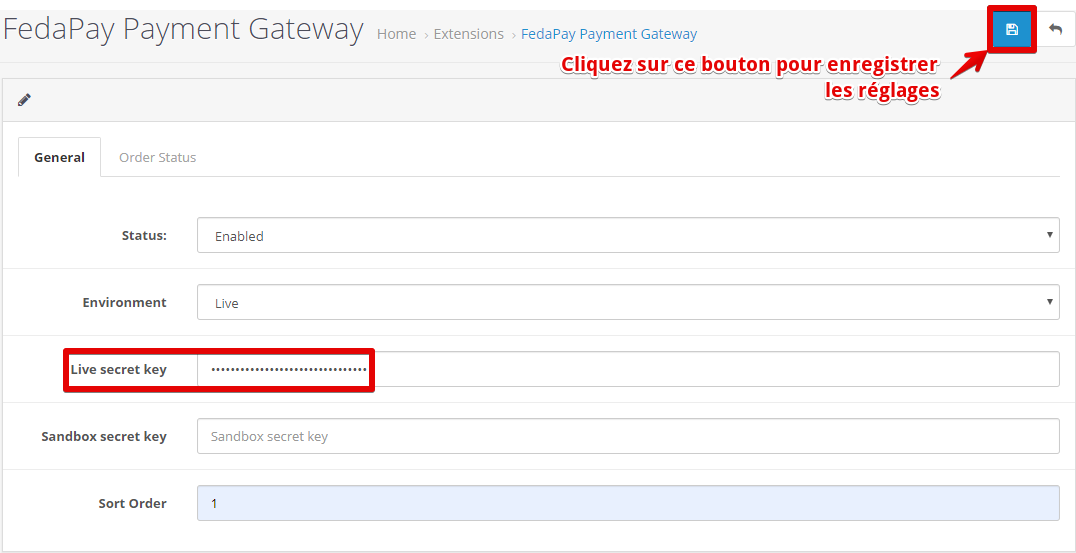
3
Add and Configure the FCFA Currency
FedaPay only supports FCFA as the currency, so you need to add it and set it as the default currency.Steps to add FCFA :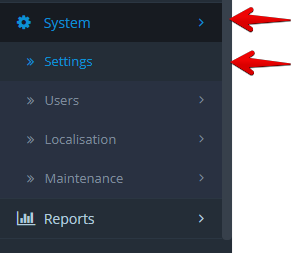
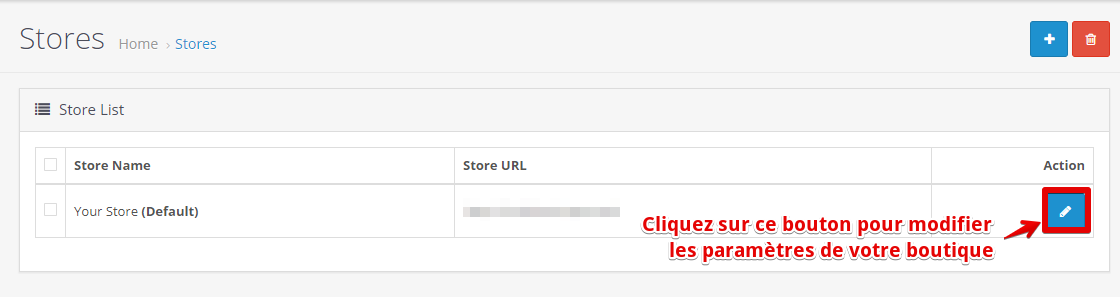
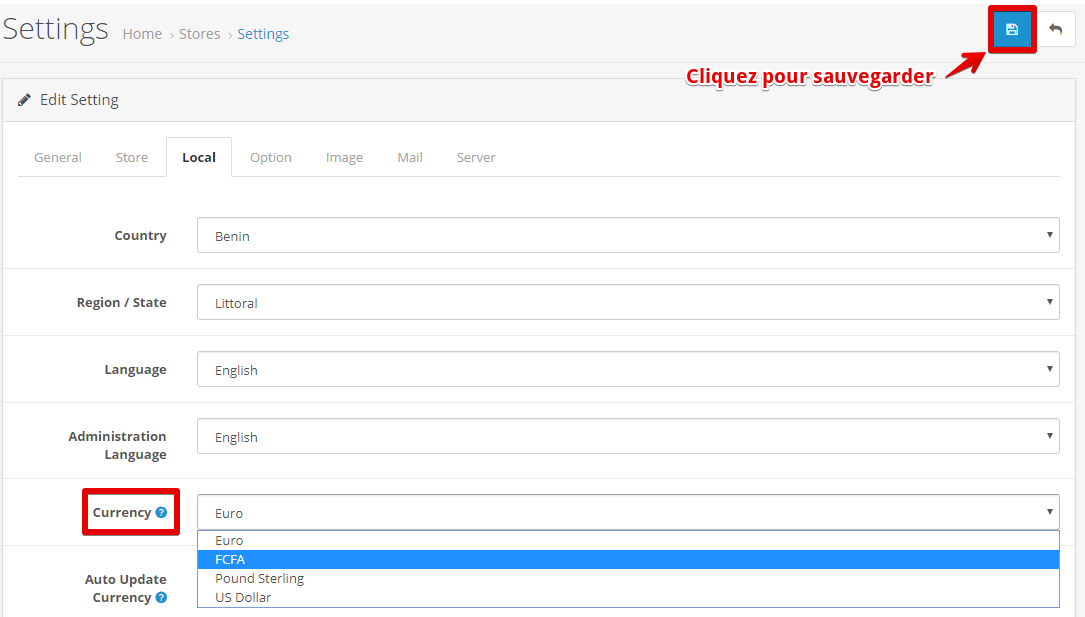
-
Click on System > Localization > Currencies.
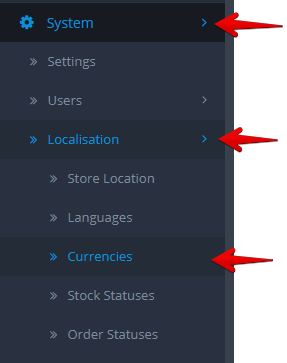
-
Click the blue Add a currency button.
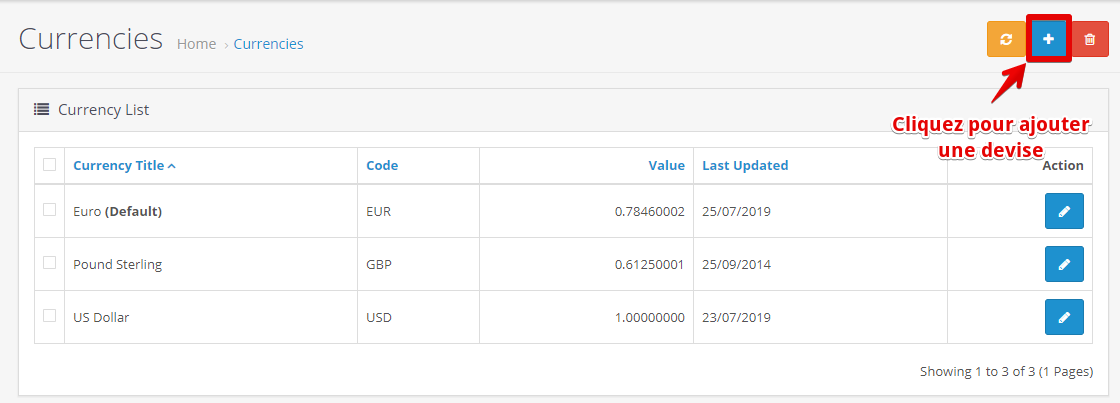
-
Fill in the information for FCFA (name, symbol, conversion rate) and save.

- Go to System > Settings.
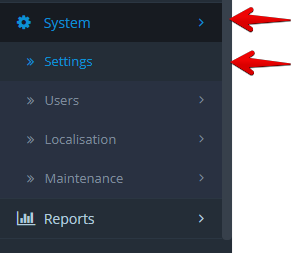
- Click the Edit button to access your store’s settings.
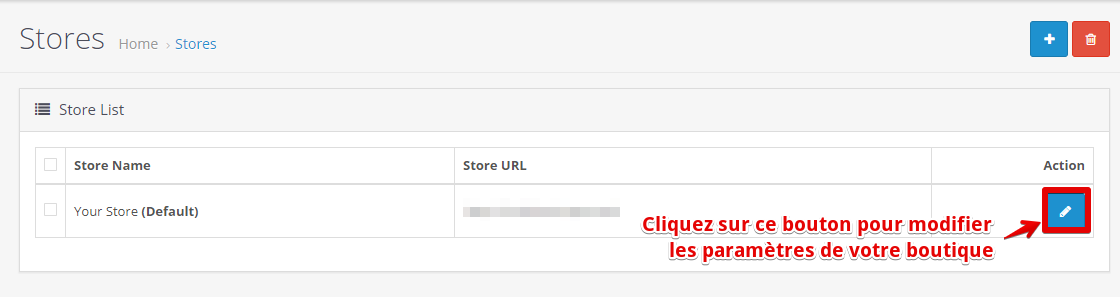
- Go to the Local tab, then in the Currency option, select FCFA from the currency list.
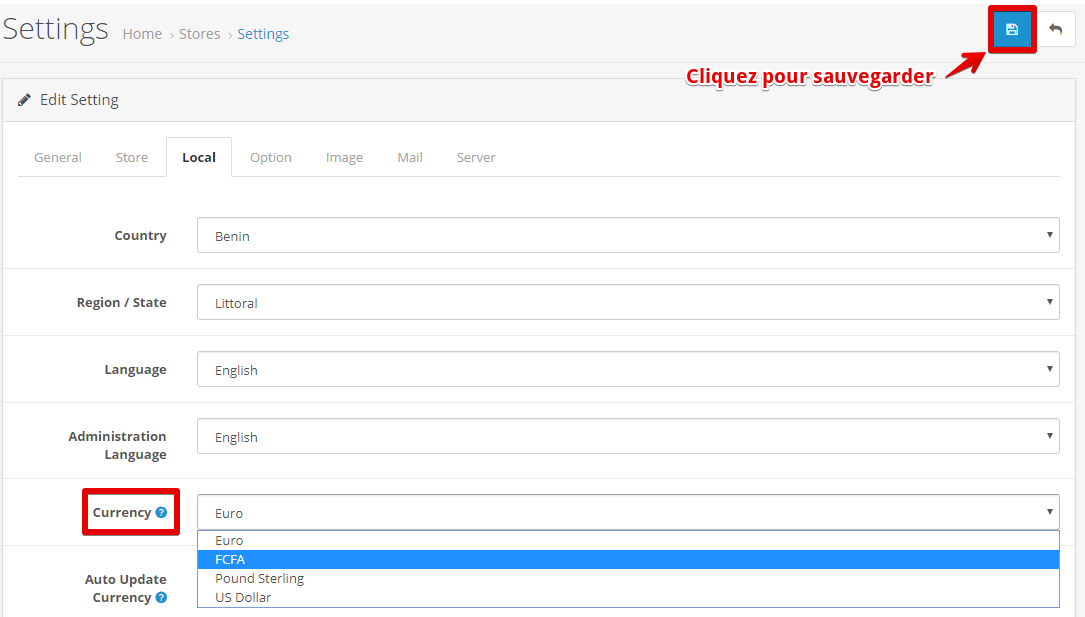
- Click Save.
4
Complete the Integration
Your OpenCart store is now ready to accept payments via FedaPay !
Feda Give Plugin Configuration for WordPress
With Feda Give, you can easily collect donations via Mobile Money and credit cards on your WordPress site. Follow this simple guide to install and configure the plugin.1
2
Configure the Give Plugin
Once both plugins are installed and activated, follow these steps :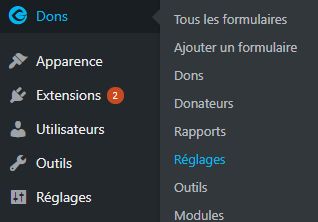
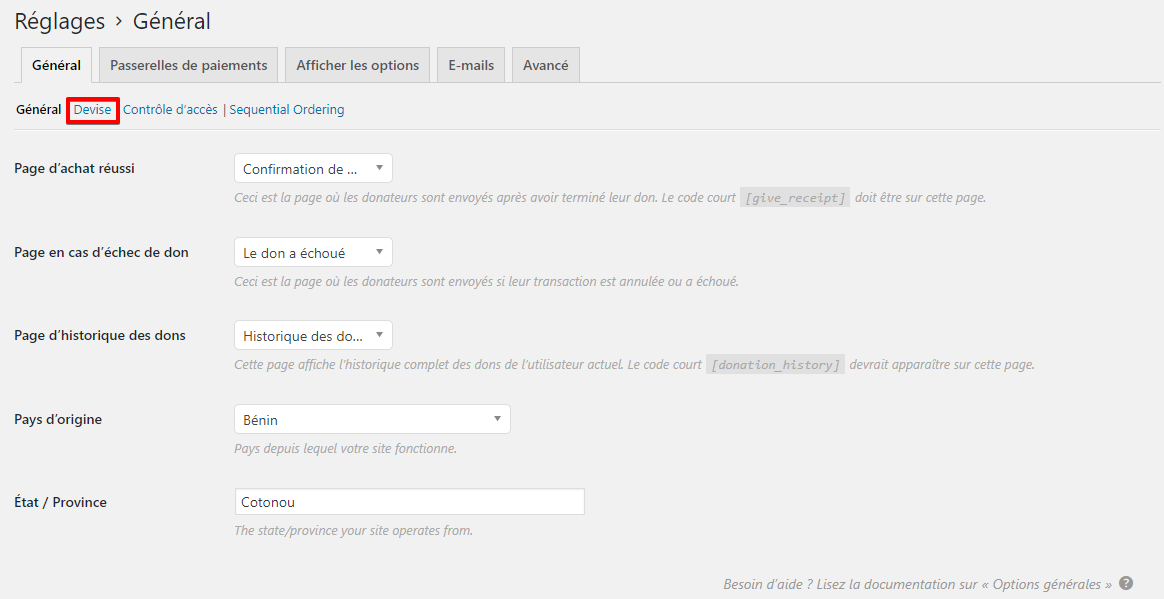
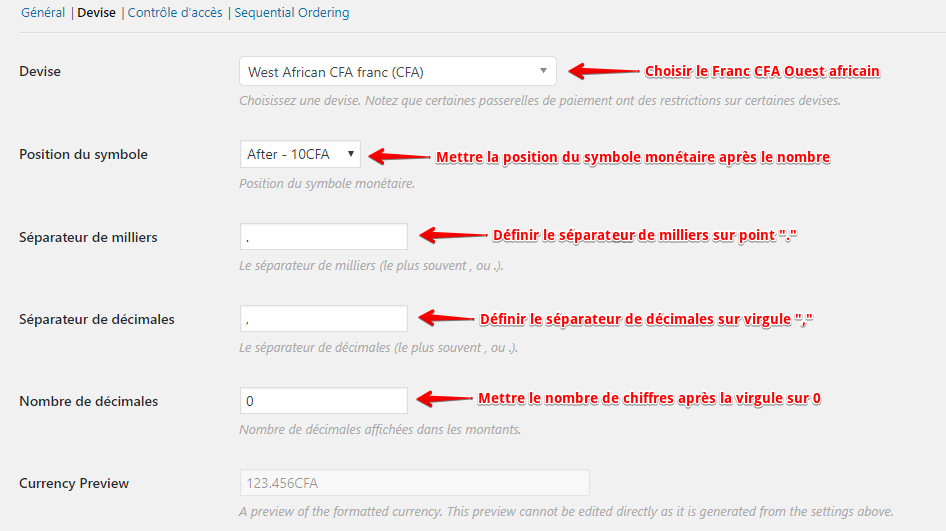
- Go to Donations > Settings in the WordPress dashboard.
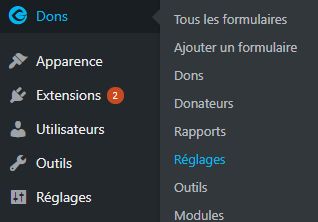
- Click on the Currency tab in the General settings.
- Set FCFA (XOF) as the default currency, as Feda Give currently only supports this currency.
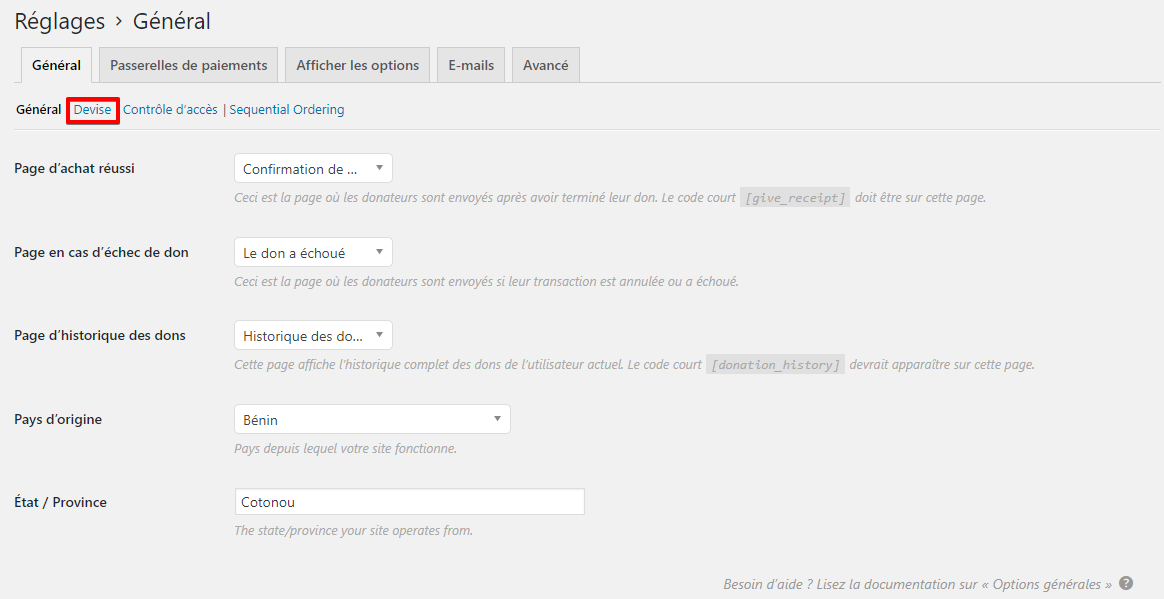
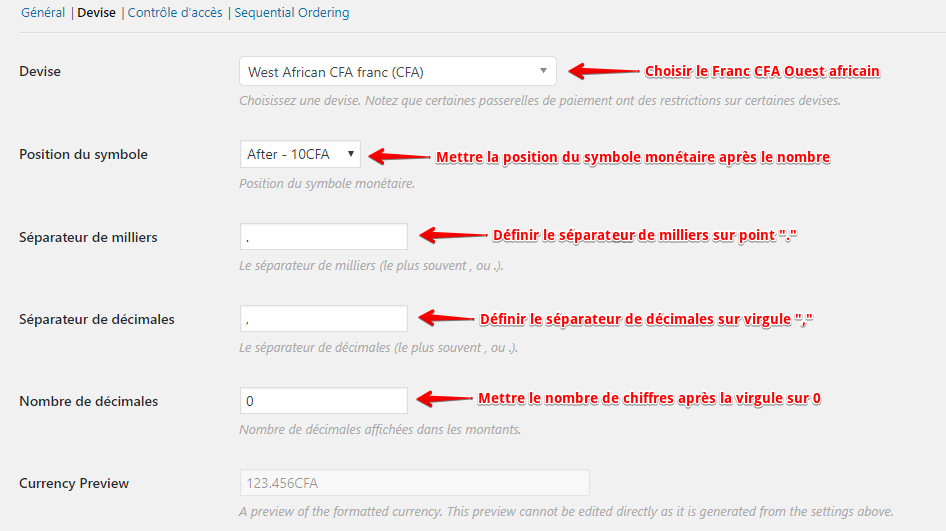
- Save the changes.
3
Enable the FedaPay Payment Gateway
After configuring the currency, activate FedaPay as a payment gateway :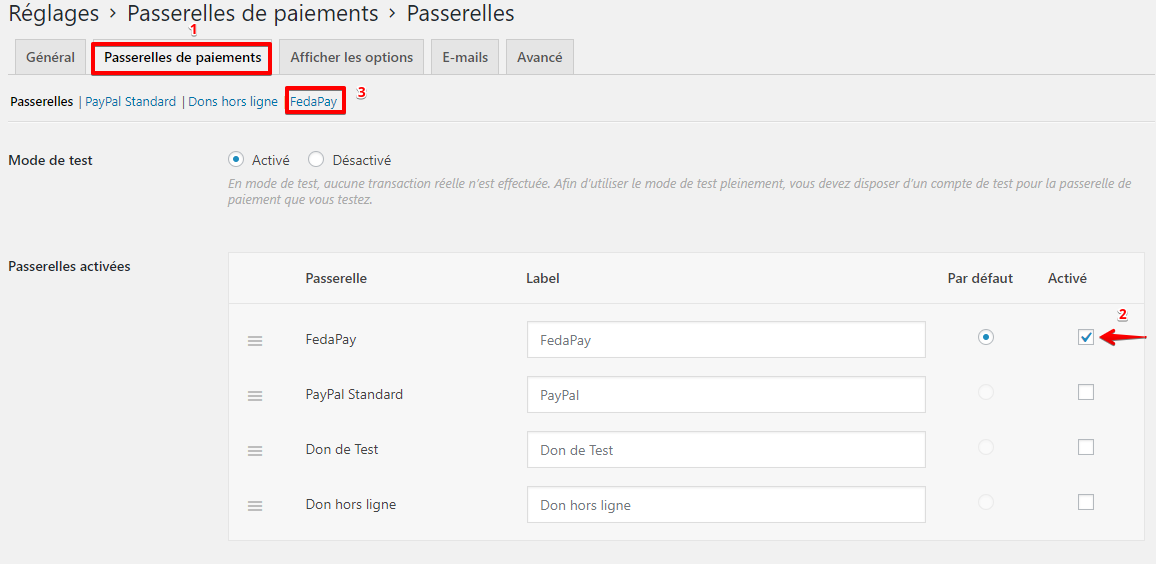
- Click on the Payment Gateways tab in the Give settings.
- Check the box next to FedaPay to activate it.
- Click on the FedaPay section that appears after activation.
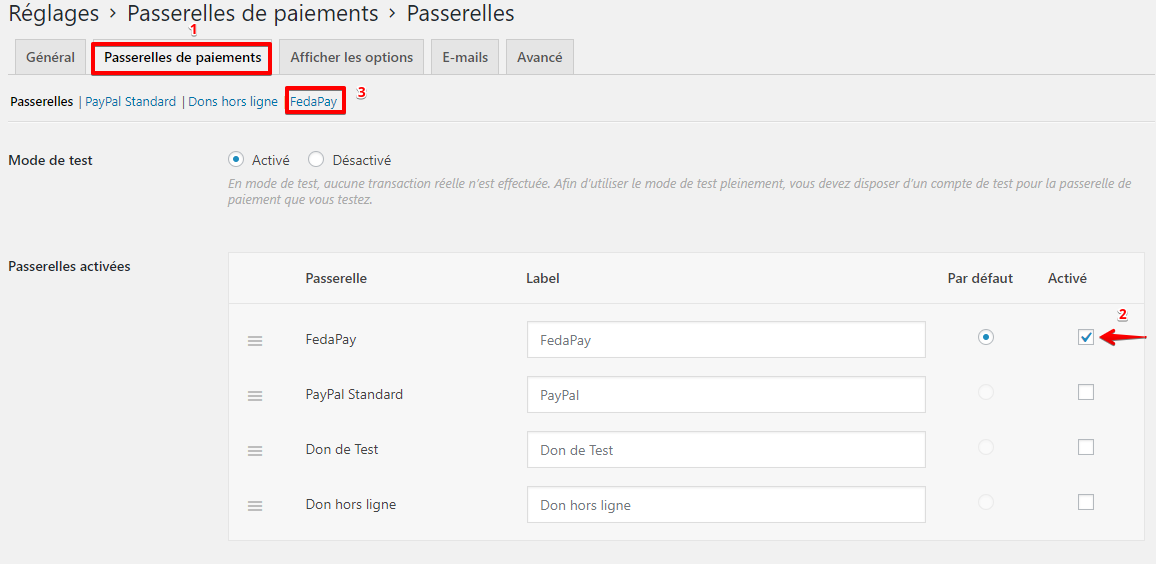
4
Configure Your FedaPay API Keys
For FedaPay to work properly, you need to link your FedaPay accounts using your secret API keys.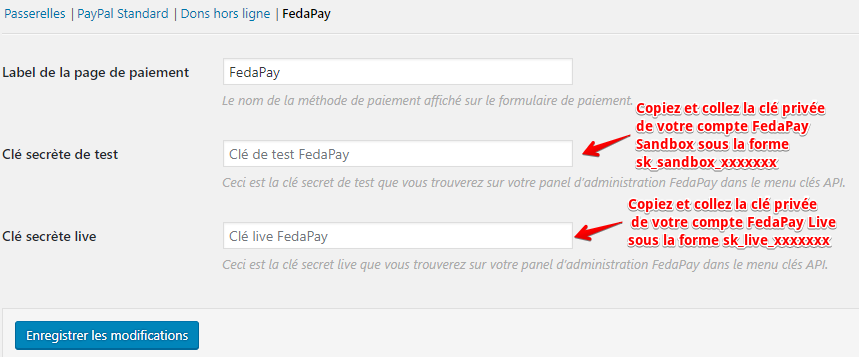
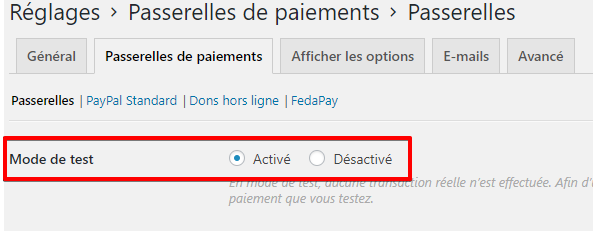
-
Log in to your FedaPay Sandbox and Live accounts to retrieve the secret API keys:
- sk_sandbox for your test account.
- sk_live for your real (live) account.
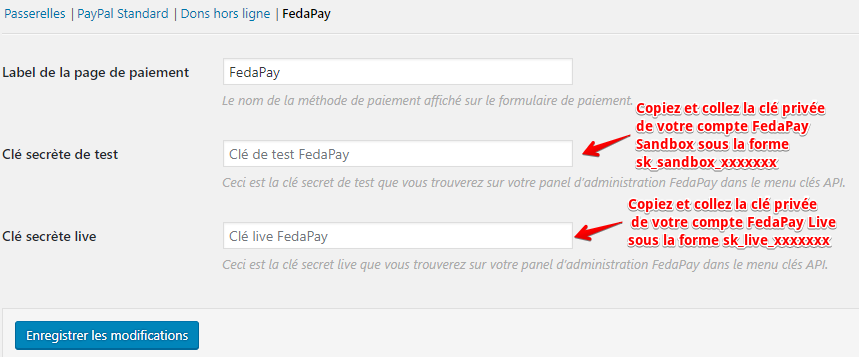
- Copy and paste the secret API key for test mode in the corresponding field when using the test mode.
- Do the same with the live secret API key to receive real donations once you’re ready to go live.
Note: Use the test key when the test mode is activated to avoid receiving real payments.
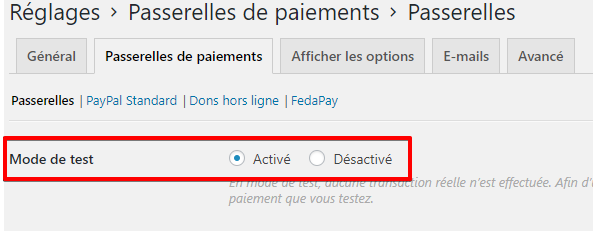
- Save your changes.
5
Create a Donation Form
Once the configuration is complete, you’re ready to create your donation form.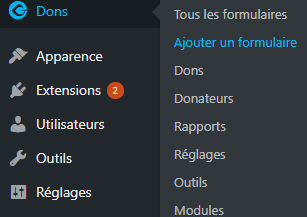
- Go to Donations > Add Form to create a donation collection form using Give.
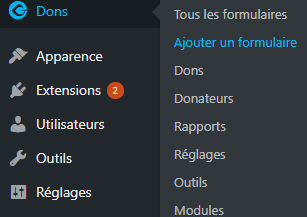
- Customize your form as needed.
FedaPay Plugin Configuration for WHMCS
WHMCS is a simple-to-use web hosting automation system. If you manage a web hosting site with WHMCS, FedaPay offers an integration plugin to collect payments easily. Here’s how to install and configure it.1
Install the Plugin
Before starting, follow these simple steps to install the plugin:
- Create a FedaPay account by signing up here.
- Download the FedaPay WHMCS plugin available on GitHub here.
- Once downloaded, you will need to copy the files into the appropriate folders in your WHMCS system.
- Copy the fedapay-php/ folder and fedapay.php file into the modules/gateways/ folder of your WHMCS installation.
- Copy the contents of the callback/ folder into modules/gateways/callback/.
2
Configure the Plugin in WHMCS
Once the plugin files are installed, follow these steps to configure FedaPay in WHMCS :Step 1: Access Payment Settings
-
In your WHMCS dashboard, go to Setup > Payments > Payment Gateways.
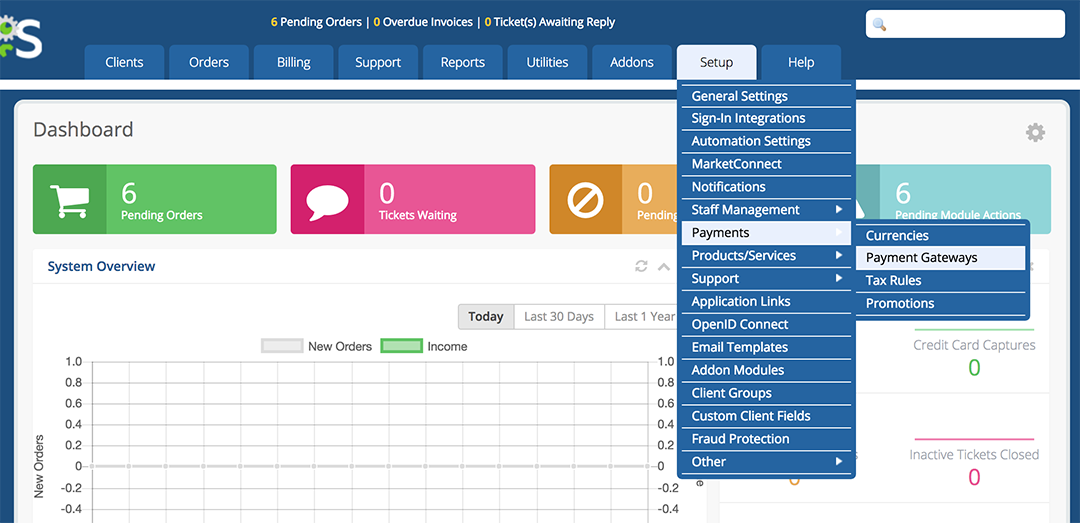
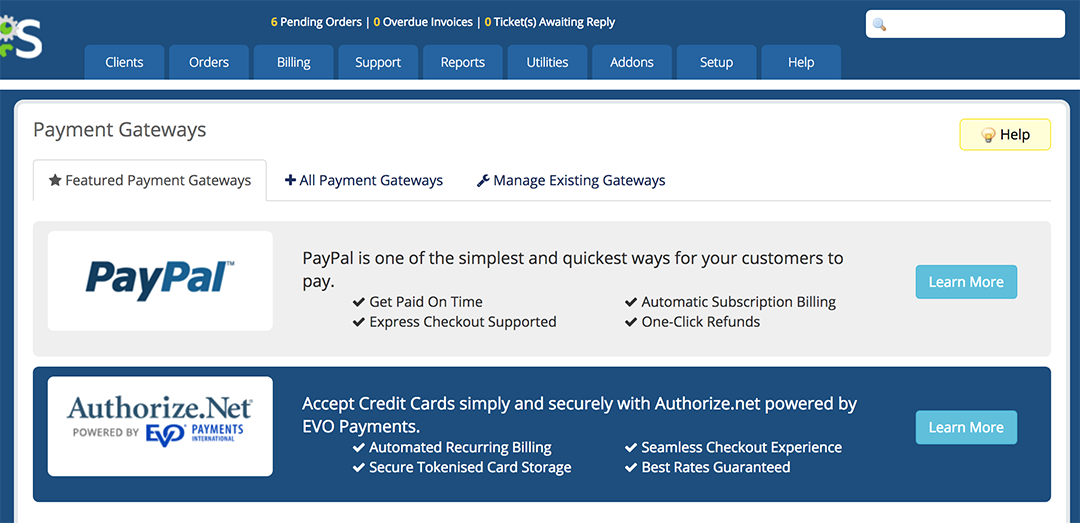
-
Click on the All Payment Gateways tab to view the full list of available payment gateways.
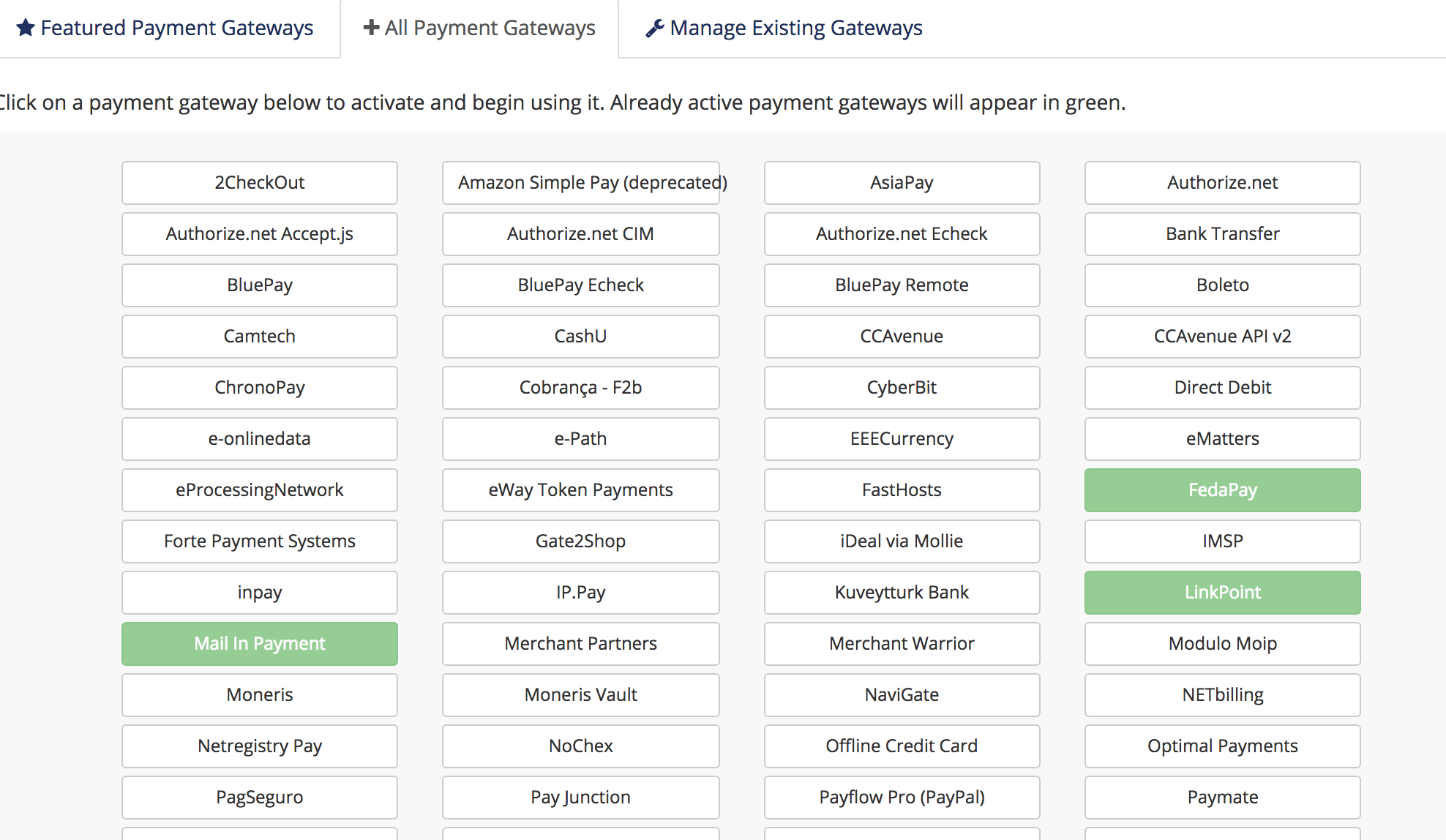
- In the list, select FedaPay to activate it.
- Check the box Show on Order Form to allow your customers to see FedaPay on the order form.
- If you are in test mode, check the Sandbox Mode box. Otherwise, leave it unchecked for live transactions.
- Log in to your FedaPay Sandbox (test) and FedaPay Live (real) accounts.
-
Copy the secret API keys for each mode:
- sk_sandbox for the test mode.
- sk_live for the real mode.
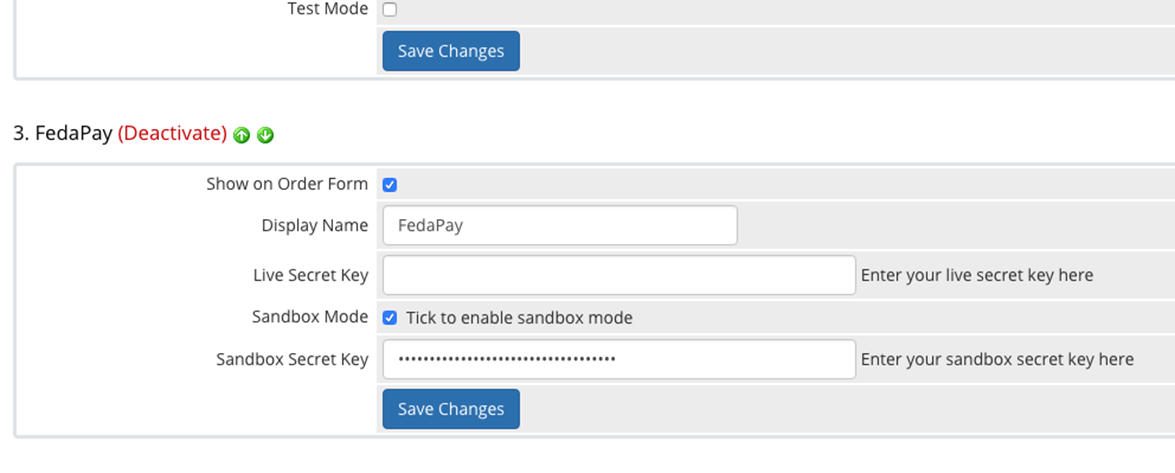
- Paste these keys into the corresponding fields in WHMCS.
3
Add XOF (FCFA) Currency
To allow your customers to pay in FCFA (XOF), you need to add this currency in WHMCS.
- In the Payments menu, click on Currencies.
-
Modify the default currency or add XOF as a new currency.
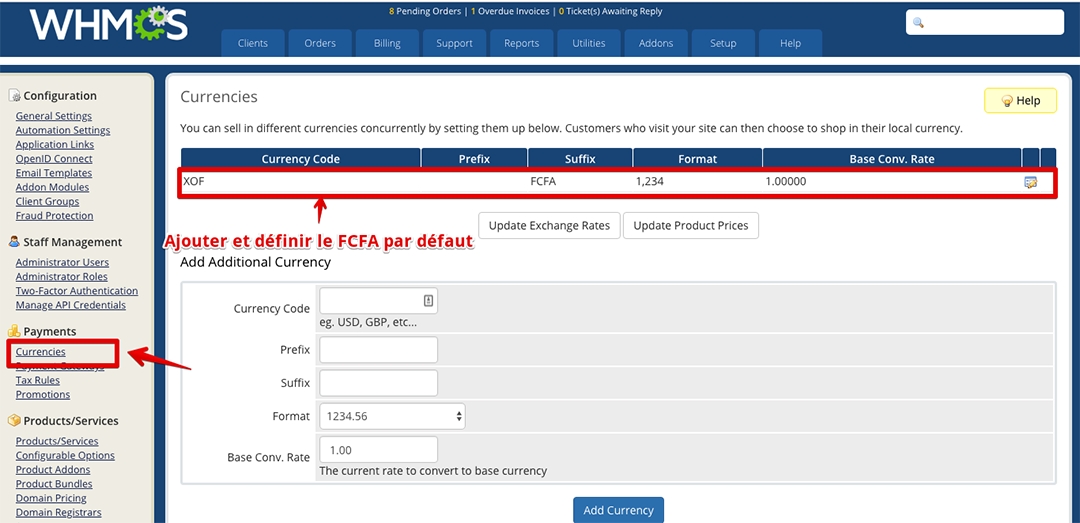
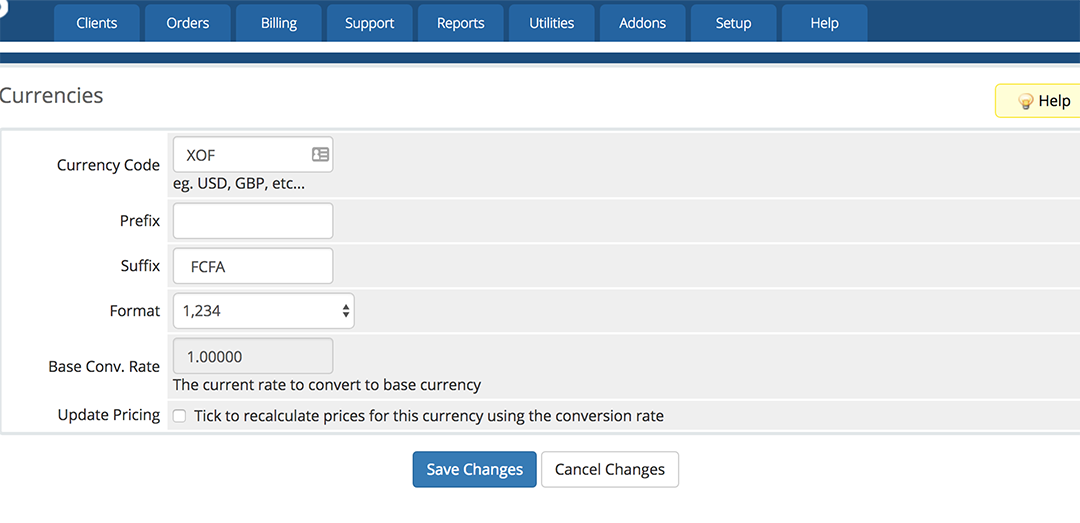
4
Finalize Configuration
You have now completed the FedaPay configuration for WHMCS. Your payment gateway is ready to accept payments via Mobile Money and credit cards.

